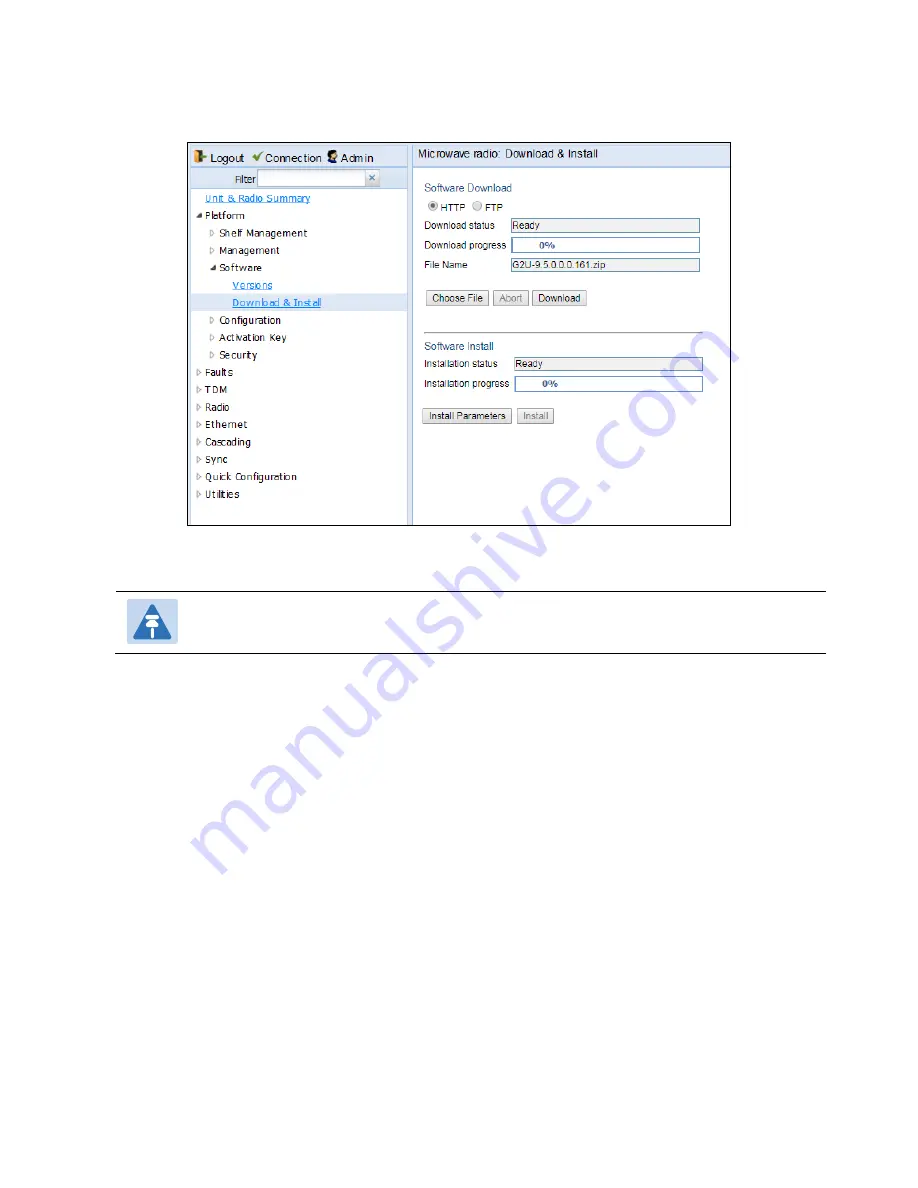
Chapter 4: Unit Management
Upgrading the Software
phn-3965_006v002
Page 4-18
Figure 139
Download & Install Page
–
HTTP/HTTPS Download
–
File Selected
1.
Click
Download
. The download begins. You can view the status of the download in the
Download Status
field.
Note
To discontinue the download process, click
Abort
.
2.
Once the download has been completed, verify that the version you want to install has been downloaded.
You can check the downloaded version for each component by viewing the
Downloaded Version
column
Viewing Current Software Versions.
Downloading Software Via FTP or SFTP
Installing and Configuring an FTP or SFTP Server.
To download and install a new software version:
1.
Before performing a software upgrade, it is important to verify that the system date and time are correct.
See
Setting the Time and Date (Optional)
2.
Install and configure FTP or SFTP server software on the PC or laptop you are using to perform the software
upgrade, as described in
Installing and Configuring an FTP or SFTP Server
3.
Unzip the new software package for PTP 820G/ F into your shared FTP or SFTP folder.
4.
In the PTP 820
’s Web EMS, select
Platform > Software > Download & Install
. The Download & Install page
opens.
Summary of Contents for PTP 820 Series
Page 1: ...User Guide ...
Page 49: ...Chapter 1 Introduction Configuration Tips phn 3965_006v002 Page 1 3 ...
Page 162: ...Chapter 3 Configuration Guide System Configurations phn 3965_006v002 Page 3 4 ...
Page 294: ...Chapter 4 Unit Management Upgrading the Software phn 3965_006v002 Page 4 19 5 Select FTP ...
Page 713: ...Chapter 14 Getting Started CLI Configuring the Activation Key CLI phn 3965_006v002 Page 14 18 ...
Page 731: ...Chapter 14 Getting Started CLI Operating in FIPS Mode CLI phn 3965_006v002 Page 14 36 ...






























