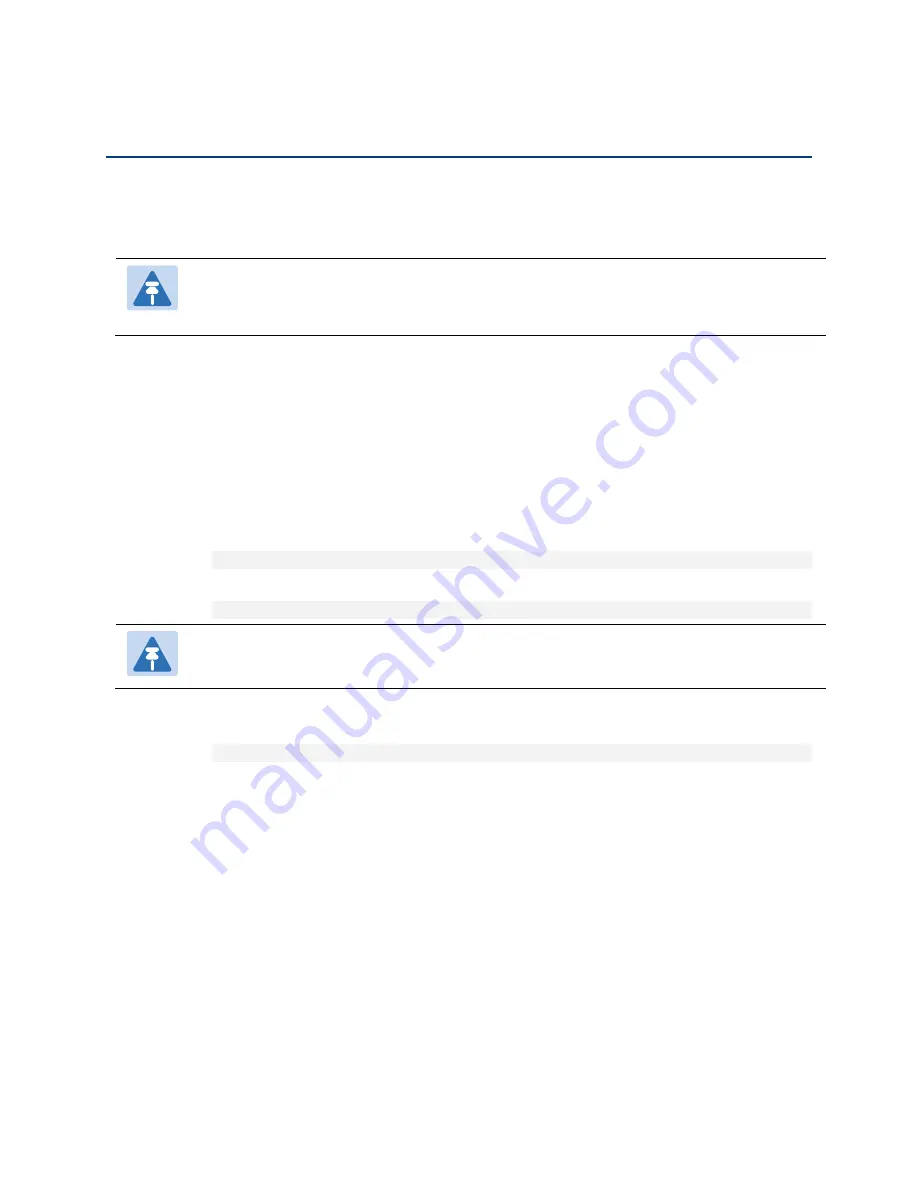
Chapter 14: Getting Started (CLI)
Operating in FIPS Mode (CLI)
phn-3965_006v002
Page 14-35
Operating in FIPS Mode (CLI)
From release 8.3, PTP 820G can be configured to be FIPS 140-2-compliant in specific hardware and software
configurations, as described in this section.
Note
FIPS 140-2 compliance is only available with the PTP 820 Assured platform. System release 10.0
cannot be used in PTP 820 Assured platforms. For PTP 820 Assured, use System release 8.3
Requirements for FIPS Compliance (CLI)
It is the responsibility of the customer to ensure that these requirements are met.
For details on hardware requirements for operating in FIPS mode, see
Requirements for FIPS Compliance
Enabling FIPS Mode (CLI)
To set the unit to operate in FIPS mode, enter the following command in root view:
root> platform security fips-mode set admin enable
To disable FIPS mode, enter the following command in root view:
root> platform security fips-mode set admin disable
Note
Changing the FIPS configuration causes a unit reset.
To display the unit’s current FIPS setting, enter the following command in root view:
root> platform security fips-mode show
Status values are:
•
enable
–
FIPS mode is enabled.
•
disable
–
FIPS mode is disabled.
After enabling FIPS:
•
The MD5 option for SNMPv3 is blocked.
•
After any system reset, the length of time before users can log back into the system is longer than usual due to
FIPS-related self-testing.
Summary of Contents for PTP 820 Series
Page 1: ...User Guide ...
Page 49: ...Chapter 1 Introduction Configuration Tips phn 3965_006v002 Page 1 3 ...
Page 162: ...Chapter 3 Configuration Guide System Configurations phn 3965_006v002 Page 3 4 ...
Page 294: ...Chapter 4 Unit Management Upgrading the Software phn 3965_006v002 Page 4 19 5 Select FTP ...
Page 713: ...Chapter 14 Getting Started CLI Configuring the Activation Key CLI phn 3965_006v002 Page 14 18 ...
Page 731: ...Chapter 14 Getting Started CLI Operating in FIPS Mode CLI phn 3965_006v002 Page 14 36 ...






























