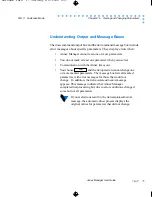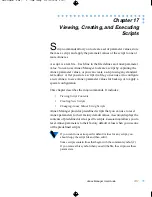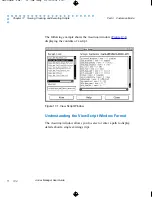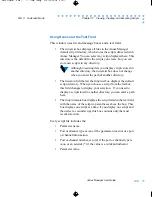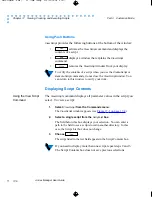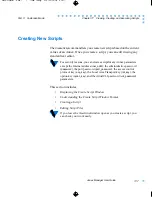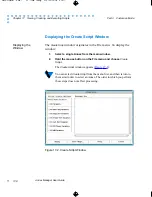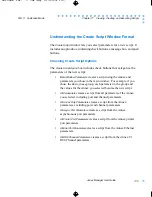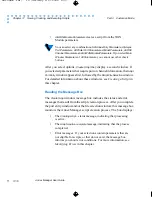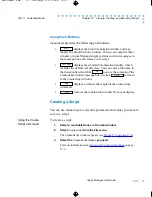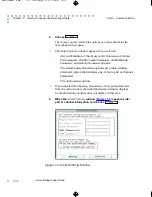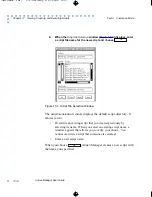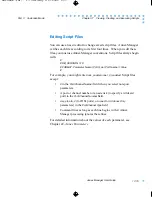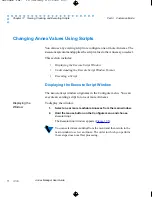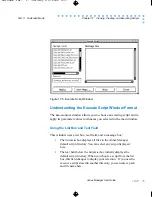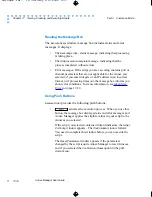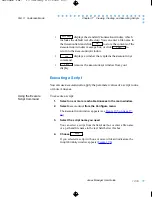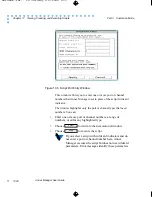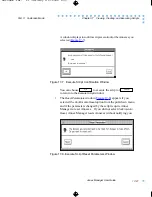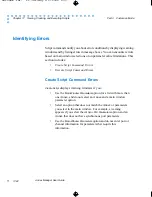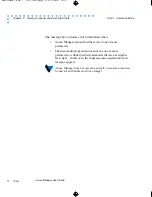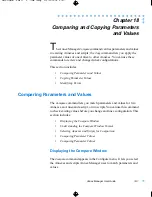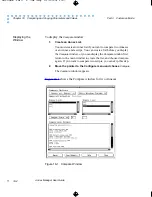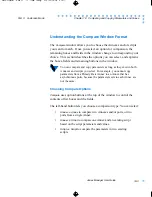am.book : ch17 13 Tue May 6 13:24:47 1997
17-13
Chapter 17 Viewing, Creating, and Executing Scripts
Annex Manager User Guide
Part 3 Customize Mode
This window allows you to specify one or more port or channel
numbers that Annex Manager uses to create a script. The Script
Port Entry window includes:
•
All port or channel types and a port or channel number field for
each type. Annex Manager highlights one or more port or
channel types based on the Annex and options you selected.
You can enter one or more port or channel numbers or a range
of numbers for any highlighted type. For example, if the
configuration has no printer ports, the
Printer Port(s)
field does
not accept port numbers.
•
Buttons that allow you to define wildcard characters. If you
entered a single port or channel number in all fields above, you
can create a script with wildcard indicators:
–
Use the specified port number
uses only the port or channel
numbers you entered as part of the new script. This button
is the default.
–
Create wildcard port entries
enters an asterisk (*) as the script
port or channel number and allows you to use the script for
any port number you enter in the
Execute Script
command.
You can choose
to return to the
Create Script
window.
When you choose
, the file selection window displays.
Cancel
Apply
Summary of Contents for Manager
Page 10: ...am book amTOC doc x Tue May 6 13 24 47 1997 Annex Manager User Guide Contents x ...
Page 14: ...am book amLOF doc xx Tue May 6 13 24 47 1997 Annex Manager User Guide Figures xx ...
Page 16: ...am book amLOT doc xxii Tue May 6 13 24 47 1997 Annex Manager User Guide Tables xxii ...
Page 22: ...am book pref xxviii Tue May 6 13 24 47 1997 Annex Manager User Guide Preface xxviii ...