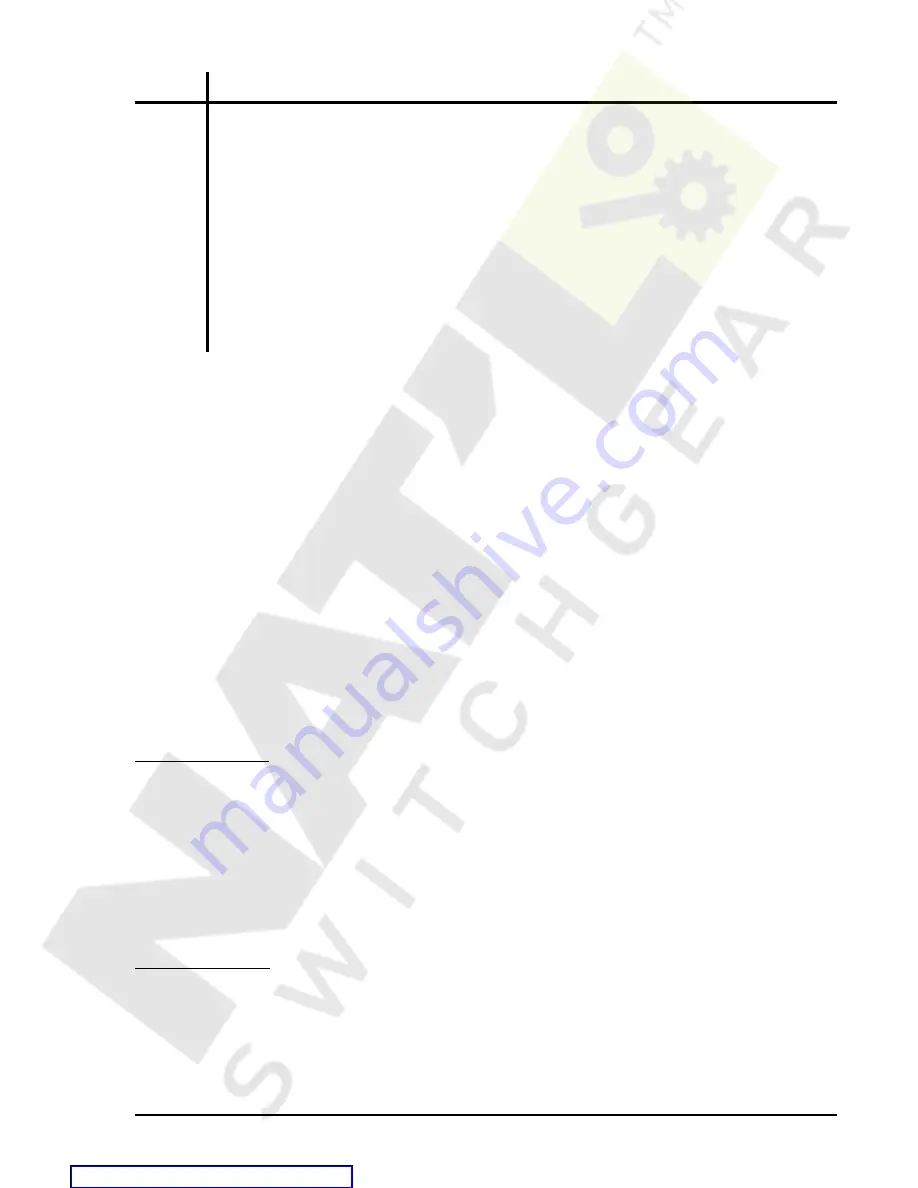
BE1-951
Human-Machine Interface
10-11
Table 10-2. Virtual Control Switches HMI Screen Indicators
Locator
Description
A
Screen number. This number eases navigation by indicating the current branch and level
in the menu tree structure.
B
User selectable label (meaningful name) for specific virtual switches. The switch 143
identification label is set to RCL_DISABL.
C
User selectable label for the closed (1) state for virtual switch 143. The switch 143 closed
label is set to DISABLD.
D
Arrow icon indicates the current switch position (status). In Figure 10-9, the current status
is the open state which is labeled ENABLED.
E
User selectable label for the open (0) state for virtual switch 143. The switch 143 open
label is set to ENABLED.
To operate the switch, you would use the following procedure.
1.
Using the manual scrolling pushbuttons, scroll to screen 2.1.x (43 AUX SWITCHES). Or, if the screen
has been placed in the automatic scroll list, simply wait for it to appear and press the RIGHT or LEFT
scroll pushbutton to freeze the display.
2.
Press the EDIT pushbutton to gain access. If password security has been initiated for control functions,
you will be prompted to enter the appropriate password. See the following subsection
Entering
Passwords for details on entering passwords at the HMI. Once access is gained to the control function,
the EDIT LED will light and a cursor will appear in the action field.
3.
Press the UP or DOWN scrolling key to select the desired action. The selections available depend on
the logic mode setting for that switch. If it is set to Mode 1, the action choices are pulse, or one of the
two positions as defined by the user programmable state labels. If Mode 2 (ON/OFF switch) is selected,
the choices for action are limited to one of the two positions. If Mode 3 (OFF/Momentary ON switch) is
selected, the choice for action is limited to pulse.
4.
Press the EDIT pushbutton a second time and the switch will change to the selected position, the screen
will flash CHANGES SAVED, and the EDIT LED will go out. If you want to abort the editing session
without changing any controls, press the RESET pushbutton before you press the EDIT pushbutton the
second time. The screen will flash CHANGES LOST and the EDIT LED will go out.
Resetting Functions
The reset pushbutton is context sensitive. Its function is dependent upon the screen that is presently being
displayed. For example, pressing the reset key when the demand screen is displayed will reset the
demands but it will not reset the alarms, etc. It is necessary to scroll through the menu tree to the alarm
screen to reset an alarm. You are not prompted for a password when using the reset key.
There are two BESTlogic variables associated with the HMI reset pushbutton. Logic variable TRSTKEY
becomes TRUE when the reset pushbutton is pressed while the target screen is displayed. Logic variable
ARSTKEY becomes true when the reset pushbutton is pressed while the alarm screen is displayed. See
Section 8,
Application, Application Tips for examples on the use of these variables.
Entering Passwords
If password security has been initiated for a function, the HMI will prompt you to enter a password when the
EDIT pushbutton is pressed. To gain access, you must enter the appropriate password. A field of eight
asterisks appears with the cursor located under the leftmost character position. You can enter passwords
by performing the following procedures.
1.
Press the UP or DOWN scrolling pushbuttons until the proper first character of the password appears.
Pressing UP scrolls through the alphabet and then the numbers in ascending order. Pressing DOWN






























