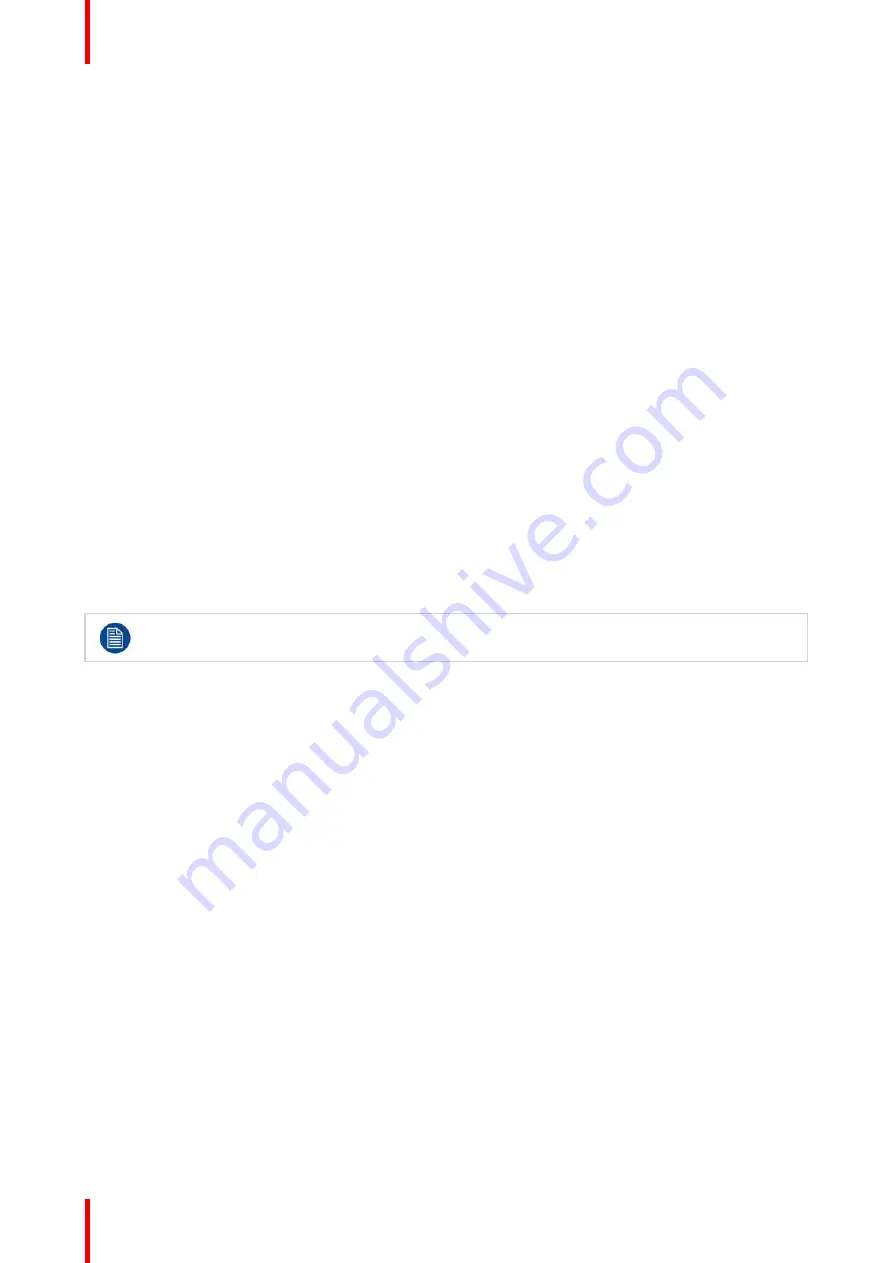
R5905948 /12
Event Master Devices
274
7.1 Setup Prerequisites
Prerequisites
Before starting to set up your Event Master series processor, please review the following prerequisites:
•
Ensure that you are familiar with the Event Master devices, including system control means and features.
For details, please refer to the chapter
”
, page 25.
•
Ensure that you are familiar with front panel menus of the Event Master processors. For details on all
menus, please refer to the chapter
“
”
, page 83
•
Ensure that you are familiar with front panel menus and Event Master Toolset Software. For details on
Event Master Toolset Software, please refer to the chapter
“
, page 103
•
Ensure that the unit is physically secured inside a rack or is placed on a flat surface with a stable support. If
the unit is installed in a rack, it is mandatory that the rear brackets are also installed. For details, please
refer to the chapter
”
, page 49.
•
Ensure that all hardware is properly installed, and that all sources, displays and peripherals are properly
connected. For details concerning Event Master series processor connectors, please refer to the unit rear
panel description in the chapter
, page 55.
•
Connect the AC power to the unit. If power redundancy is desired, connect power to both power plugs.
•
Make sure that the Event Master series processor is connected to the Ethernet local network in order to
communicate with the PC where the control software is installed.
7.2 System setup sequence
Set up from A to Z
This section provides a top level view of the entire Event Master series processor setup procedure, plus links
to each individual sequence.
For the optimum Event Master series processor setup, it is recommended that you follow all
procedures in the order outlined below.
Set up from A to Z
1.
Power up and Status check
. For more information refer to the section
, page
2.
Return to factory default
. For more information refer to the section
”
3.
Communication setup
allows setup to the Ethernet settings. For more information refer to the section
”
4.
Restoring the system
procedure restores the system to a previously saved configuration from a USB drive.
For more information refer to the section
“
”
5.
User preference setup
is used to set a variety of important user preferences. For more information refer to
the section
“
6.
Saving the setup
procedure saves all system setup parameters. For more information refer to the section
7.
Backing up the system
procedure backs up your system configuration to a USB drive. For more information
refer to the section
”
8.
Configuring Menu > Initial Setup
. For more information refer to the section
“
9.
Configuring Menu > Add Background(s)
. For more information refer to the section
“
10.
Configuring Menu > Add Inputs
. For more information refer to the section
“
11.
Configuring Menu > Add Outputs
. For more information refer to the section
”
Summary of Contents for Event Master E2 Series
Page 1: ...ENABLING BRIGHT OUTCOMES User s Guide Event Master Devices...
Page 12: ...R5905948 12 Event Master Devices 12...
Page 24: ...R5905948 12 Event Master Devices 24 Safety...
Page 52: ...R5905948 12 Event Master Devices 52 General...
Page 82: ...R5905948 12 Event Master Devices 82 Hardware orientation...
Page 102: ...R5905948 12 Event Master Devices 102 Front Panel Menu orientation...
Page 272: ...R5905948 12 Event Master Devices 272 Image 6 137 EM GUI orientation...
Page 304: ...R5905948 12 Event Master Devices 304 Updating firmware...
Page 326: ...R5905948 12 Event Master Devices 326 Image 9 28 General operation example...
Page 382: ...R5905948 12 Event Master Devices 382 Preventive maintenance actions...
Page 444: ...R5905948 12 Event Master Devices 444 E2 Maintenance...
Page 528: ...R5905948 12 Event Master Devices 528 EC 200 EC 210 Maintenance...
Page 569: ...569 R5905948 12 Event Master Devices Troubleshooting C...
Page 572: ...R5905948 12 Event Master Devices 572 Troubleshooting...
















































