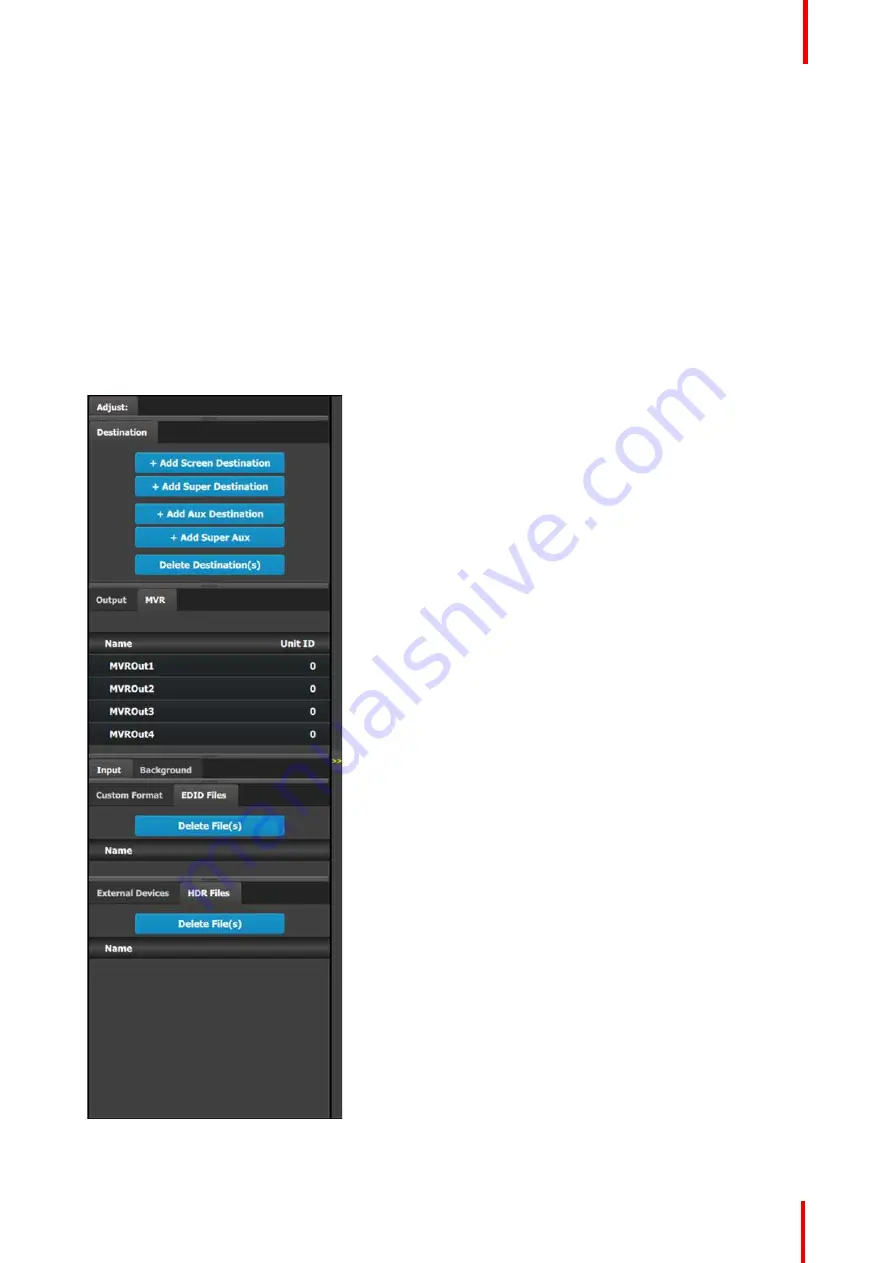
R5905948 /12
Event Master Devices
117
•
H Offset
: The H sync can be offset to match a Genlock situation. Adjustment in ms.
•
V Offset
: The V sync can be offset to match a Genlock situation. Adjustment in ms.
•
Master VP
: Reports the units IP address in the local network.
•
Unit ID
: Reports the units ID number. ID required to identify different units are acting as a single or linked
system in order to expand for Inputs, Outputs or Layers.
6.11 Configuration Menu > Adjustment area
General
Situated on the right hand side of the screen is the Adjustment area. In this area the user can define and
adjust unit specific parameters, inputs, backgrounds, outputs, multiviewer outputs and destination affected to
the selected system.
Description
There are nine (9) tabs in this area:
•
Destination
: a destination is a location where the
user can route the output of Event Master series
processor (screens, widescreens, monitors etc.).
The user could assign the outputs that are created
in the previous tab to destinations, and delete
unused or obsolete destinations
•
Output
: the user can add or remove screen and
auxiliary outputs in this list.
•
MVR
: the user can configure the output format and
select test patterns for each multiviewer output
connector.
•
Input
: this tab provides a list of all the created
inputs. Here the user can create new entries by
associating them with input connectors. It is also in
this tab that the user can delete unused or
obsolete inputs.
•
Background
: provides a list of backgrounds of the
selected system. Similarly to inputs, the user can
add and remove Backgrounds from the system.
•
Custom Format
: the user can add or remove
custom formats. Once a custom format is added,
the Adjust tab allows the user to adjust the timing,
connector capacity, viewable horizontal pixels and
vertical lines, and the vertical-scan frame-rate.
•
EDID Files
: the user can delete EDID files.
•
External Devices
: the user can add or remove
external devices, for example, a Barco projector.
•
HDR Files
: the user can delete HDR files.
Always on top:
•
Adjustment
: in this tab the user performs
adjustments available for the selected item
(device, input, background, output, destination).
The content of this tab varies depending on the
selected item. Access to this area is achieved from
the
System diagram area
(click on device or on a
destination) or in one of the tabs of the
Adjustment area
(input, background, output,
destination) .
Summary of Contents for Event Master E2 Series
Page 1: ...ENABLING BRIGHT OUTCOMES User s Guide Event Master Devices...
Page 12: ...R5905948 12 Event Master Devices 12...
Page 24: ...R5905948 12 Event Master Devices 24 Safety...
Page 52: ...R5905948 12 Event Master Devices 52 General...
Page 82: ...R5905948 12 Event Master Devices 82 Hardware orientation...
Page 102: ...R5905948 12 Event Master Devices 102 Front Panel Menu orientation...
Page 272: ...R5905948 12 Event Master Devices 272 Image 6 137 EM GUI orientation...
Page 304: ...R5905948 12 Event Master Devices 304 Updating firmware...
Page 326: ...R5905948 12 Event Master Devices 326 Image 9 28 General operation example...
Page 382: ...R5905948 12 Event Master Devices 382 Preventive maintenance actions...
Page 444: ...R5905948 12 Event Master Devices 444 E2 Maintenance...
Page 528: ...R5905948 12 Event Master Devices 528 EC 200 EC 210 Maintenance...
Page 569: ...569 R5905948 12 Event Master Devices Troubleshooting C...
Page 572: ...R5905948 12 Event Master Devices 572 Troubleshooting...
















































