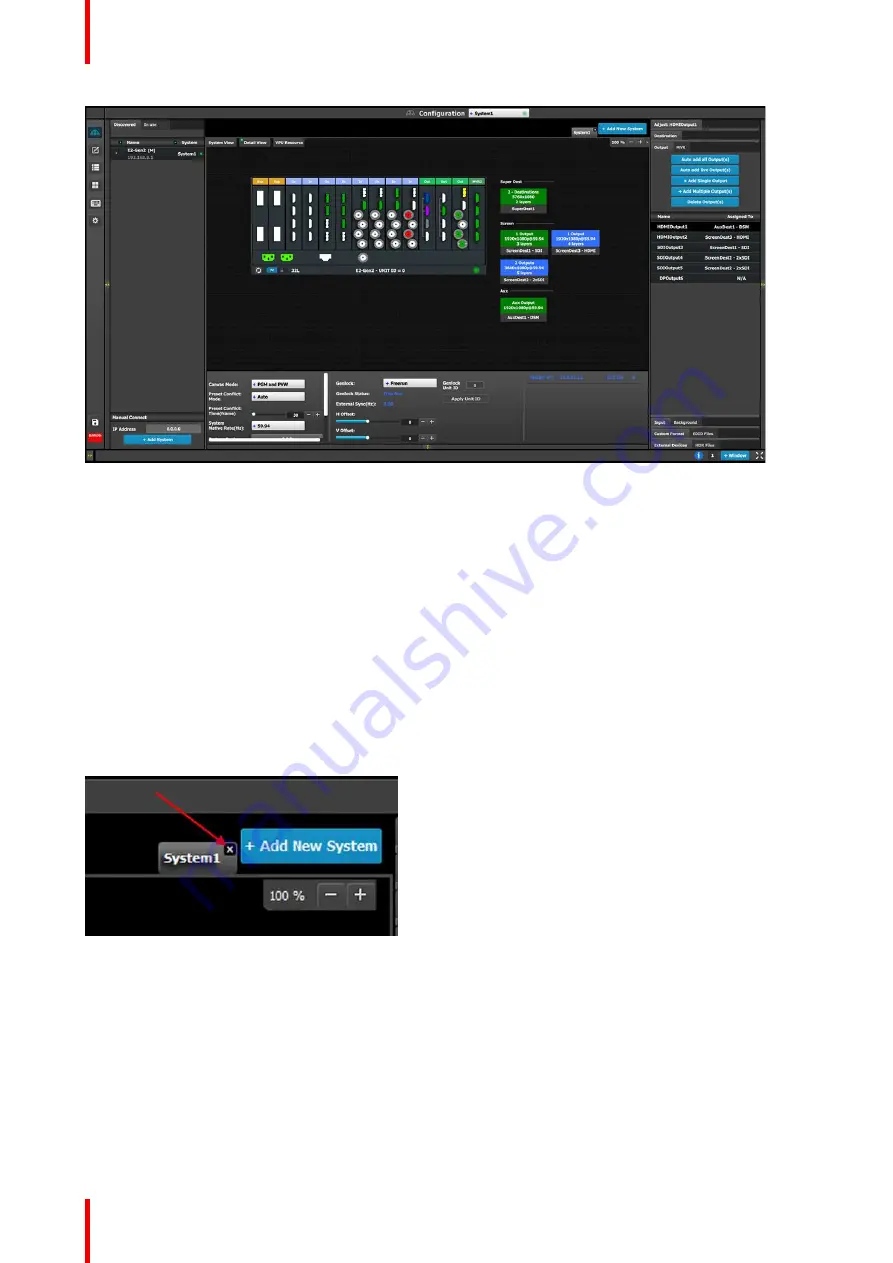
R5905948 /12
Event Master Devices
114
Image 6-10: Diagram area
–
E2 Gen2
How to create a new system
1.
Click on the
Add New System tab
on the top.
A new empty tab is created.
2.
Drop a device on this system. Refer to the procedure to add a device in the section
”
3.
Change the system name to avoid confusion when you control more than one system on the same Event
Master Toolset Software.
Double click on the tab, the tab background changes to a dark blue color indicating that modifications to the
name can be made.
How to remove a system
1.
Click on the
“
X
”
button on the system tab.
Image 6-11
A confirmation window appears.
2.
Click on OK.
The tab is removed.
How to select a device in the system
1.
Click on the area situated below the Event Master series processor graphic representation.
Summary of Contents for Event Master E2 Series
Page 1: ...ENABLING BRIGHT OUTCOMES User s Guide Event Master Devices...
Page 12: ...R5905948 12 Event Master Devices 12...
Page 24: ...R5905948 12 Event Master Devices 24 Safety...
Page 52: ...R5905948 12 Event Master Devices 52 General...
Page 82: ...R5905948 12 Event Master Devices 82 Hardware orientation...
Page 102: ...R5905948 12 Event Master Devices 102 Front Panel Menu orientation...
Page 272: ...R5905948 12 Event Master Devices 272 Image 6 137 EM GUI orientation...
Page 304: ...R5905948 12 Event Master Devices 304 Updating firmware...
Page 326: ...R5905948 12 Event Master Devices 326 Image 9 28 General operation example...
Page 382: ...R5905948 12 Event Master Devices 382 Preventive maintenance actions...
Page 444: ...R5905948 12 Event Master Devices 444 E2 Maintenance...
Page 528: ...R5905948 12 Event Master Devices 528 EC 200 EC 210 Maintenance...
Page 569: ...569 R5905948 12 Event Master Devices Troubleshooting C...
Page 572: ...R5905948 12 Event Master Devices 572 Troubleshooting...






























