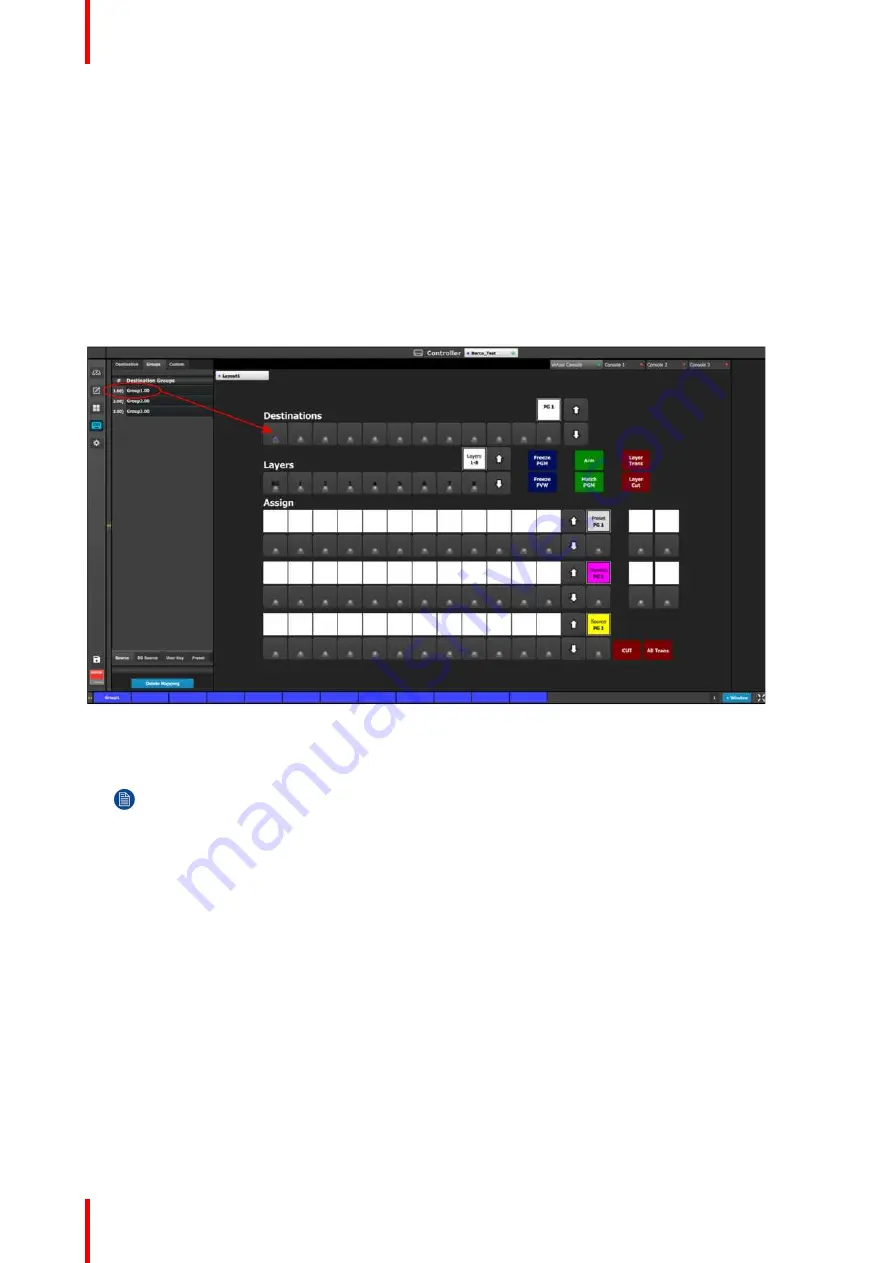
R5905948 /12
Event Master Devices
230
2.
Drag and drop any Destination Group to the place where you want to move it in the list.
3.
Click on the
Disable Reorder
button after all the reordering is done.
Apply Selected
1.
Select the Group to be recalled from the Group Name list.
2.
Click the
Apply Selected
button to recall the group.
The user can also recall a Dest Group by dragging and dropping it into the Workspace/Programming Diagram
area.
The Resources area of the Controller Menu has a Groups tab. Groups can be dragged and dropped from the
Resources area to the System Diagram area and then be recalled from the controller.
Image 6-91: Destination Groups on the Controller menu
Note:
In the Programming menu, selecting a Destination Group deselects any previously selected
destinations or groups. Holding the Ctrl key and selecting a Destination Group adds the new group to
any previously selected destinations or groups. On the EC-200 Controller, pressing a Destination
Group button deselects any previously selected destinations or groups. Holding the Barco Eye key
and pressing a Destination Group button adds the new group to any previously selected destinations
or groups.
6.28 Programming Menu > Adjustment area >
Background configuration
General
In the Layer menu, users can also manage the backgrounds. Two background channels are provided per
destination (BG A and BG B), each of which appears at the system
’
s lowest priority
—
visually in back or
underneath all other layers.
Layer/Background configuration menu description
Background selections are done in the Layer configuration menu. Layer configuration menu is accessed by
clicking on the Layer tab.
Summary of Contents for Event Master E2 Series
Page 1: ...ENABLING BRIGHT OUTCOMES User s Guide Event Master Devices...
Page 12: ...R5905948 12 Event Master Devices 12...
Page 24: ...R5905948 12 Event Master Devices 24 Safety...
Page 52: ...R5905948 12 Event Master Devices 52 General...
Page 82: ...R5905948 12 Event Master Devices 82 Hardware orientation...
Page 102: ...R5905948 12 Event Master Devices 102 Front Panel Menu orientation...
Page 272: ...R5905948 12 Event Master Devices 272 Image 6 137 EM GUI orientation...
Page 304: ...R5905948 12 Event Master Devices 304 Updating firmware...
Page 326: ...R5905948 12 Event Master Devices 326 Image 9 28 General operation example...
Page 382: ...R5905948 12 Event Master Devices 382 Preventive maintenance actions...
Page 444: ...R5905948 12 Event Master Devices 444 E2 Maintenance...
Page 528: ...R5905948 12 Event Master Devices 528 EC 200 EC 210 Maintenance...
Page 569: ...569 R5905948 12 Event Master Devices Troubleshooting C...
Page 572: ...R5905948 12 Event Master Devices 572 Troubleshooting...






























