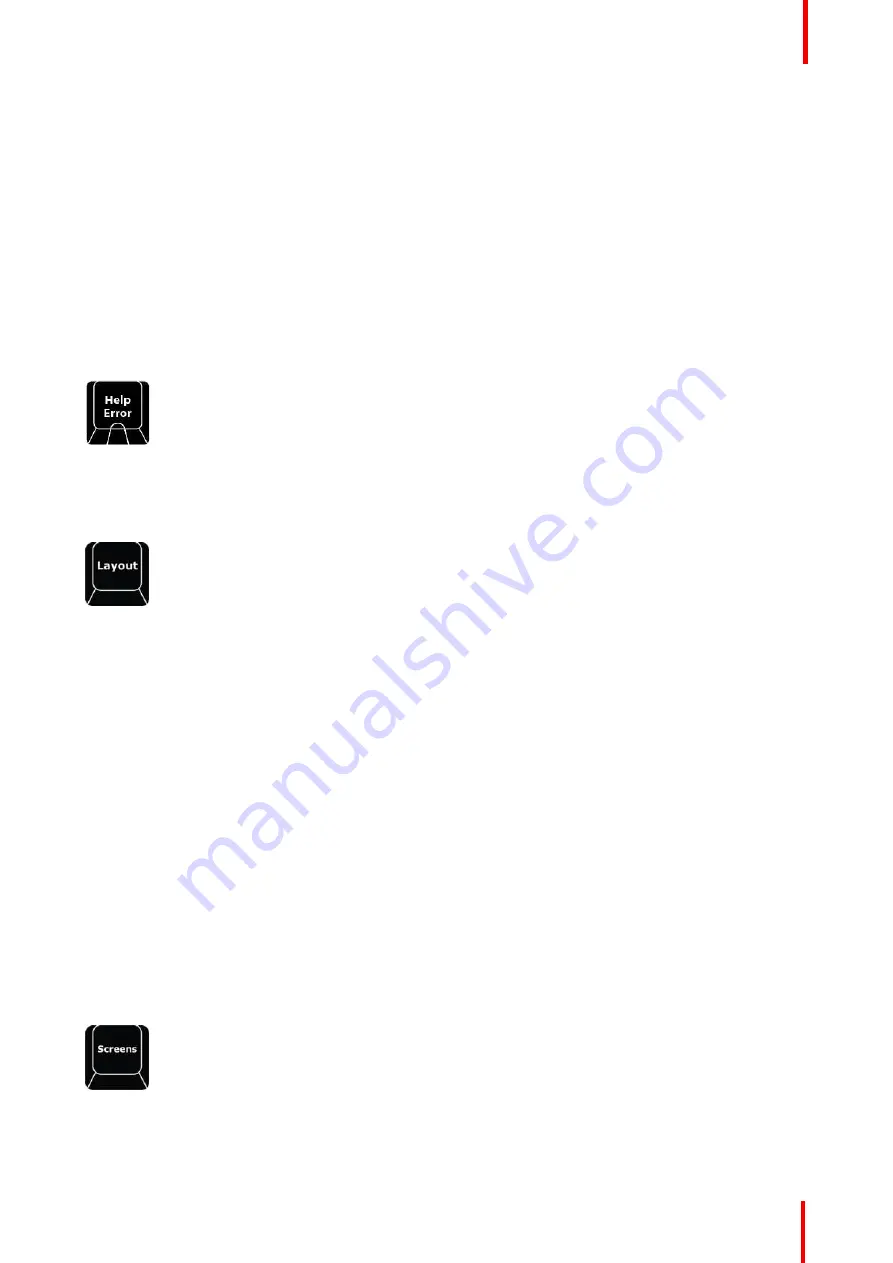
R5905948 /12
Event Master Devices
373
Dest sets Transition Time of the Destination, and Layer sets the Transition Time of the Layer in frames based
on the System Native Rate.
Syntax for TIME is:
•
DEST # TIME # ENTER
will set the Transition time of # frames to Destinations # and add Destination # to
any other selected Destinations for further actions.
•
DEST 1 + 5 TIME 60 ENTER
will set the Transition time of 60 to Destinations 1 and 5, and add Destination
1 and 5 to any other selected Desalinations for further actions.
•
LAYER 1 + 4 TIME 120 ENTER
will set the Layer Transition time of 120 to Layer 1 and 4, and add
Destinations 1 and 4 to any other selected Destinations for further actions.
12.14 Additional direct access and functionality
Help Error
Image 12-16
At present, the
Help Error
button has no functionality assigned to it, and it is reserved for future use.
Layout
Image 12-17
The
Layout
function button allows for selection and recall of layouts where applicable.
Multi-viewer, Console Buttons and Programming page layouts are currently implemented.
To select a Layout use syntax like:
•
LAYOUT 1 [Contextual Button] ENTER
will recall Layout 1.
The same number of layouts is available as in the GUI. Layout changes also act as they do in the GUI.
When a layout is selected, changes are recalled for that layout in real time, automatically.
Pressing
Layout
button will populate the Smart Displays with:
Contextual
Button
Display
Description
CD1
MVR
LAYOUT MVR (CD1) 1 or 2 or 3 or 4 ENTER
will recall Layout 1
–
4
respectively into the Multi-viewer
CD2
Program
LAYOUT Program (CD 2) 1 or 2 or 3 or 4 ENTER
will recall Layout 1
–
4
respectively into the Programming Window.
The Programming page can have up to ten layouts.
CD3
Console
LAYOUT Console (CD 3) 1 or 2 or 3 or 4 ENTER
will Recall Layout 1
–
4
respectively into the Assign Buttons.
Screens
Image 12-18
The
Screens
button is used to change the active top menu page in the displays of the controller. There are
controls for both internal displays (and for one external display on the EC-210).
Summary of Contents for Event Master E2 Series
Page 1: ...ENABLING BRIGHT OUTCOMES User s Guide Event Master Devices...
Page 12: ...R5905948 12 Event Master Devices 12...
Page 24: ...R5905948 12 Event Master Devices 24 Safety...
Page 52: ...R5905948 12 Event Master Devices 52 General...
Page 82: ...R5905948 12 Event Master Devices 82 Hardware orientation...
Page 102: ...R5905948 12 Event Master Devices 102 Front Panel Menu orientation...
Page 272: ...R5905948 12 Event Master Devices 272 Image 6 137 EM GUI orientation...
Page 304: ...R5905948 12 Event Master Devices 304 Updating firmware...
Page 326: ...R5905948 12 Event Master Devices 326 Image 9 28 General operation example...
Page 382: ...R5905948 12 Event Master Devices 382 Preventive maintenance actions...
Page 444: ...R5905948 12 Event Master Devices 444 E2 Maintenance...
Page 528: ...R5905948 12 Event Master Devices 528 EC 200 EC 210 Maintenance...
Page 569: ...569 R5905948 12 Event Master Devices Troubleshooting C...
Page 572: ...R5905948 12 Event Master Devices 572 Troubleshooting...
















































