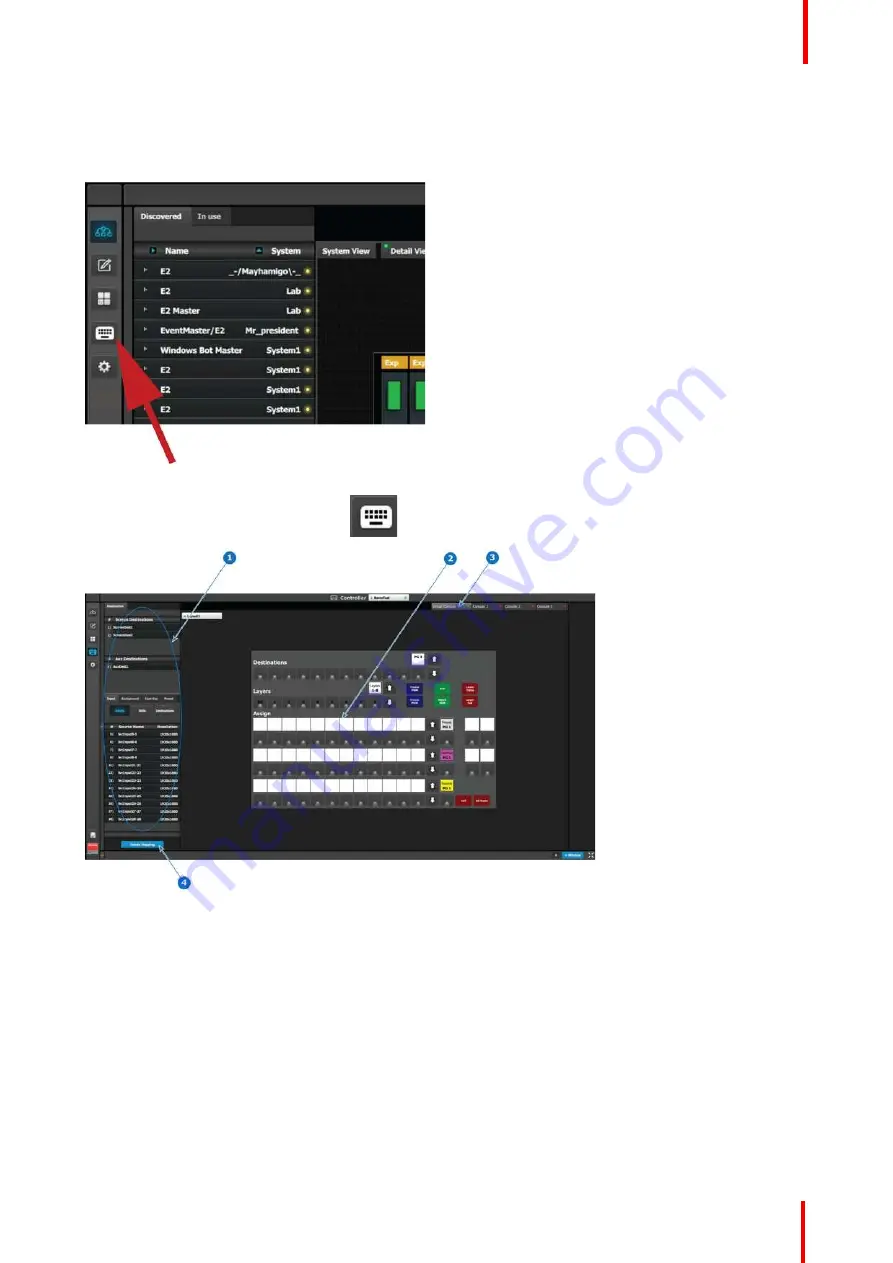
R5905948 /12
Event Master Devices
357
11.7 Assigning resources to the desk
Overview
Image 11-8
In the Event Master Toolset, click on the
icon to open the controller menu setup page.
Image 11-9
1
Resources
2
Virtual console
3
Console Representation Selection
4
Delete Mapping button
How to Assign resources
Drag and drop the resources from the left side onto the buttons corresponding to the ones on the console.
How to remove incorrect mapping
In case of incorrect button mapping(s), the
Delete Mapping
button in the lower part of the resource pane is
available. When this button is clicked on it will turn in red. Select the button(s) the incorrect mapping of which
is to be deleted, then click the red
Delete Selected
button.
Summary of Contents for Event Master E2 Series
Page 1: ...ENABLING BRIGHT OUTCOMES User s Guide Event Master Devices...
Page 12: ...R5905948 12 Event Master Devices 12...
Page 24: ...R5905948 12 Event Master Devices 24 Safety...
Page 52: ...R5905948 12 Event Master Devices 52 General...
Page 82: ...R5905948 12 Event Master Devices 82 Hardware orientation...
Page 102: ...R5905948 12 Event Master Devices 102 Front Panel Menu orientation...
Page 272: ...R5905948 12 Event Master Devices 272 Image 6 137 EM GUI orientation...
Page 304: ...R5905948 12 Event Master Devices 304 Updating firmware...
Page 326: ...R5905948 12 Event Master Devices 326 Image 9 28 General operation example...
Page 382: ...R5905948 12 Event Master Devices 382 Preventive maintenance actions...
Page 444: ...R5905948 12 Event Master Devices 444 E2 Maintenance...
Page 528: ...R5905948 12 Event Master Devices 528 EC 200 EC 210 Maintenance...
Page 569: ...569 R5905948 12 Event Master Devices Troubleshooting C...
Page 572: ...R5905948 12 Event Master Devices 572 Troubleshooting...






























