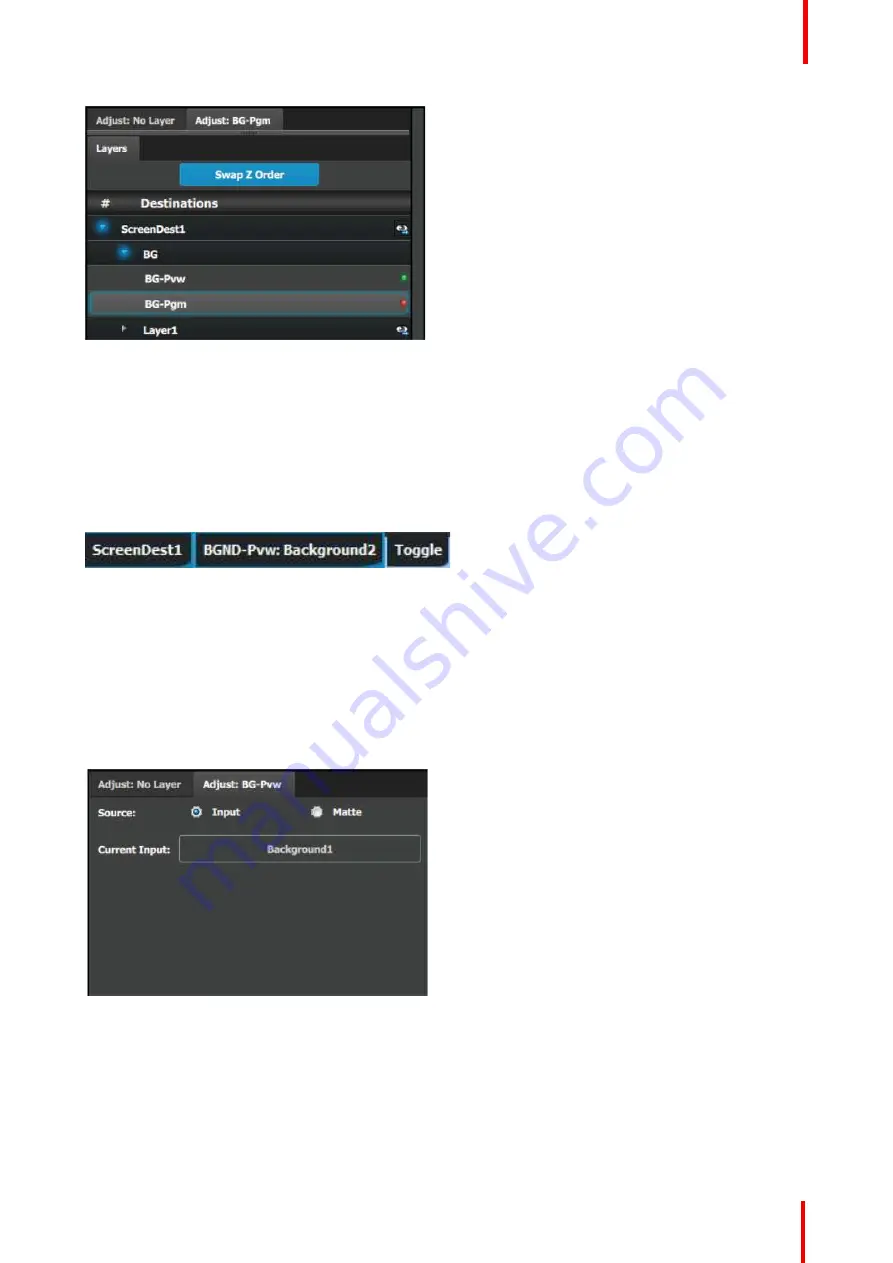
R5905948 /12
Event Master Devices
231
Image 6-92
How to access to the Background adjustments
Adjustments to Backgrounds are performed in the
“
Adjust
”
panel:
1.
Select the background from the list in the layer panel
or
Select the background buttons from the preview windows.
The layer is selected.
Image 6-93
The background button will have a blue highlight when selected.
2.
Click on the Adjust tab that is on the top of the adjustment area.
The background adjustment panel is displayed.
Background adjustment panel description
Background can either be an input, still or matte.
Background input adjustment:
Background matte adjustment:
Summary of Contents for Event Master E2 Series
Page 1: ...ENABLING BRIGHT OUTCOMES User s Guide Event Master Devices...
Page 12: ...R5905948 12 Event Master Devices 12...
Page 24: ...R5905948 12 Event Master Devices 24 Safety...
Page 52: ...R5905948 12 Event Master Devices 52 General...
Page 82: ...R5905948 12 Event Master Devices 82 Hardware orientation...
Page 102: ...R5905948 12 Event Master Devices 102 Front Panel Menu orientation...
Page 272: ...R5905948 12 Event Master Devices 272 Image 6 137 EM GUI orientation...
Page 304: ...R5905948 12 Event Master Devices 304 Updating firmware...
Page 326: ...R5905948 12 Event Master Devices 326 Image 9 28 General operation example...
Page 382: ...R5905948 12 Event Master Devices 382 Preventive maintenance actions...
Page 444: ...R5905948 12 Event Master Devices 444 E2 Maintenance...
Page 528: ...R5905948 12 Event Master Devices 528 EC 200 EC 210 Maintenance...
Page 569: ...569 R5905948 12 Event Master Devices Troubleshooting C...
Page 572: ...R5905948 12 Event Master Devices 572 Troubleshooting...






























