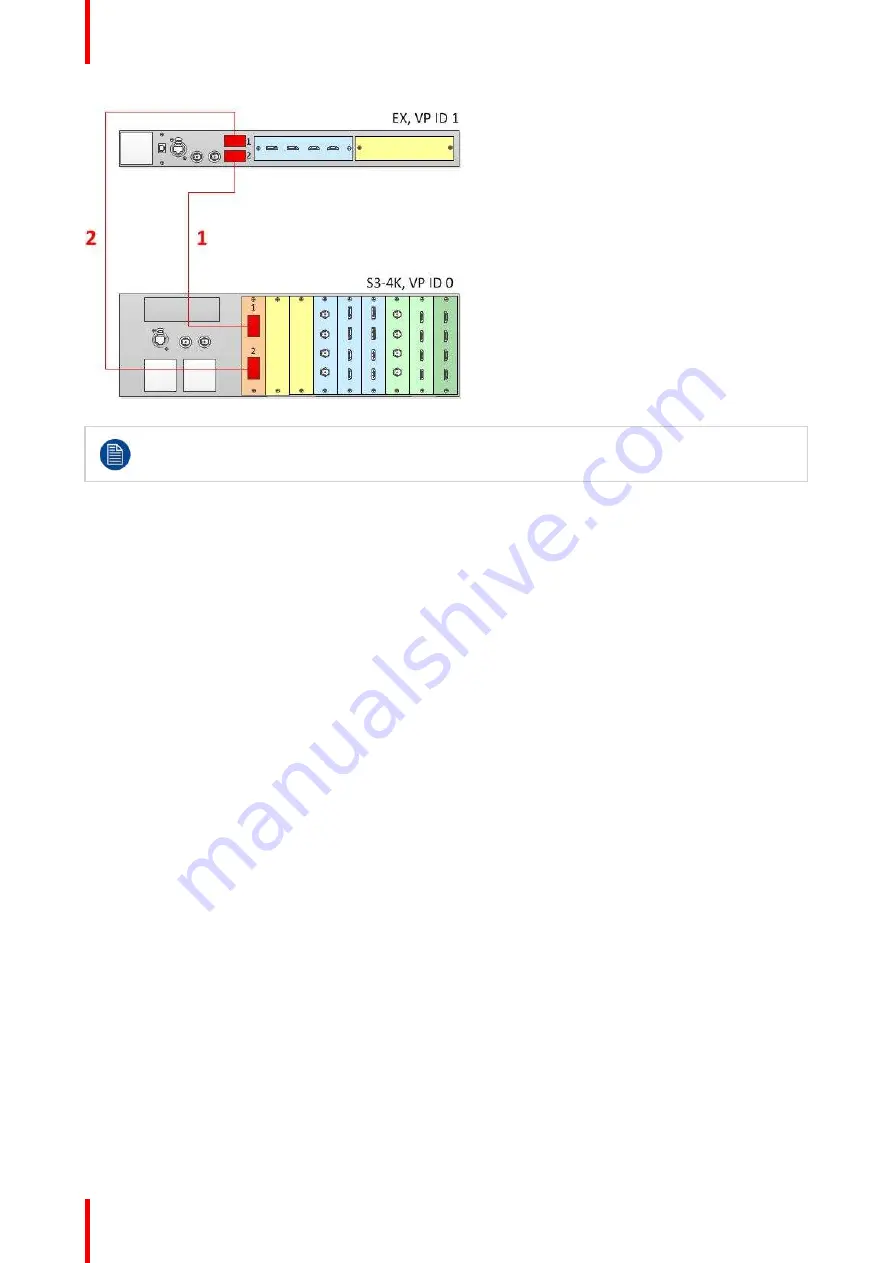
R5905948 /12
Event Master Devices
192
Image 6-57: Cabling between an S3
–
4K unit and an EX unit with a single VPN card
When an EX unit has VPU cards rather than a combination of Input and Output cards, and it is
connected to an S3
–
4K processor, the EX unit an no longer be daisy-chained to another EX unit;
both Link connectors on the EX unit must be connected to the S3
–
4K Master unit.
Event Master Configuration for Linking an S3-4K Unit and an EX Unit with VPU Cards
1.
Start the Event Master Toolset version 5.1 or higher.
2.
Make sure that both the S3
–
4K and the EX units are discovered on the network and that they have different
Unit IDs.
3.
Drop the S3
–
4K in the GUI.
If the S3
–
4K unit is cabled to the EX unit, the EX unit appears as a grayed-out box below the S3
–
4K unit in the
Diagram area. In the grayed-out EX box a blue button allows you to add the EX to the system as a slave.
4.
Click the blue add button to add the EX unit.
5.
(Optional) At this point it is suggested that you select and name appropriately each unit so that you can
identify it in your setup.
How to Link Two EX Units with VPU Cards
To create a system comprising two VPU cards, an Input card, and an Output card, two EX units can be linked
together. The system must have two VPU cards; both VPU cards can be on one EX unit, or each EX unit can
have a single VPU card and either an Input card or an Output card. Such a system provides four Inputs, four
Outputs, four Mixing Layers, and no MVR outputs. Each EX has two Link sockets. Make sure to use the
locking mechanism and then push each cable until it locks in place.
Connect the Link cables provided with each unit between the Link connectors as follows:
•
EX VP ID 0, Link 1 >> EX VP ID 1, Link 2 [1]
•
EX VP ID 0, Link 2 >> EX VP ID 1, Link 1 [2]
See Image 6-58 and Image 6-59 for examples of the cabling between two EX units with VPU cards.
Summary of Contents for Event Master E2 Series
Page 1: ...ENABLING BRIGHT OUTCOMES User s Guide Event Master Devices...
Page 12: ...R5905948 12 Event Master Devices 12...
Page 24: ...R5905948 12 Event Master Devices 24 Safety...
Page 52: ...R5905948 12 Event Master Devices 52 General...
Page 82: ...R5905948 12 Event Master Devices 82 Hardware orientation...
Page 102: ...R5905948 12 Event Master Devices 102 Front Panel Menu orientation...
Page 272: ...R5905948 12 Event Master Devices 272 Image 6 137 EM GUI orientation...
Page 304: ...R5905948 12 Event Master Devices 304 Updating firmware...
Page 326: ...R5905948 12 Event Master Devices 326 Image 9 28 General operation example...
Page 382: ...R5905948 12 Event Master Devices 382 Preventive maintenance actions...
Page 444: ...R5905948 12 Event Master Devices 444 E2 Maintenance...
Page 528: ...R5905948 12 Event Master Devices 528 EC 200 EC 210 Maintenance...
Page 569: ...569 R5905948 12 Event Master Devices Troubleshooting C...
Page 572: ...R5905948 12 Event Master Devices 572 Troubleshooting...






























