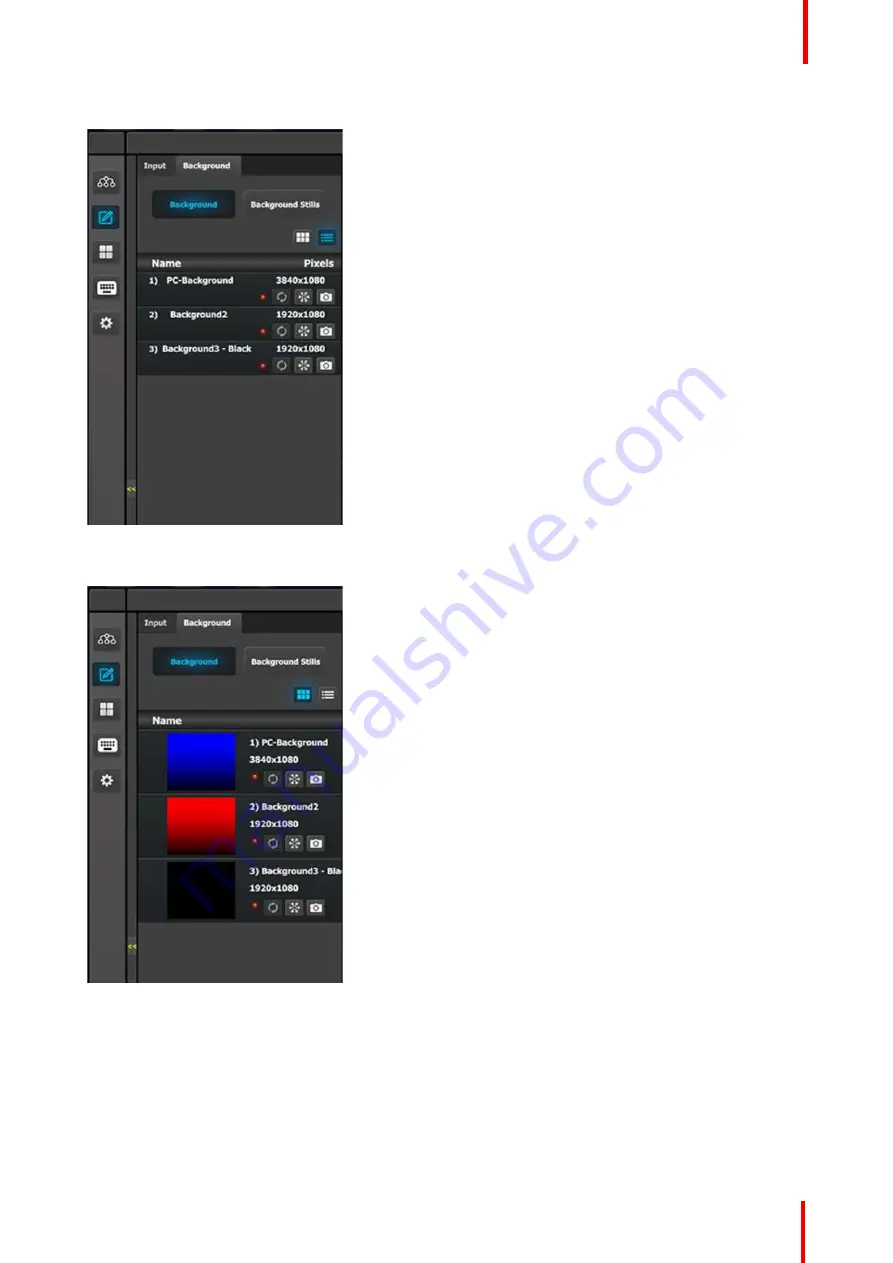
R5905948 /12
Event Master Devices
207
Background (List view)
•
Name: This is the Name of the Input as created in
the Configuration of the system.
•
Resolution: This is the resolution of the Input
signal.
•
The LED color indicates the status of the input:
-
Red: Sync is missing or invalid format.
-
Green: Sync is valid.
•
[Snowflake Icon] Will freeze the input.
•
[Camera Icon] Allows for a snapshot to be taken
and store it as Still.
Thumbnails are added manually or may be refreshed from the Event Master series processor to the GUI.
Background (Thumbnail view)
•
Behavior is similar to the List View mode (see
above).
By clicking in thumbnail area images can be imported using the file picker menu. The picker can select
pictures with the BMP, JPG or PNG format.
Background Stills
In this menu, Background Stills captured in the Background Source menu are assigned to destinations via
drag and drop procedure.
Summary of Contents for Event Master E2 Series
Page 1: ...ENABLING BRIGHT OUTCOMES User s Guide Event Master Devices...
Page 12: ...R5905948 12 Event Master Devices 12...
Page 24: ...R5905948 12 Event Master Devices 24 Safety...
Page 52: ...R5905948 12 Event Master Devices 52 General...
Page 82: ...R5905948 12 Event Master Devices 82 Hardware orientation...
Page 102: ...R5905948 12 Event Master Devices 102 Front Panel Menu orientation...
Page 272: ...R5905948 12 Event Master Devices 272 Image 6 137 EM GUI orientation...
Page 304: ...R5905948 12 Event Master Devices 304 Updating firmware...
Page 326: ...R5905948 12 Event Master Devices 326 Image 9 28 General operation example...
Page 382: ...R5905948 12 Event Master Devices 382 Preventive maintenance actions...
Page 444: ...R5905948 12 Event Master Devices 444 E2 Maintenance...
Page 528: ...R5905948 12 Event Master Devices 528 EC 200 EC 210 Maintenance...
Page 569: ...569 R5905948 12 Event Master Devices Troubleshooting C...
Page 572: ...R5905948 12 Event Master Devices 572 Troubleshooting...
















































