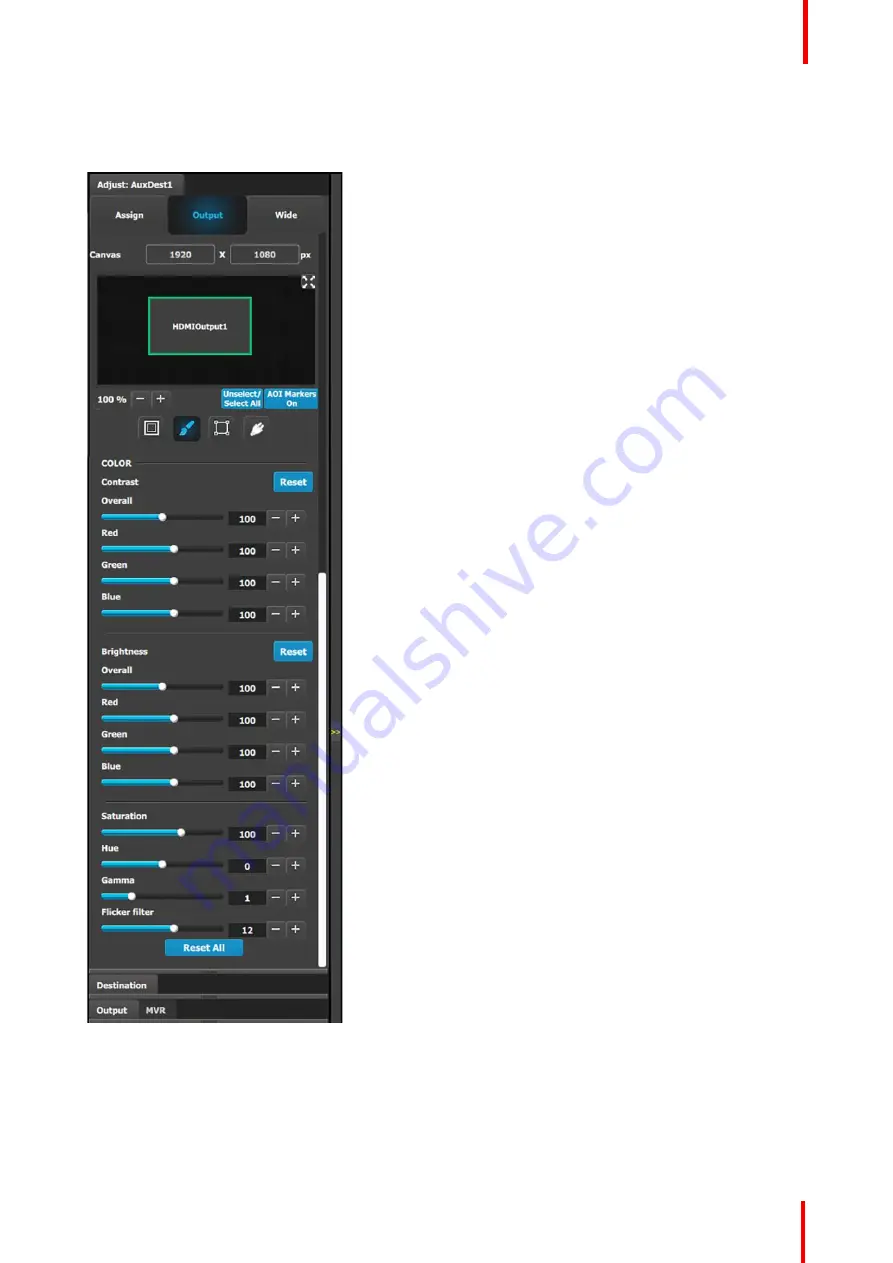
R5905948 /12
Event Master Devices
165
Output menu
–
Color submenu
The Output Effects Submenu adjusts color variable of the output image, such as contrast and brightness,
saturation, hue and gamma corrections.
•
The RGB Contrast and Brightness settings are
adjustable.
-
The Overall adjustment has a range of 50 to
150.
-
The individual Red/Green/Blue adjustments
have a range of 25 to 150.
-
The default setting for all of these properties is
100.
•
Saturation is adjustable within a range of 0 to 150.
The default setting is 100.
•
Hue is adjustable within a range of
–
90 to +90
degrees. The default setting is 0 degrees.
•
Gamma is adjustable within a range of 0.31 to
3.29. The default setting is 1.0.
•
Flicker Filter is adjustable within a range of 0 to 20.
The default setting is 12.
Note:
The control shows up only if the output is set
to an interlaced format on the SDI output of a Tri-
Combo Output card. An example of an Interlaced
format is 1920x1080i or NTSC.
•
Reset All changes all values to their default
settings.
Summary of Contents for Event Master E2 Series
Page 1: ...ENABLING BRIGHT OUTCOMES User s Guide Event Master Devices...
Page 12: ...R5905948 12 Event Master Devices 12...
Page 24: ...R5905948 12 Event Master Devices 24 Safety...
Page 52: ...R5905948 12 Event Master Devices 52 General...
Page 82: ...R5905948 12 Event Master Devices 82 Hardware orientation...
Page 102: ...R5905948 12 Event Master Devices 102 Front Panel Menu orientation...
Page 272: ...R5905948 12 Event Master Devices 272 Image 6 137 EM GUI orientation...
Page 304: ...R5905948 12 Event Master Devices 304 Updating firmware...
Page 326: ...R5905948 12 Event Master Devices 326 Image 9 28 General operation example...
Page 382: ...R5905948 12 Event Master Devices 382 Preventive maintenance actions...
Page 444: ...R5905948 12 Event Master Devices 444 E2 Maintenance...
Page 528: ...R5905948 12 Event Master Devices 528 EC 200 EC 210 Maintenance...
Page 569: ...569 R5905948 12 Event Master Devices Troubleshooting C...
Page 572: ...R5905948 12 Event Master Devices 572 Troubleshooting...
















































