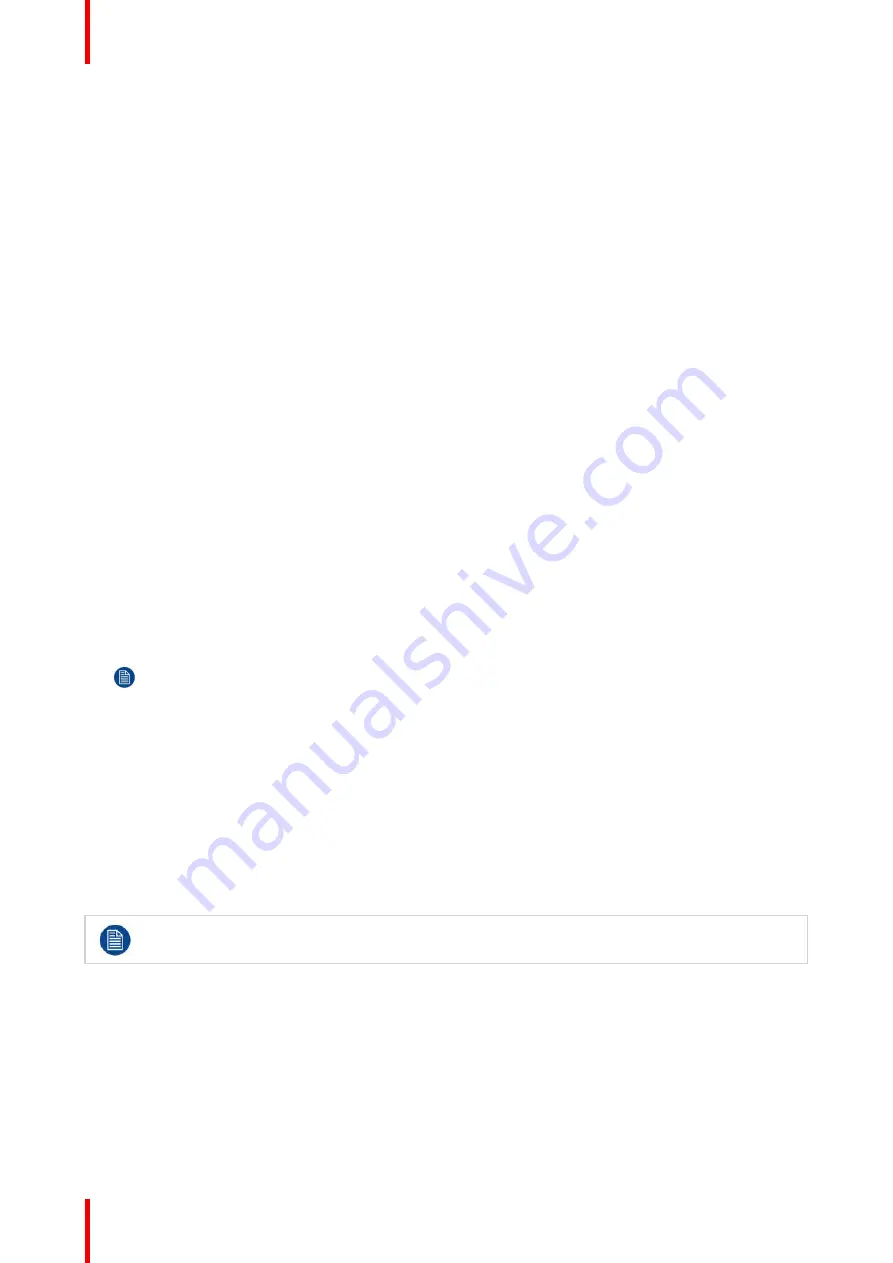
R5905948 /12
Event Master Devices
282
3.
Select EDID format (for DVI, HDMI and DisplayPort inputs). Select EDID from the drop-down list, then select
frame rate from the drop-down list and finally select Apply.
4.
Apply specific EDID parameters based on a standard EDID. VESA calculator needs to be used.
5.
If several connectors should have the same EDID, check the Apply to all Backgrounds checkbox before Apply
and Save.
6.
Select HDCP mode (for DVI, HDMI and DisplayPort inputs).
7.
Select color space, capacity and type (for SDI inputs).
8.
Perform color adjustments.
9.
Read all timing parameters associated with the selected format.
Add Multiple Inputs
Use this feature to select more than one input connector to create an individual input for each connector
selected. This is a shortcut, like the "
Auto add...
" buttons, but it is limited to only the selected connectors.
(Optional) Delete Inputs
1.
Click on the blue button
Delete Input(s)
.
2.
From the Name list click on the
“
x
”
space next to the Input(s) you wish to delete. Or select connectors.
3.
Hit the red
Delete Selected
button. All of the selected Inputs will be removed from the list.
(Optional) Edit the Name
1.
Double click on default name in the Name list to edit the name.
2.
When the area turns blue, click the
eraser
icon to clear the field.
3.
Type a new name.
Note:
It is recommended to name inputs based on the actual connection scenario instead of the
connected devices function. This is due to several layers of naming that can be done in the system to
simplify understanding during operation.
7.13 Configuration Menu > Add Outputs
General
In this procedure, you will add Outputs to the system .
Prerequisite
•
Ensure that you are familiar with the
Configuration Menu
. For details on this menu, please refer to
chapter
, page 109
If more than one Output is required, repeat the below steps until all outputs are added and adjusted.
Connector Capacity
Each connector has a capacity setting that assigns internal resources to the connector. In order to increase
the capacity of an individual connector, you may first have to reduce, or disable capacity from other
connectors on the same card. For example, if two Dual Link signals are required to be output on a HDMI 1.4
output card, the capacity of the two bottom connectors must first be set to "None."
If a connector is to be used to accommodate a 4K signal all other connectors on each card needs to be set to
“
NONE.
”
3G-SDI Outputs can only output UHD/4K over a Quad connection.
Summary of Contents for Event Master E2 Series
Page 1: ...ENABLING BRIGHT OUTCOMES User s Guide Event Master Devices...
Page 12: ...R5905948 12 Event Master Devices 12...
Page 24: ...R5905948 12 Event Master Devices 24 Safety...
Page 52: ...R5905948 12 Event Master Devices 52 General...
Page 82: ...R5905948 12 Event Master Devices 82 Hardware orientation...
Page 102: ...R5905948 12 Event Master Devices 102 Front Panel Menu orientation...
Page 272: ...R5905948 12 Event Master Devices 272 Image 6 137 EM GUI orientation...
Page 304: ...R5905948 12 Event Master Devices 304 Updating firmware...
Page 326: ...R5905948 12 Event Master Devices 326 Image 9 28 General operation example...
Page 382: ...R5905948 12 Event Master Devices 382 Preventive maintenance actions...
Page 444: ...R5905948 12 Event Master Devices 444 E2 Maintenance...
Page 528: ...R5905948 12 Event Master Devices 528 EC 200 EC 210 Maintenance...
Page 569: ...569 R5905948 12 Event Master Devices Troubleshooting C...
Page 572: ...R5905948 12 Event Master Devices 572 Troubleshooting...






























