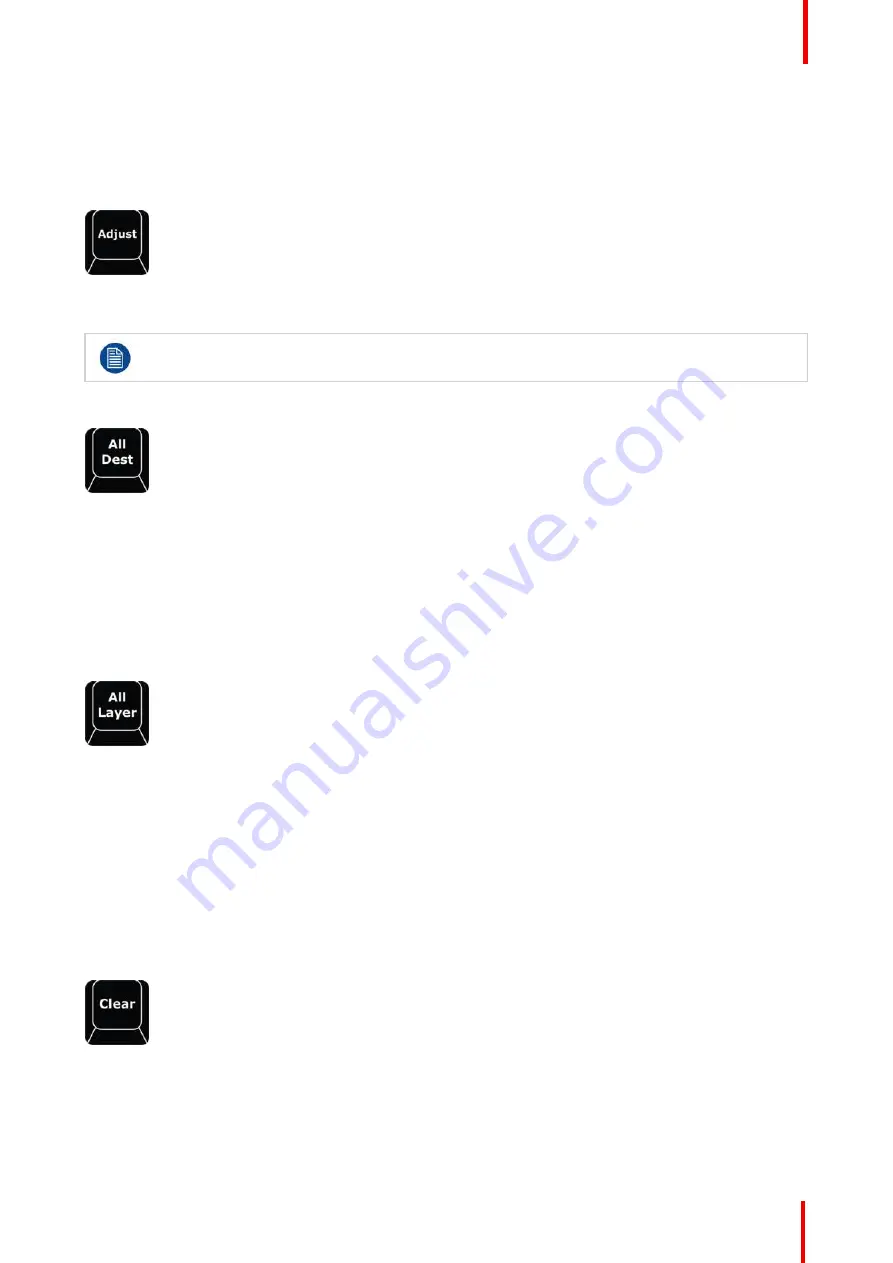
R5905948 /12
Event Master Devices
375
If either
Save PGM
or
Save PVW
is latched and the other is pressed it cancels the previous latch.
As the Button for Save PGM does not have an internal LED the GUI also must indicate that the button is
latched. The GUI Button Save PGM will turn red to indicate the latched record state.
Adjust
Image 12-21
The
Adjust
button provides a shortcut to open the Adjust tab on the active touchscreen.
If nothing is selected that has information that goes in the Adjust tab, it will still open and be empty.
All Dest
Image 12-22
All Dest
provides a shortcut to select all Destinations for further actions. With press and hold key
combinations, this button has added functionality:
A Single press selects all destinations.
When pressed and held and then the
CLEAR
button is tapped, all Destinations are un-selected.
When pressed and held and then the
BARCO EYE
button is tapped, the selection is inverted.
All Layer
Image 12-23
All Layer
provides a shortcut to select all layers that are currently populated on Preview and unlocked
Program areas of selected Screen Destinations for further actions. With press and hold key combinations, this
button has added functionality:
A Single press selects all layers that are currently on Preview and unlocked Program areas of selected Screen
Destinations.
When pressed and held and then the
CLEAR
button is tapped, all layers of selected Destinations are un-
selected.
When pressed and held and then the
BARCO EYE
button is tapped, the selection is inverted.
Clear
Image 12-24
The
Clear
button has many functions and clearing selections and operands are often used in programming.
Most of the CLEAR functionality has been included with each button and is not repeated here. The simplest
function of CLEAR is:
•
Clears the current selection of the latest selected DEST / LAYER / SOURCE to unselected.
Summary of Contents for Event Master E2 Series
Page 1: ...ENABLING BRIGHT OUTCOMES User s Guide Event Master Devices...
Page 12: ...R5905948 12 Event Master Devices 12...
Page 24: ...R5905948 12 Event Master Devices 24 Safety...
Page 52: ...R5905948 12 Event Master Devices 52 General...
Page 82: ...R5905948 12 Event Master Devices 82 Hardware orientation...
Page 102: ...R5905948 12 Event Master Devices 102 Front Panel Menu orientation...
Page 272: ...R5905948 12 Event Master Devices 272 Image 6 137 EM GUI orientation...
Page 304: ...R5905948 12 Event Master Devices 304 Updating firmware...
Page 326: ...R5905948 12 Event Master Devices 326 Image 9 28 General operation example...
Page 382: ...R5905948 12 Event Master Devices 382 Preventive maintenance actions...
Page 444: ...R5905948 12 Event Master Devices 444 E2 Maintenance...
Page 528: ...R5905948 12 Event Master Devices 528 EC 200 EC 210 Maintenance...
Page 569: ...569 R5905948 12 Event Master Devices Troubleshooting C...
Page 572: ...R5905948 12 Event Master Devices 572 Troubleshooting...
















































