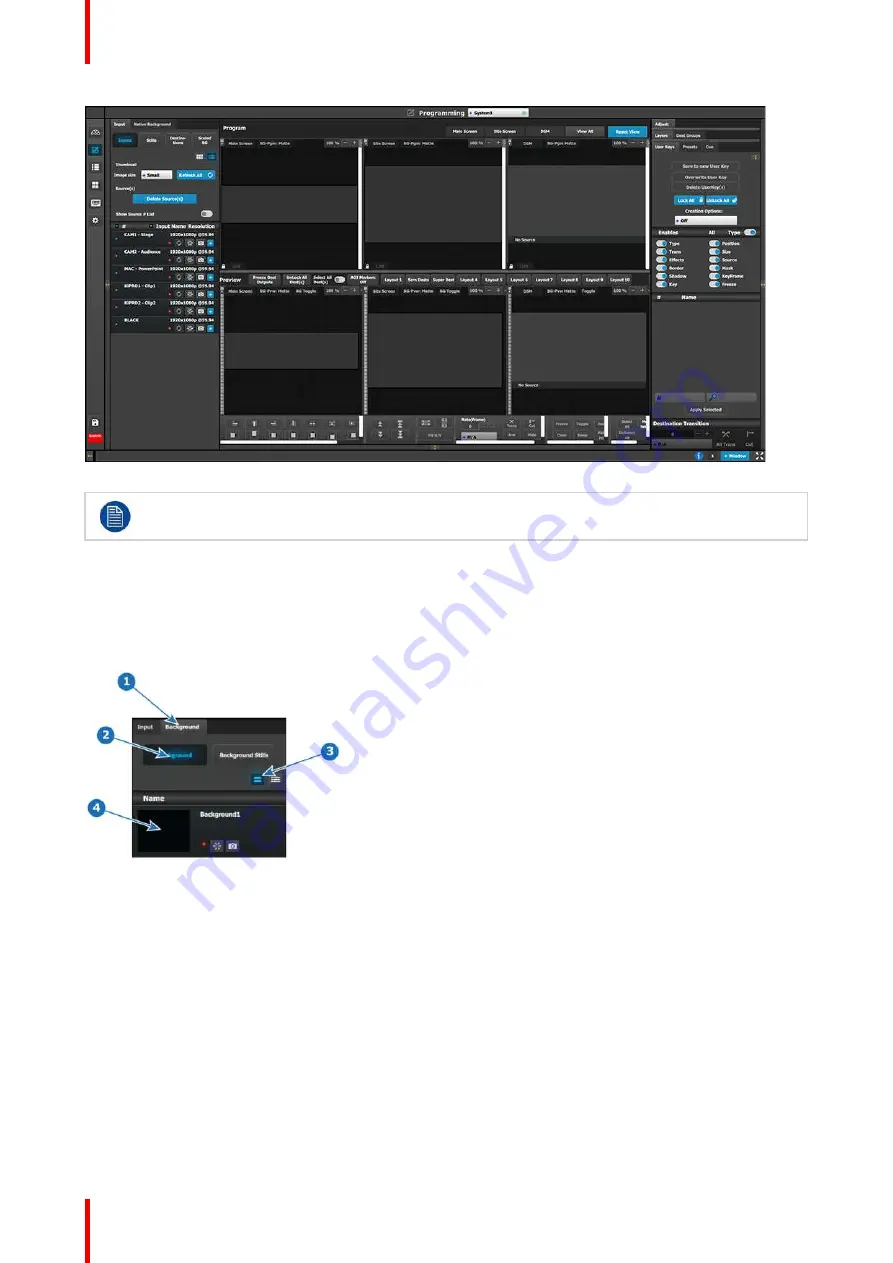
R5905948 /12
Event Master Devices
314
Image 9-12
P1: You can skip this step if you don
’
t want thumbnail images to represent the background. In this
case, the background in the destinations area will be black and noted only by the assigned name.
P1: Select thumbnails for Background.
1.
From the left hand side, click on the
Native Background
tab.
2.
In the Native Background menu, click on the
Background
button.
3.
Click on the
thumbnail
button.
Image 9-13
4.
Click the black rectangle.
A dialog box will open for you to navigate the computer to locate the desired picture file to used as a thumbnail
image.
5.
After a pic is selected, the image will fill the black rectangle as shown below.
Summary of Contents for Event Master E2 Series
Page 1: ...ENABLING BRIGHT OUTCOMES User s Guide Event Master Devices...
Page 12: ...R5905948 12 Event Master Devices 12...
Page 24: ...R5905948 12 Event Master Devices 24 Safety...
Page 52: ...R5905948 12 Event Master Devices 52 General...
Page 82: ...R5905948 12 Event Master Devices 82 Hardware orientation...
Page 102: ...R5905948 12 Event Master Devices 102 Front Panel Menu orientation...
Page 272: ...R5905948 12 Event Master Devices 272 Image 6 137 EM GUI orientation...
Page 304: ...R5905948 12 Event Master Devices 304 Updating firmware...
Page 326: ...R5905948 12 Event Master Devices 326 Image 9 28 General operation example...
Page 382: ...R5905948 12 Event Master Devices 382 Preventive maintenance actions...
Page 444: ...R5905948 12 Event Master Devices 444 E2 Maintenance...
Page 528: ...R5905948 12 Event Master Devices 528 EC 200 EC 210 Maintenance...
Page 569: ...569 R5905948 12 Event Master Devices Troubleshooting C...
Page 572: ...R5905948 12 Event Master Devices 572 Troubleshooting...






























