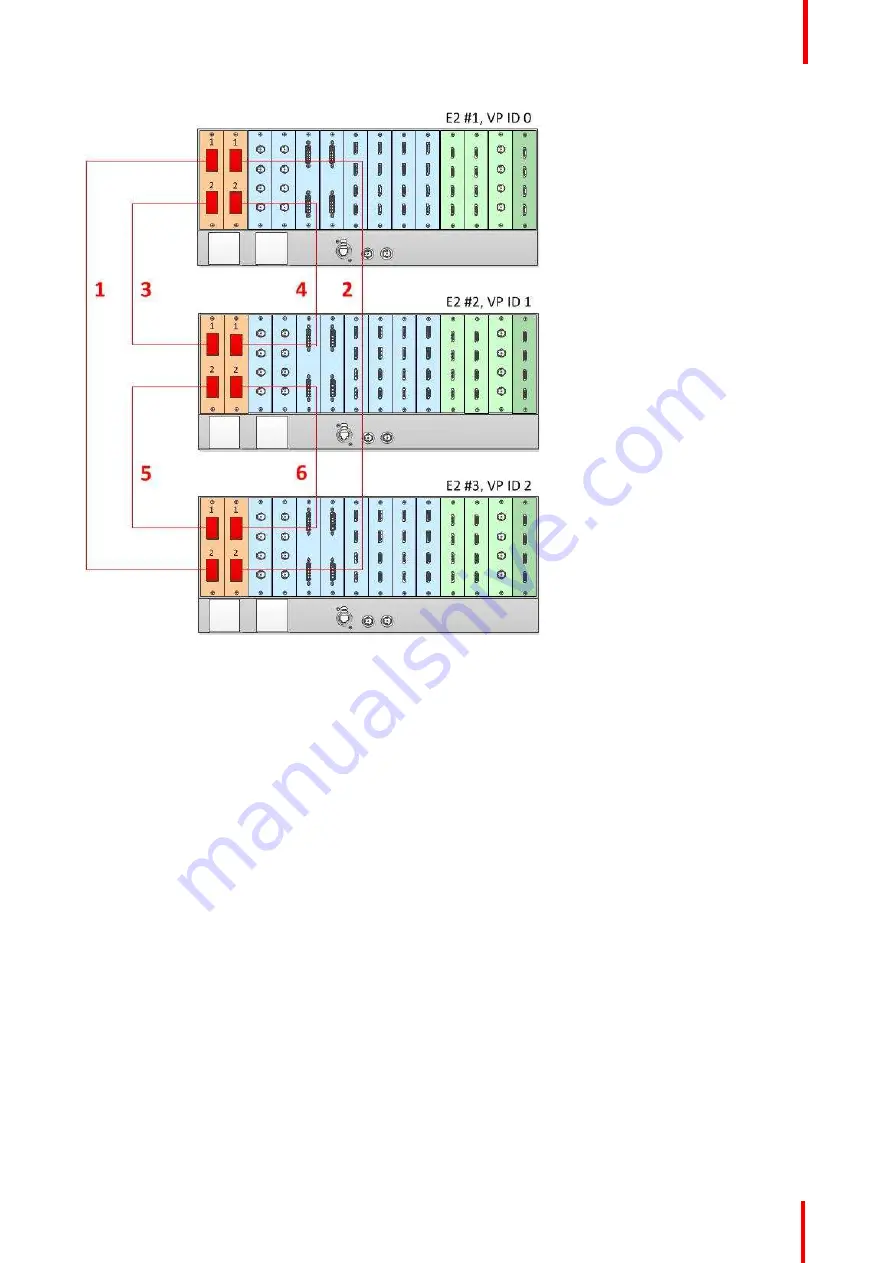
R5905948 /12
Event Master Devices
181
Image 6-46: Cabling between three E2 units
Event Master Configuration for Three E2s
1.
Start the Event Master Toolset version 5.1 or higher.
2.
Make sure that the three E2s are discovered on the network and that they have different Unit IDs.
3.
Drag and drop any one of the three E2s in the GUI.
The three linked E2s will be graphically represented in the Detail View area. The unit which was dropped will
show on top of the other two units, which appear grayed out.
You will be presented the option to add either of the grayed-out units as a master or as a slave.
4.
Select either add as a master or add as a slave.
Once the system synchronizes the two units that are added to the system, you will be presented the option to
add the third unit, at the bottom of the stack in the GUI's Detail View, as the Master or as a Slave.
5.
Select either add as a master or add as a slave.
6.
(Optional) At this point it is suggested that you select and name appropriately each E2 so that you can identify
it in your setup.
How to Link an E2 Unit to an EX Unit or to Two Daisy-Chained EX Units
Each E2 comes equipped with two Link cards, always located in slots 1 and 2. Link cards are identified by a
yellow stripe at the top. Each EX has two Link sockets. Make sure to use the locking mechanism and then
push each cable until it locks in place.
To link an E2 to an EX, connect the Link cables provided with each unit between the Link connectors as
follows:
•
E2 VP ID 0, Link Card slot 1, Link 1 >> EX VP ID 1, Link 2
Summary of Contents for Event Master E2 Series
Page 1: ...ENABLING BRIGHT OUTCOMES User s Guide Event Master Devices...
Page 12: ...R5905948 12 Event Master Devices 12...
Page 24: ...R5905948 12 Event Master Devices 24 Safety...
Page 52: ...R5905948 12 Event Master Devices 52 General...
Page 82: ...R5905948 12 Event Master Devices 82 Hardware orientation...
Page 102: ...R5905948 12 Event Master Devices 102 Front Panel Menu orientation...
Page 272: ...R5905948 12 Event Master Devices 272 Image 6 137 EM GUI orientation...
Page 304: ...R5905948 12 Event Master Devices 304 Updating firmware...
Page 326: ...R5905948 12 Event Master Devices 326 Image 9 28 General operation example...
Page 382: ...R5905948 12 Event Master Devices 382 Preventive maintenance actions...
Page 444: ...R5905948 12 Event Master Devices 444 E2 Maintenance...
Page 528: ...R5905948 12 Event Master Devices 528 EC 200 EC 210 Maintenance...
Page 569: ...569 R5905948 12 Event Master Devices Troubleshooting C...
Page 572: ...R5905948 12 Event Master Devices 572 Troubleshooting...
















































