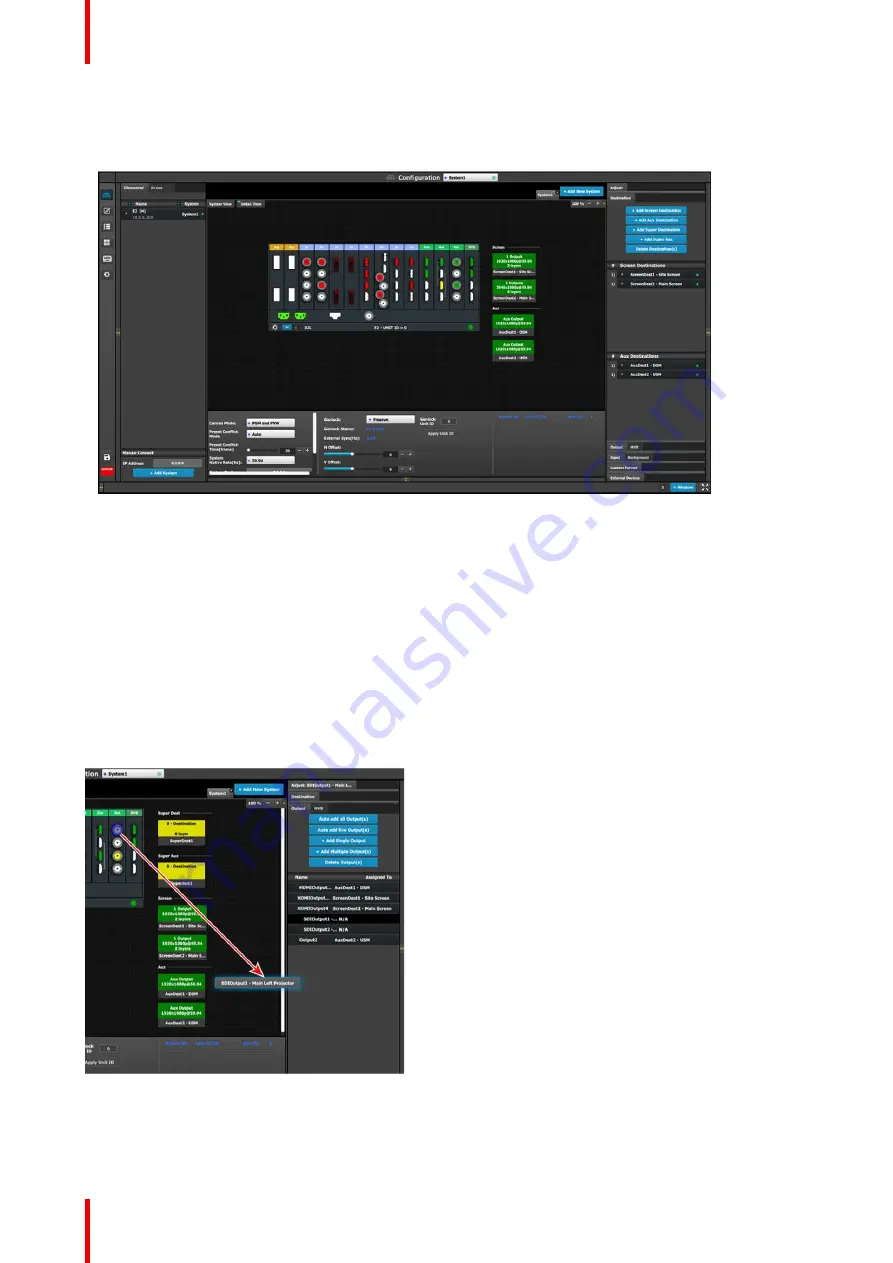
R5905948 /12
Event Master Devices
158
2.
Click on the
Add Screen Destination
, or the
Add Aux Destination
, or the
Add Super Destination
, or the
Add Super AUX
button (Destination tab).
These buttons have white text on a blue background.
Image 6-40: Add destination buttons
If the
Add Screen Destination or Add Aux
button is pressed without selecting an output configuration, the
software will automatically assign the first unassigned output configuration (from left most output card) to a
destination. The output configuration format is copied to the destination output format.
New
Screen
,
Aux
,
Super
, or
Super Aux
destinations can be added as long as there are unassigned output
configurations to destinations.
Alternatively, you assign outputs to destinations by dragging them into the Destination block. In the example
below, the output 1 was assigned to ScreenDest1 and the destination format was set to 1920x1080 reflecting
the format of output1.
When output 2 is dragged into the same destination, the format changes to 3840x1080 reflecting a 2x1 setup.
When outputs are dragged into a destination in this manner, the software assumes it is a horizontal setup with
0 pixel overlap. The overlap can be modified in the Wide menu. If a vertical or grid setup is desired, then the
output configuration needs to be setup as such in the output configuration menus.
Image 6-41: Add Output to Destination
Summary of Contents for Event Master E2 Series
Page 1: ...ENABLING BRIGHT OUTCOMES User s Guide Event Master Devices...
Page 12: ...R5905948 12 Event Master Devices 12...
Page 24: ...R5905948 12 Event Master Devices 24 Safety...
Page 52: ...R5905948 12 Event Master Devices 52 General...
Page 82: ...R5905948 12 Event Master Devices 82 Hardware orientation...
Page 102: ...R5905948 12 Event Master Devices 102 Front Panel Menu orientation...
Page 272: ...R5905948 12 Event Master Devices 272 Image 6 137 EM GUI orientation...
Page 304: ...R5905948 12 Event Master Devices 304 Updating firmware...
Page 326: ...R5905948 12 Event Master Devices 326 Image 9 28 General operation example...
Page 382: ...R5905948 12 Event Master Devices 382 Preventive maintenance actions...
Page 444: ...R5905948 12 Event Master Devices 444 E2 Maintenance...
Page 528: ...R5905948 12 Event Master Devices 528 EC 200 EC 210 Maintenance...
Page 569: ...569 R5905948 12 Event Master Devices Troubleshooting C...
Page 572: ...R5905948 12 Event Master Devices 572 Troubleshooting...






























