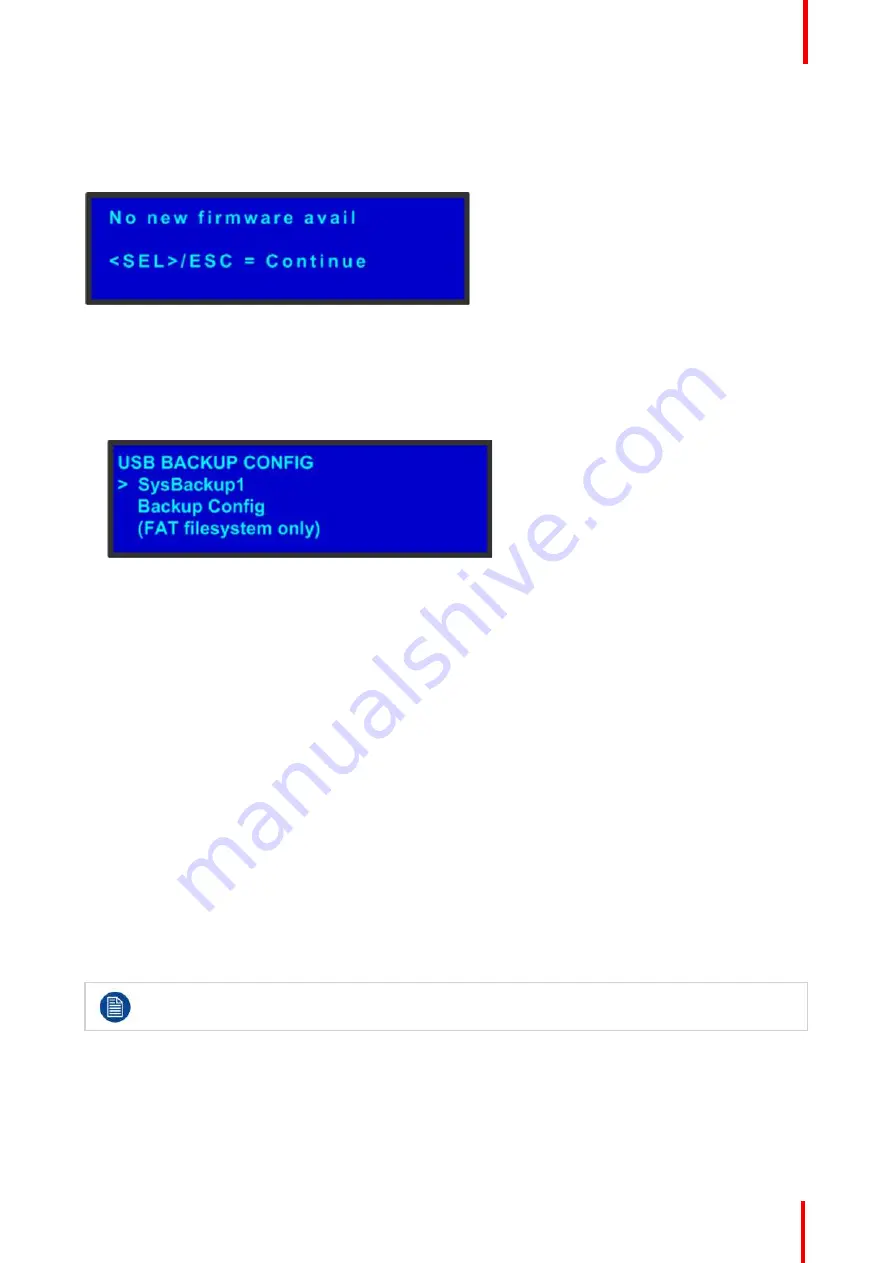
R5905948 /12
Event Master Devices
87
Answering a menu query
The
SEL
button is used to answer
Yes
to certain menu queries. The
ESC
button is used to answer
No
to
menu queries. Sometimes either button is appropriate to answer a menu query. The following illustration
shows an example of a menu query.
Image 5-4: Validation error message
Edit name
Sometimes, it is necessary to edit name, like the name of a configuration file, for example. To modify name
use the following procedure:
1.
Navigate to submenu (For example, the following illustration shows the
USB Backup Config
submenu).
Image 5-5: USB Backup Config submenu
The navigator cursor (>) is at the field targeted.
2.
Press
SEL
The navigation cursor changes to the edit cursor. A blank field for the first character becomes available and
this field is marked by an underscore.
3.
Use the
ADJUST
knob to scroll to the first character you want to use for the format name.
Turning the
ADJUST
knob clockwise once moves to the next letter of the alphabet. If you start with an
upper-case letter, as shown in the preceding illustration, then the next letter is also a capital letter. If you
start with a lower-case letter, the next letter is a lower-case letter:
•
F
–
> G
•
f
–
> g
If you start with a number, the next character is a number.
Continuing to turn the
ADJUST
knob clockwise at the end of the upper-case alphabet displays a series of
punctuation marks you can use in the format name.
Continuing to turn the knob clockwise at the end of the punctuation marks displays the lower-case
alphabet in order.
When you reach the end of the lower-case alphabet, turn the
ADJUST
knob counter-clockwise to scroll
back through the options in order.
4.
Press
SEL
. The cursor moves to the next character field, which is now blank with an underscore.
5.
Repeat the previous steps as many times as needed, pressing
SEL
for each character selection.
6.
When you have selected all the characters, press
SEL
again to save the name.
A file name can consist of up to 19 alpha-numeric characters.
Summary of Contents for Event Master E2 Series
Page 1: ...ENABLING BRIGHT OUTCOMES User s Guide Event Master Devices...
Page 12: ...R5905948 12 Event Master Devices 12...
Page 24: ...R5905948 12 Event Master Devices 24 Safety...
Page 52: ...R5905948 12 Event Master Devices 52 General...
Page 82: ...R5905948 12 Event Master Devices 82 Hardware orientation...
Page 102: ...R5905948 12 Event Master Devices 102 Front Panel Menu orientation...
Page 272: ...R5905948 12 Event Master Devices 272 Image 6 137 EM GUI orientation...
Page 304: ...R5905948 12 Event Master Devices 304 Updating firmware...
Page 326: ...R5905948 12 Event Master Devices 326 Image 9 28 General operation example...
Page 382: ...R5905948 12 Event Master Devices 382 Preventive maintenance actions...
Page 444: ...R5905948 12 Event Master Devices 444 E2 Maintenance...
Page 528: ...R5905948 12 Event Master Devices 528 EC 200 EC 210 Maintenance...
Page 569: ...569 R5905948 12 Event Master Devices Troubleshooting C...
Page 572: ...R5905948 12 Event Master Devices 572 Troubleshooting...






























