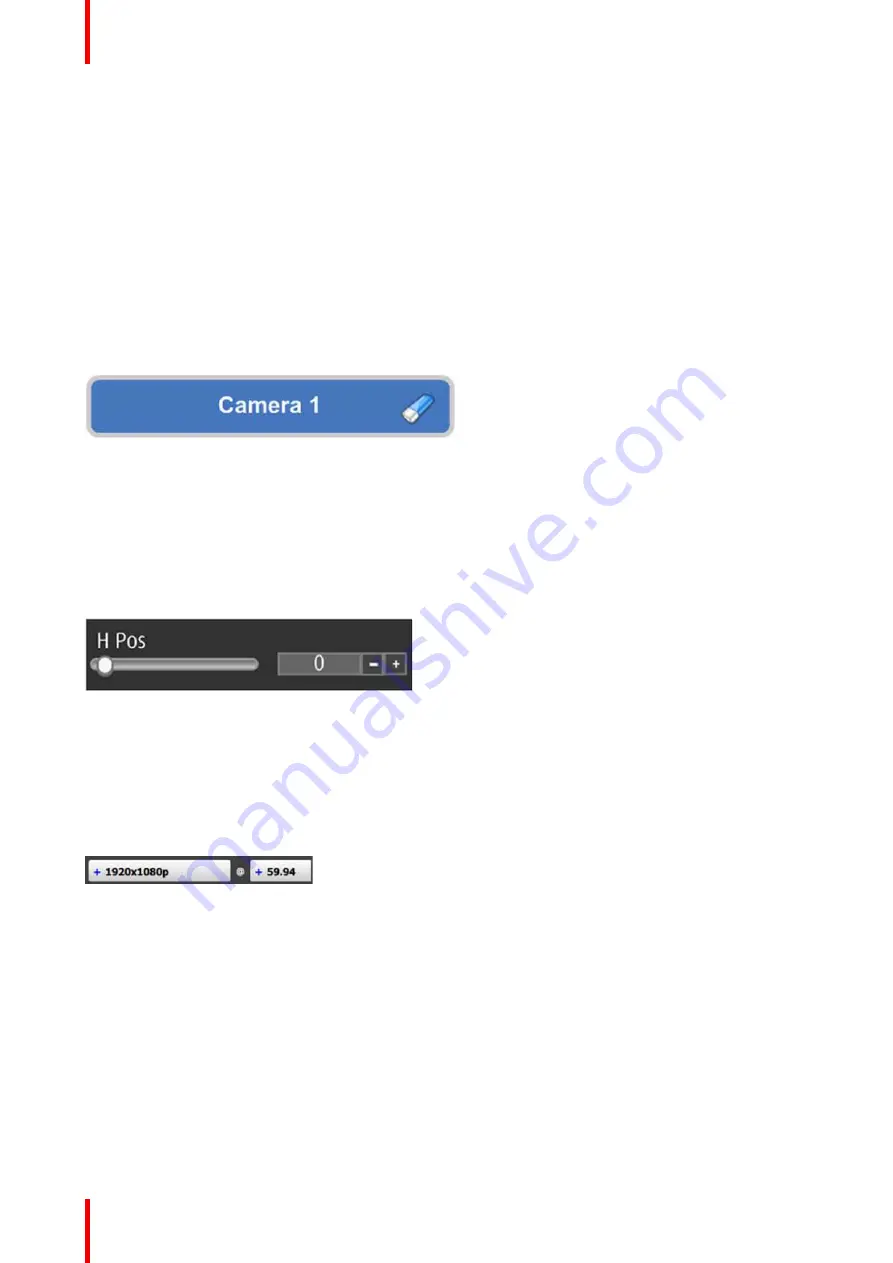
R5905948 /12
Event Master Devices
108
Diagram area
In the middle, is the Diagram area where the system, Screens and Multiviewer are represented graphically.
Configuration area
On the right hand side, is the configuration area where users perform all needed adjustments.
6.6 Controls
General
Edit box
Edit box is used to edit the values or names.
Image 6-2
Properties:
•
By double clicking, the background changes to a dark blue color indicating that modifications can be made.
•
The cursor is placed on the last character.
•
The eraser button allows deletion of all the characters in the edit box.
Slider box
The slider allows modification of the value with slider.
Image 6-3
Properties:
•
Slide the cursor to modify the value.
•
The value can also modified by clicking the + or
–
symbols.
Drop-down menu
A drop-down menu allows the user to choose one value from a list.
Image 6-4: Inactive drop-down
The active drop-down menu, shown in Image 6-5, shows the available choices.
Summary of Contents for Event Master E2 Series
Page 1: ...ENABLING BRIGHT OUTCOMES User s Guide Event Master Devices...
Page 12: ...R5905948 12 Event Master Devices 12...
Page 24: ...R5905948 12 Event Master Devices 24 Safety...
Page 52: ...R5905948 12 Event Master Devices 52 General...
Page 82: ...R5905948 12 Event Master Devices 82 Hardware orientation...
Page 102: ...R5905948 12 Event Master Devices 102 Front Panel Menu orientation...
Page 272: ...R5905948 12 Event Master Devices 272 Image 6 137 EM GUI orientation...
Page 304: ...R5905948 12 Event Master Devices 304 Updating firmware...
Page 326: ...R5905948 12 Event Master Devices 326 Image 9 28 General operation example...
Page 382: ...R5905948 12 Event Master Devices 382 Preventive maintenance actions...
Page 444: ...R5905948 12 Event Master Devices 444 E2 Maintenance...
Page 528: ...R5905948 12 Event Master Devices 528 EC 200 EC 210 Maintenance...
Page 569: ...569 R5905948 12 Event Master Devices Troubleshooting C...
Page 572: ...R5905948 12 Event Master Devices 572 Troubleshooting...
















































