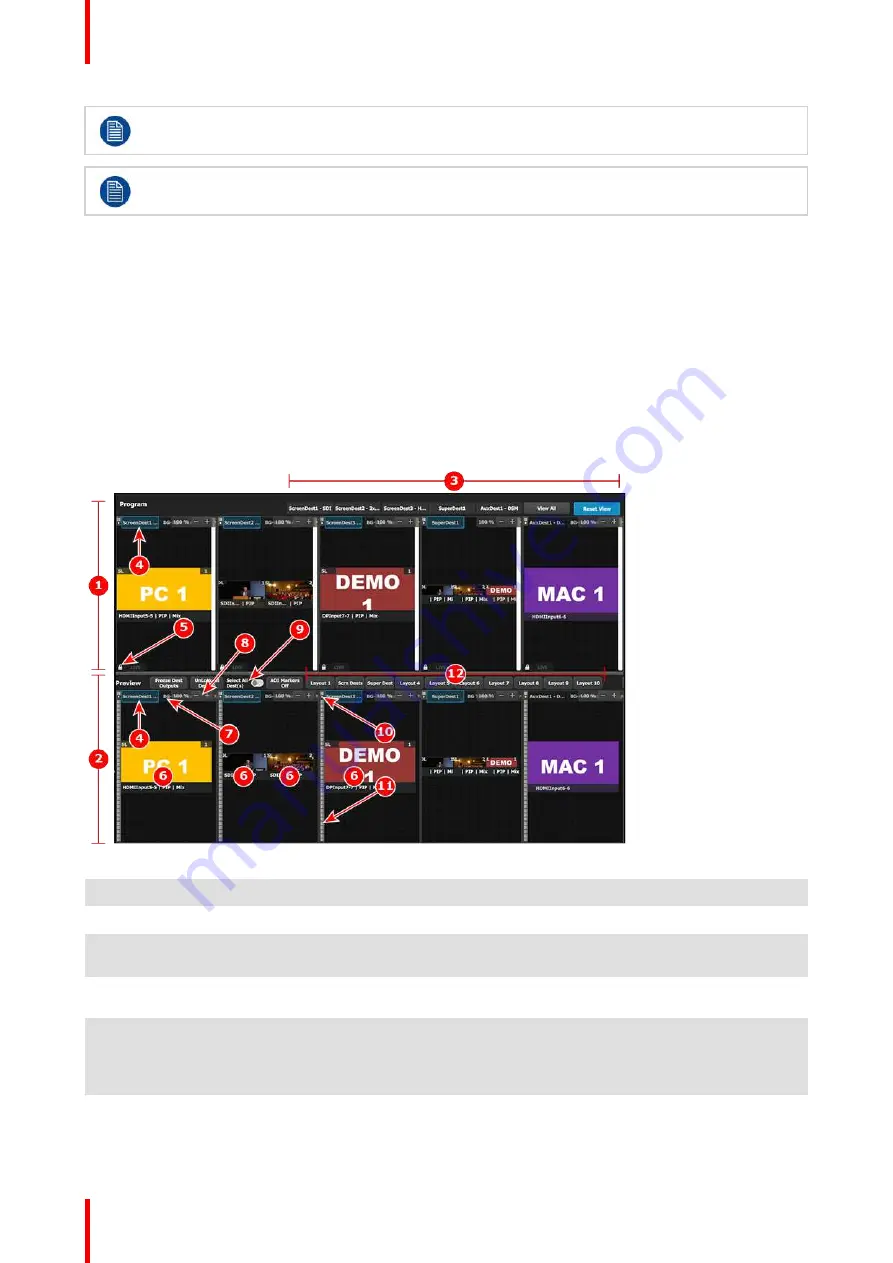
R5905948 /12
Event Master Devices
210
Using a Background as an Input incurs an extra frame of delay. Use normal Inputs if this delay is
unacceptable.
Sources dropped into a Layer must be dropped from the Input tab, while sources dropped into a
Native Background must be dropped from the Native Background tab.
6.23 Programming Menu > Diagram area
General
The middle of the Programming Page is the Programming diagram area where the
Program
,
Preview
and
AUX
screens are composed.
Description
Each Program/Preview screen can be viewed individually or all of the screens can be shown simultaneously
by selecting the corresponding tab on the top of the Program window.
The top left corner of each destination view has a label that shows the name of the destination.
Image 6-68: Programming menu, diagram area
1
Program canvas.
2
Preview canvas, where the program is composed before it is transitioned to Program.
3
Click the Destination View tab to isolate that Destination for viewing it by itself inside the workspace.
To view all of the Destinations again, select the "View All" Destination tab.
4
The Destination Selection tab can be clicked to arm a Destination to become part of the next
transition.
5
The Lock icon indicates whether or not the Destination
’
s Program (PGM) is locked. When locked, the
Program screen can only change after a Mix or Cut transition. When the Program screen is
unlocked, the user can click on a layer that is on Program and move or resize it. The user can also
assign a different Source into that layer or adjust the background.
6
Selected sources are dropped in the layers defined in the Preview screen. A layer can be placed
anywhere in the preview area.
Summary of Contents for Event Master E2 Series
Page 1: ...ENABLING BRIGHT OUTCOMES User s Guide Event Master Devices...
Page 12: ...R5905948 12 Event Master Devices 12...
Page 24: ...R5905948 12 Event Master Devices 24 Safety...
Page 52: ...R5905948 12 Event Master Devices 52 General...
Page 82: ...R5905948 12 Event Master Devices 82 Hardware orientation...
Page 102: ...R5905948 12 Event Master Devices 102 Front Panel Menu orientation...
Page 272: ...R5905948 12 Event Master Devices 272 Image 6 137 EM GUI orientation...
Page 304: ...R5905948 12 Event Master Devices 304 Updating firmware...
Page 326: ...R5905948 12 Event Master Devices 326 Image 9 28 General operation example...
Page 382: ...R5905948 12 Event Master Devices 382 Preventive maintenance actions...
Page 444: ...R5905948 12 Event Master Devices 444 E2 Maintenance...
Page 528: ...R5905948 12 Event Master Devices 528 EC 200 EC 210 Maintenance...
Page 569: ...569 R5905948 12 Event Master Devices Troubleshooting C...
Page 572: ...R5905948 12 Event Master Devices 572 Troubleshooting...






























