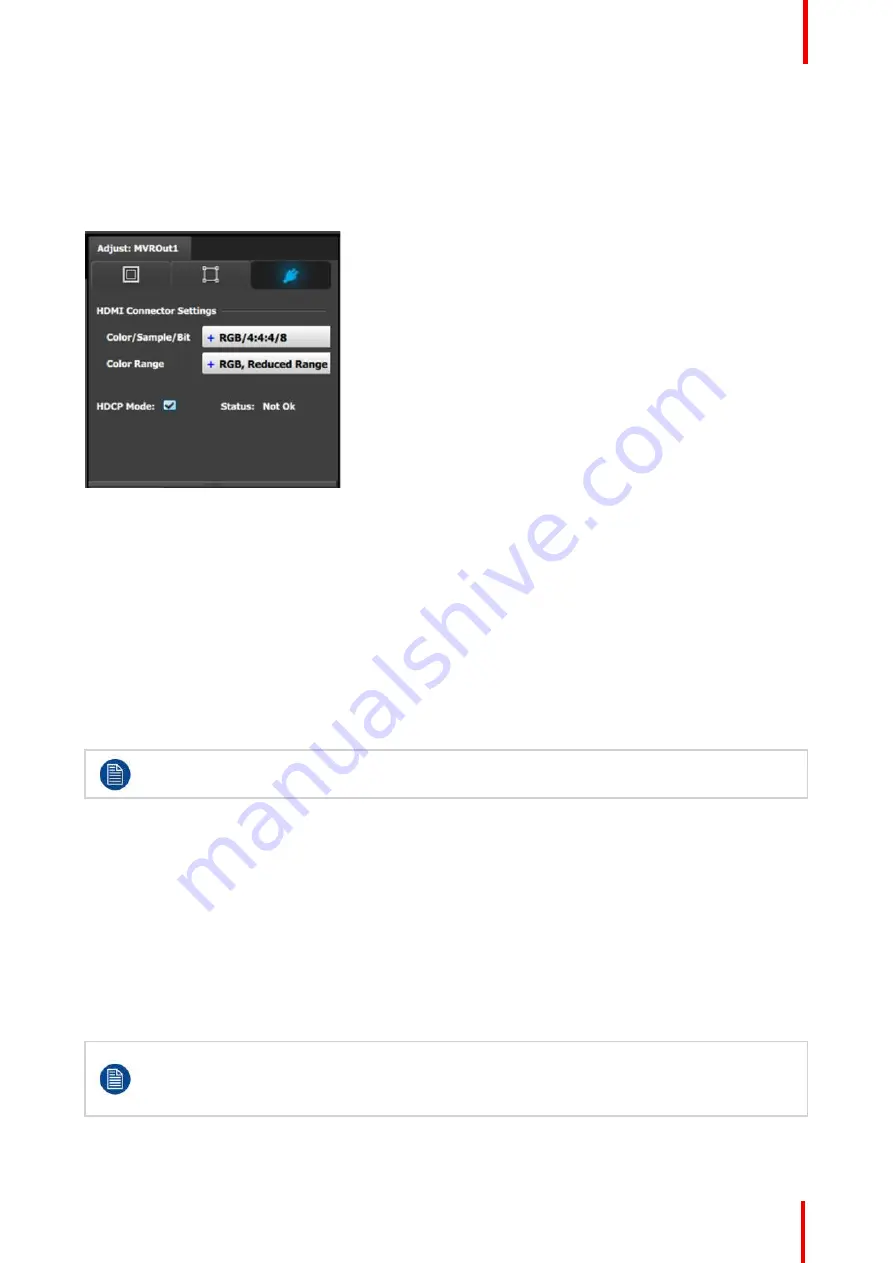
R5905948 /12
Event Master Devices
285
7.
[Connector tab] Select Color space and Sample bit depth available as reported from the EDID of the Device.
8.
[Connector tab] Change Connector capacity as long as the connector is not included in a Destination.
9.
[Connector tab] Select HDCP Mode
On
or
Off
.
The default for all outputs is Off. To turn On the HDCP Mode, click on the empty checkbox. When the
checkbox displays a check mark, HDCP Mode is On. HDCP Mode is not applicable to SDI outputs.
Image 7-3: Adjust MVR panel
—
Connector
7.14 Configuration Menu > Add Screen
Destinations & Layers
General
In this procedure, you will Add Screen Destinations from the defined outputs.
Prerequisite
•
Ensure that you are familiar with the
Configuration Menu
. For details on this menu, please refer to
chapter
, page 109
If more than one Destination is utilized, repeat the below steps until all Destinations are added.
Add Screen Destinations
1.
Click on the
Destination
tab to define destinations for the configured outputs.
2.
From the diagram area click on the output that you want to be part of the new screen destination.
3.
Click on the
+Add Screen Destination
blue button to assign the output to a new screen destination.
4.
When the destination is created a green rectangle, with a label at the bottom of it, appears next to the unit
diagram.
5.
If more than one output is to be assigned to the destination, such as a wide-screen projection blend, drag and
drop any additional outputs into the destination rectangle. You will observe that the destination size is
automatically updated as new outputs are added to the destination.
An EMP allows only a certain mix of Screen (Program) Destinations and AUX Destinations. All
Outputs can be AUX Destinations, or all Outputs can be assigned to Screen Destinations. Screen
Destination sizes are determined by the available amount of pixel canvas, not by the number of
Outputs assigned to a Screen Destination.
Summary of Contents for Event Master E2 Series
Page 1: ...ENABLING BRIGHT OUTCOMES User s Guide Event Master Devices...
Page 12: ...R5905948 12 Event Master Devices 12...
Page 24: ...R5905948 12 Event Master Devices 24 Safety...
Page 52: ...R5905948 12 Event Master Devices 52 General...
Page 82: ...R5905948 12 Event Master Devices 82 Hardware orientation...
Page 102: ...R5905948 12 Event Master Devices 102 Front Panel Menu orientation...
Page 272: ...R5905948 12 Event Master Devices 272 Image 6 137 EM GUI orientation...
Page 304: ...R5905948 12 Event Master Devices 304 Updating firmware...
Page 326: ...R5905948 12 Event Master Devices 326 Image 9 28 General operation example...
Page 382: ...R5905948 12 Event Master Devices 382 Preventive maintenance actions...
Page 444: ...R5905948 12 Event Master Devices 444 E2 Maintenance...
Page 528: ...R5905948 12 Event Master Devices 528 EC 200 EC 210 Maintenance...
Page 569: ...569 R5905948 12 Event Master Devices Troubleshooting C...
Page 572: ...R5905948 12 Event Master Devices 572 Troubleshooting...
















































