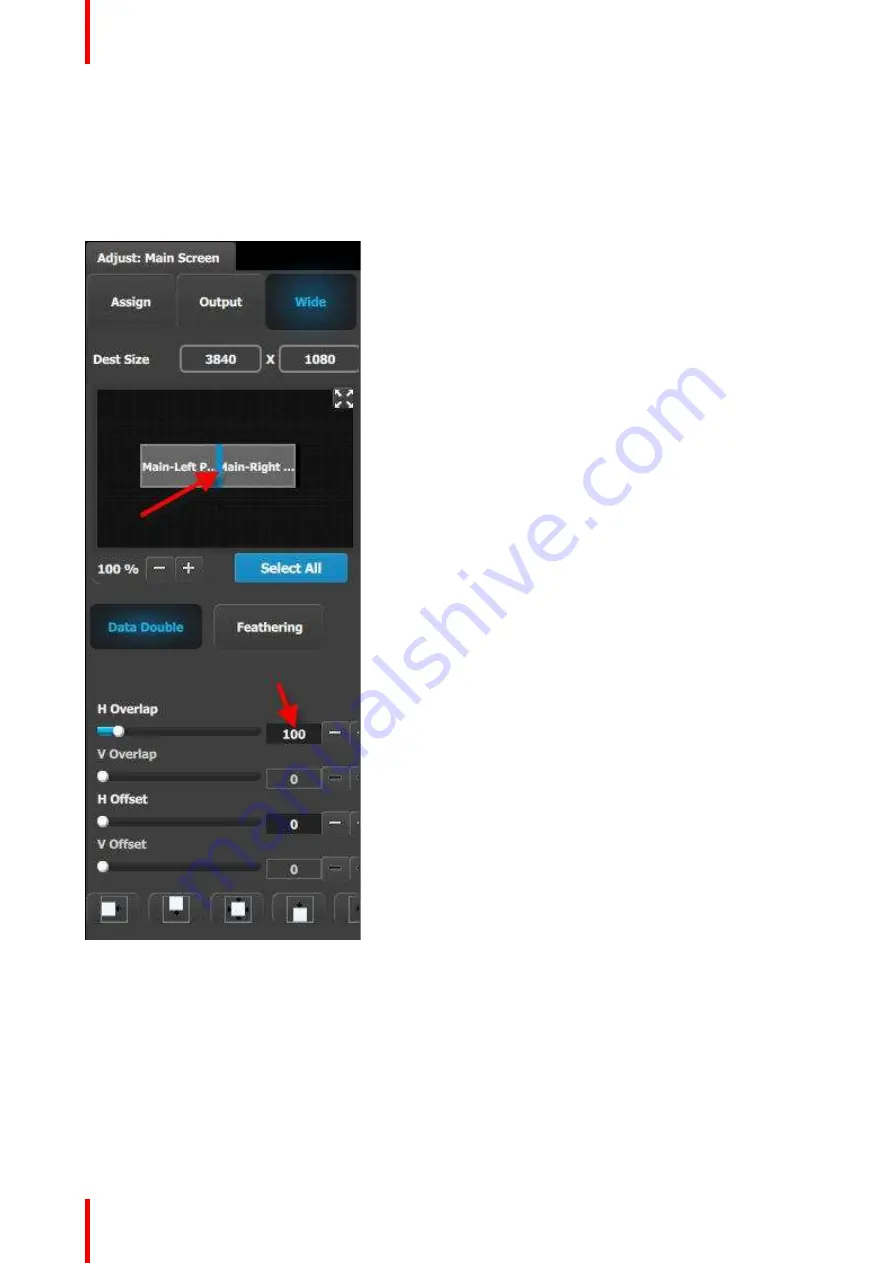
R5905948 /12
Event Master Devices
312
C5
–
Part3: adjust the projector overlap in Main Screen destinations
In this section we will adjust the projector overlap area for the Main screen.
1.
Under the Wide menu, the small diagram area shows the destination
’
s outputs layout. Click on the line
between the two rectangles that represent the outputs. The line turns blue.
2.
Click on the
Data Double
button and enter
“
100
”
for the H overlap value. Note: We will leave the feathering
disabled (default).
Image 9-9
C6: Add Aux Destinations
1.
From the diagram area click on the DSM output. The connector will be highlighted.
2.
Click on the
+Add Aux Destination
blue button to assign the DSM output to an Aux destination.
3.
When the Aux destination is created a green rectangle appears next to the E2 diagram.
4.
Double click on the
AuxDest1
area in the Name list to edit the name.
5.
When the area turns blue, click the eraser icon to clear the field.
Summary of Contents for Event Master E2 Series
Page 1: ...ENABLING BRIGHT OUTCOMES User s Guide Event Master Devices...
Page 12: ...R5905948 12 Event Master Devices 12...
Page 24: ...R5905948 12 Event Master Devices 24 Safety...
Page 52: ...R5905948 12 Event Master Devices 52 General...
Page 82: ...R5905948 12 Event Master Devices 82 Hardware orientation...
Page 102: ...R5905948 12 Event Master Devices 102 Front Panel Menu orientation...
Page 272: ...R5905948 12 Event Master Devices 272 Image 6 137 EM GUI orientation...
Page 304: ...R5905948 12 Event Master Devices 304 Updating firmware...
Page 326: ...R5905948 12 Event Master Devices 326 Image 9 28 General operation example...
Page 382: ...R5905948 12 Event Master Devices 382 Preventive maintenance actions...
Page 444: ...R5905948 12 Event Master Devices 444 E2 Maintenance...
Page 528: ...R5905948 12 Event Master Devices 528 EC 200 EC 210 Maintenance...
Page 569: ...569 R5905948 12 Event Master Devices Troubleshooting C...
Page 572: ...R5905948 12 Event Master Devices 572 Troubleshooting...






























