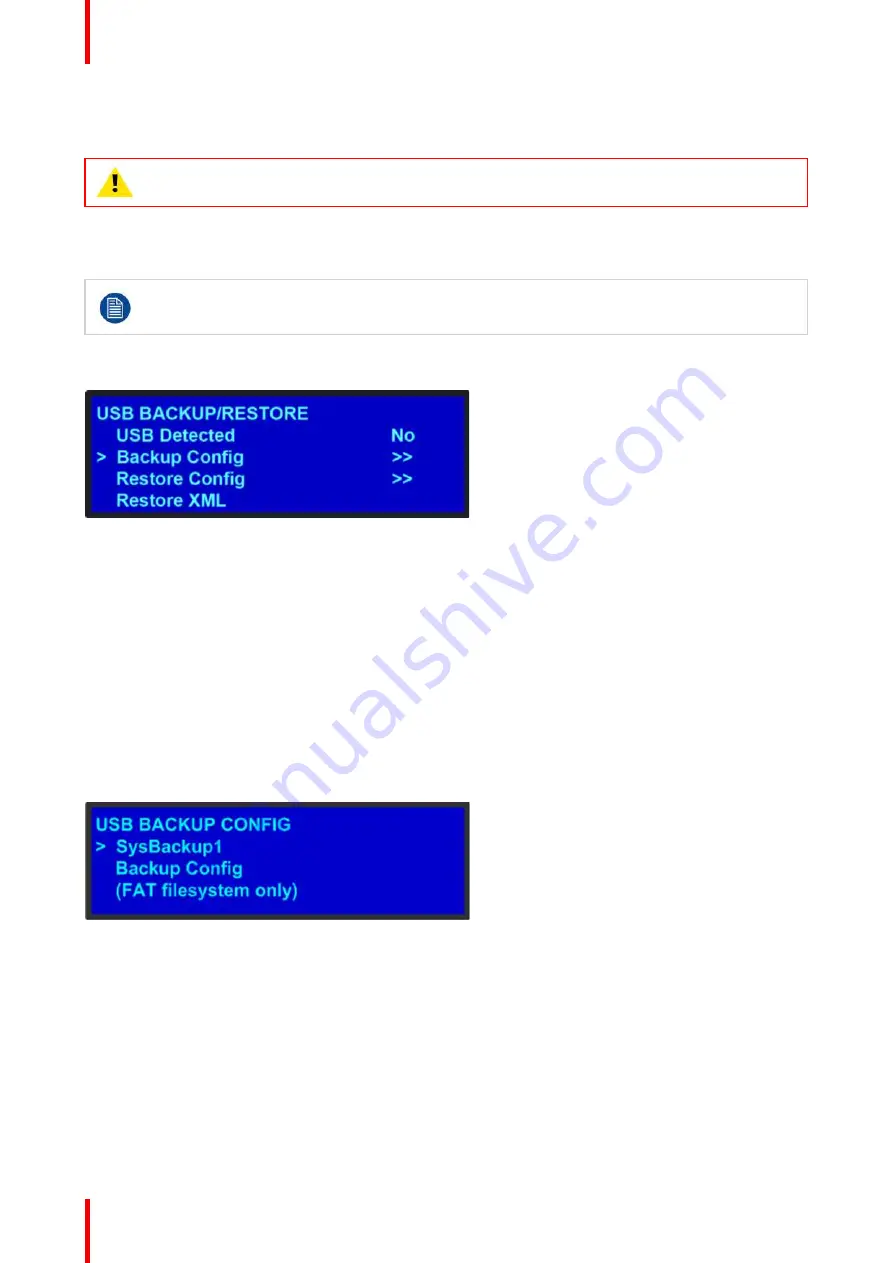
R5905948 /12
Event Master Devices
90
5.8 System menu > USB device (Backup/Restore)
WARNING:
Backups from E2 work on E2 and E2 Gen2. Backups from E2 Gen2 are not backward
compatible with E2.
General
The unit's front panel contains a USB port that you can use to connect a flash drive to the Event Master unit.
The flash drive must be formatted to use the FAT32 file system. For formatting instructions, refer to
section
Formatting the flash drive
in the chapter
“
Upgrading firmware using the USB port
, page
The following illustration shows the
USB Backup/Restore
submenu, which you access from the
System
menu.
Image 5-9: USB submenu
Using this menu, you can:
•
Detect the presence of a USB device.
•
Backup and restore the Event Master unit configuration files. When you connect a flash drive to the unit,
the system creates a directory titled
E2Backup
on the drive. All configuration files are saved to this
directory.
•
Import an configuration created offline, via an XML file on the USB device.
How to back up a configuration file to a flash drive
1.
Insert a formatted flash drive in the unit
’
s front-panel USB port.
2.
From the
System
menu, scroll to the
USB Backup/Restore
submenu. Select
Backup Config
.
The
USB Backup Config
submenu appears, as shown in the following illustration. The navigation cursor
appears at the default name for the first backup file.
Image 5-10: USB Backup Config submenu
3.
If you wish to change the default name of the backup configuration, press
SEL
. Use the
ADJUST
knob to
change the name, as described in section
”
, page 85. Press
SEL
again when you
complete the name change.
4.
Scroll to
Backup Config
and press
SEL
.
A confirmation message appears when the backup is complete.
If the backup operation fails, the message shown in the following illustration appears. Check that the flash
drive is properly formatted and installed, and try again.
Summary of Contents for Event Master E2 Series
Page 1: ...ENABLING BRIGHT OUTCOMES User s Guide Event Master Devices...
Page 12: ...R5905948 12 Event Master Devices 12...
Page 24: ...R5905948 12 Event Master Devices 24 Safety...
Page 52: ...R5905948 12 Event Master Devices 52 General...
Page 82: ...R5905948 12 Event Master Devices 82 Hardware orientation...
Page 102: ...R5905948 12 Event Master Devices 102 Front Panel Menu orientation...
Page 272: ...R5905948 12 Event Master Devices 272 Image 6 137 EM GUI orientation...
Page 304: ...R5905948 12 Event Master Devices 304 Updating firmware...
Page 326: ...R5905948 12 Event Master Devices 326 Image 9 28 General operation example...
Page 382: ...R5905948 12 Event Master Devices 382 Preventive maintenance actions...
Page 444: ...R5905948 12 Event Master Devices 444 E2 Maintenance...
Page 528: ...R5905948 12 Event Master Devices 528 EC 200 EC 210 Maintenance...
Page 569: ...569 R5905948 12 Event Master Devices Troubleshooting C...
Page 572: ...R5905948 12 Event Master Devices 572 Troubleshooting...






























