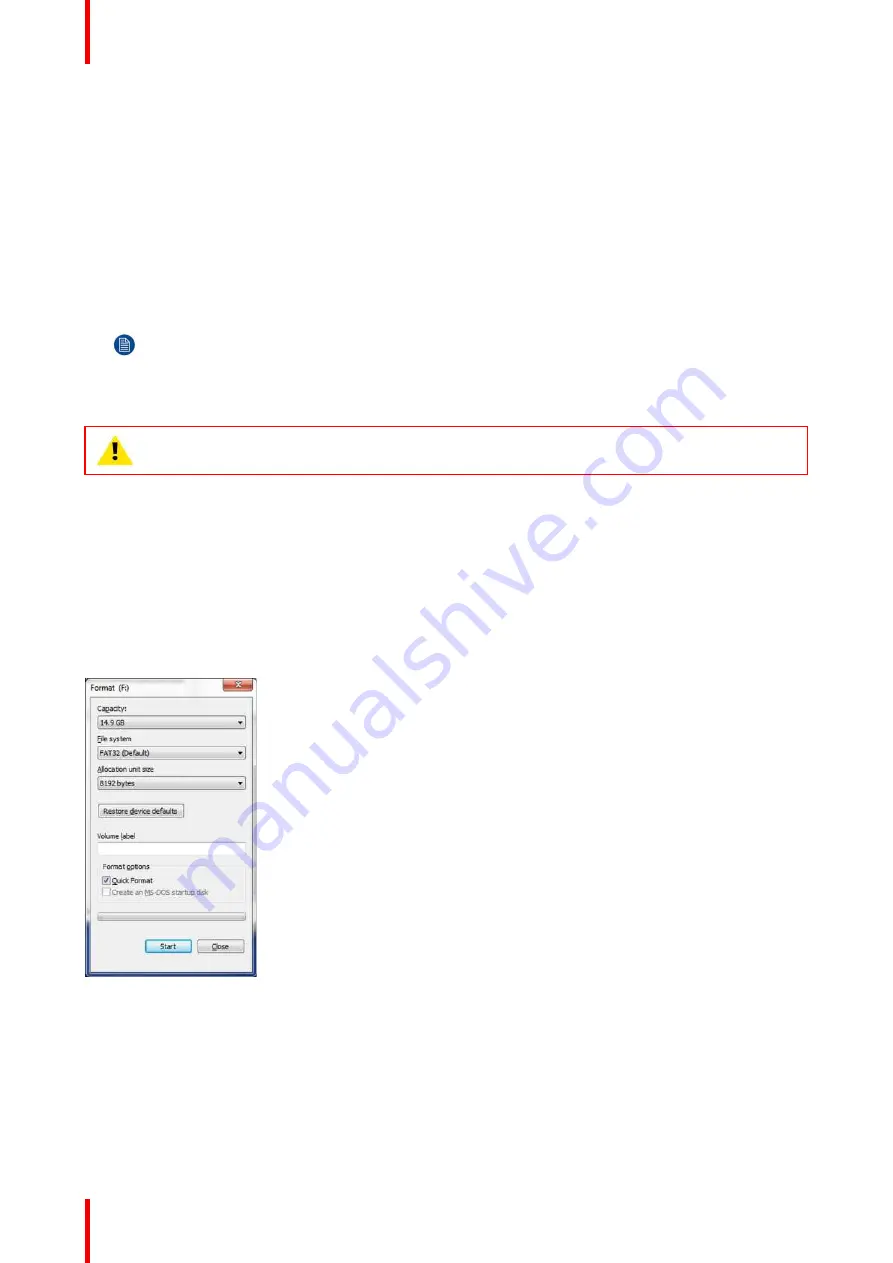
R5905948 /12
Event Master Devices
302
8.1 Upgrading firmware using the USB port
Necessary tools
USB drive (Not supplied by Barco) formatted in FAT32.
How to upgrade the firmware
1.
Ensure that your flash drive is formatted to use the FAT32 file system. If necessary, reformat the drive as
described in the following section
“
Formatting the flash drive
”
.
2.
Prepare the flash drive with the upgrade file as describe below in the section
“
Preparing the flash drive with
the upgrade file
”
Note:
Upgrading software with the USB port requires the
“
em_update_vp.xx.xx.tar.gz
”
file to be within
a directory named EM.
3.
When the drive is ready, refer to the chapter
“
Performing the firmware upgrade using the USB
”
describe below
for the upgrade procedure.
CAUTION:
Reformatting the flash drive erases existing data. To avoid losing data, download any
files that you wish to keep to a computer or a secure site, then format the drive.
Formatting the flash drive
1.
Insert the flash drive into a Windows PC or laptop
’
s USB port.
2.
Select a Windows Explorer or a panel allowing an overview on the disk drives and the hardware connected to
your computer (e.g.
Start > Computer
on Windows 7 or
Start > My Computer
on Windows XP).
3.
On this view, right-click the drive that represents the flash drive.
4.
Select
Format
from the menu that appears.
The Format Disk screen appears.
Image 8-1: Format Disk screen
5.
Select
FAT32
as the file system, and
Quick Format
under
Format Options
, as shown above in the Format
Disk screen illustration.
6.
Click
Start
.
A message appears, warning that data will be erased during the formatting process.
7.
Click
OK
to continue.
A confirmation message appears after a few seconds. The flash drive is now ready to use
Summary of Contents for Event Master E2 Series
Page 1: ...ENABLING BRIGHT OUTCOMES User s Guide Event Master Devices...
Page 12: ...R5905948 12 Event Master Devices 12...
Page 24: ...R5905948 12 Event Master Devices 24 Safety...
Page 52: ...R5905948 12 Event Master Devices 52 General...
Page 82: ...R5905948 12 Event Master Devices 82 Hardware orientation...
Page 102: ...R5905948 12 Event Master Devices 102 Front Panel Menu orientation...
Page 272: ...R5905948 12 Event Master Devices 272 Image 6 137 EM GUI orientation...
Page 304: ...R5905948 12 Event Master Devices 304 Updating firmware...
Page 326: ...R5905948 12 Event Master Devices 326 Image 9 28 General operation example...
Page 382: ...R5905948 12 Event Master Devices 382 Preventive maintenance actions...
Page 444: ...R5905948 12 Event Master Devices 444 E2 Maintenance...
Page 528: ...R5905948 12 Event Master Devices 528 EC 200 EC 210 Maintenance...
Page 569: ...569 R5905948 12 Event Master Devices Troubleshooting C...
Page 572: ...R5905948 12 Event Master Devices 572 Troubleshooting...






























