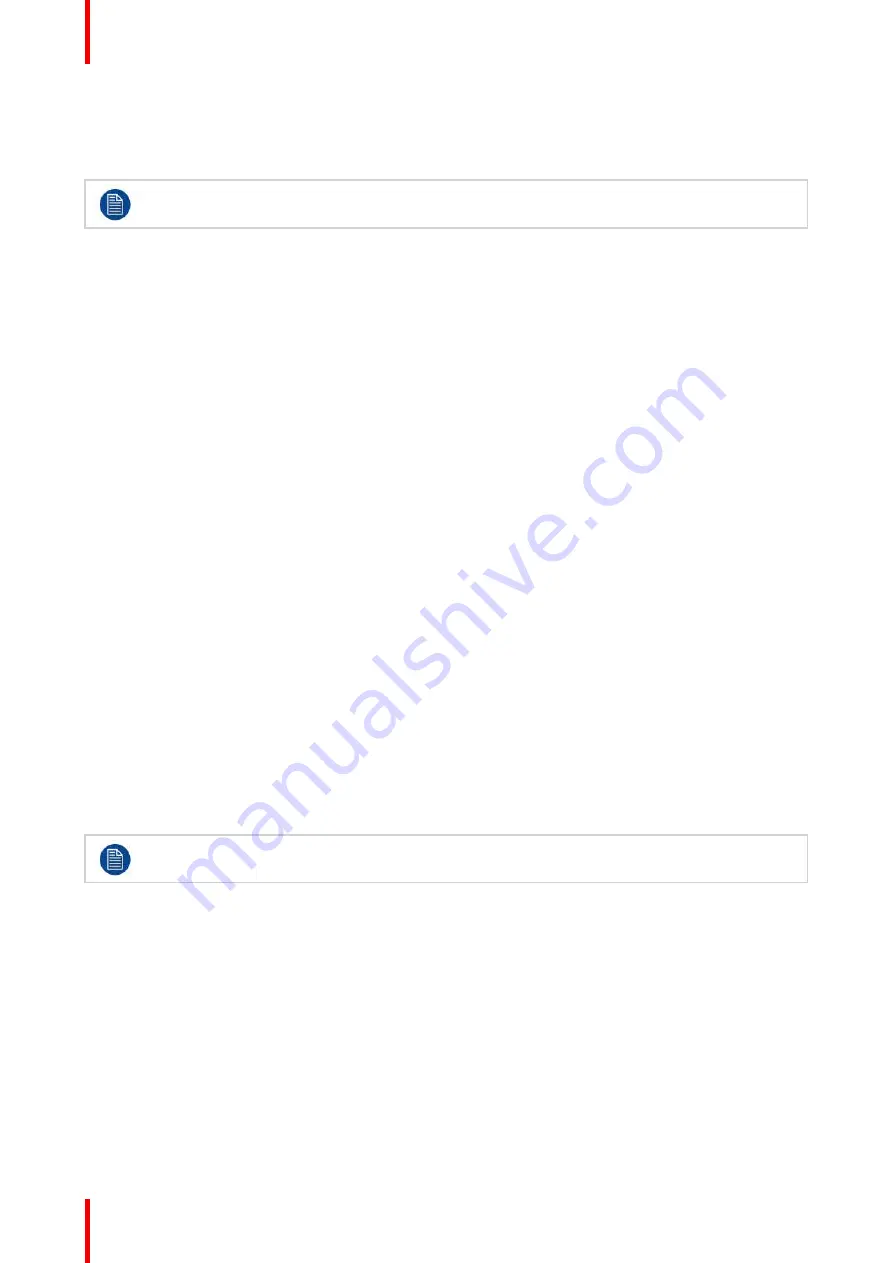
R5905948 /12
Event Master Devices
364
Recalls the mapped CUE for
“
Play/Pause
”
and
“
Stop
”
actions.
BG Source (Green)
Places the mapped BG to the selected Destination.
If LIVE mode is activated the above actions happen to the Program instead of the Preview.
12.8 How to use the page arrow buttons
General
Each row of
Assign
buttons has a display that shows the active page and
up and down arrow
buttons that
are used to change pages.
Up
and
down
increase or decrease the page number.
The controllers allow for many pages of each function type to be assigned. The following two-key
combinations allow the user to change pages in larger increments (jumps).
1.
Press and hold the
UP
button and then press a button on the assign row. Button 1 jumps to page 10,
button 8 to page 80, and so forth for all of the buttons.
2.
Press and hold the
DOWN
button and then press a button on the assign row. Button 1 jumps to page 1,
button 12 to page 12, and so forth for all of the buttons.
A quick return to page 1 is also possible by holding the
Barco Eye
and tapping the down arrow.*
(*) This functionality is not available on the EC-30/EC-50.
12.9 How to use transition buttons
General
Four types of transitional triggering are available:
All Trans
All Trans
(Transitions All) is the way to start a timed transition of Destinations. It transitions the set up preview
into program. This function can also be found in the GUI, in the bottom right corner, below the assignment
pane.
In the case a transition is not completed it can be reversed.
A manually started transition can be finished with an All Trans command and an All Trans command can be
finished with the T-bar.
Only selected destinations are affected. Unselected destinations are not affected by the transition.
Cut
Cut
transitions the selected destination(s) from preview to program, in a single frame's time, set by the System
Native Rate. This function can also be found in the GUI, in the bottom right corner, below the assignment
pane.
Layer Trans
Layer Trans
transitions the selected layer in any Destination, whether the Destination is selected or not. This
button is placed on the right side of the Layers selection bus. It can also be found in the GUI, below the
workspace.
Layer Cut
Layer Cut
transitions the selected layer(s) in any Destination, whether the Destination is selected or not. This
button is placed on the right side of the Layers selection bus. It can also be found in the GUI, below the
workspace.
Summary of Contents for Event Master E2 Series
Page 1: ...ENABLING BRIGHT OUTCOMES User s Guide Event Master Devices...
Page 12: ...R5905948 12 Event Master Devices 12...
Page 24: ...R5905948 12 Event Master Devices 24 Safety...
Page 52: ...R5905948 12 Event Master Devices 52 General...
Page 82: ...R5905948 12 Event Master Devices 82 Hardware orientation...
Page 102: ...R5905948 12 Event Master Devices 102 Front Panel Menu orientation...
Page 272: ...R5905948 12 Event Master Devices 272 Image 6 137 EM GUI orientation...
Page 304: ...R5905948 12 Event Master Devices 304 Updating firmware...
Page 326: ...R5905948 12 Event Master Devices 326 Image 9 28 General operation example...
Page 382: ...R5905948 12 Event Master Devices 382 Preventive maintenance actions...
Page 444: ...R5905948 12 Event Master Devices 444 E2 Maintenance...
Page 528: ...R5905948 12 Event Master Devices 528 EC 200 EC 210 Maintenance...
Page 569: ...569 R5905948 12 Event Master Devices Troubleshooting C...
Page 572: ...R5905948 12 Event Master Devices 572 Troubleshooting...






























