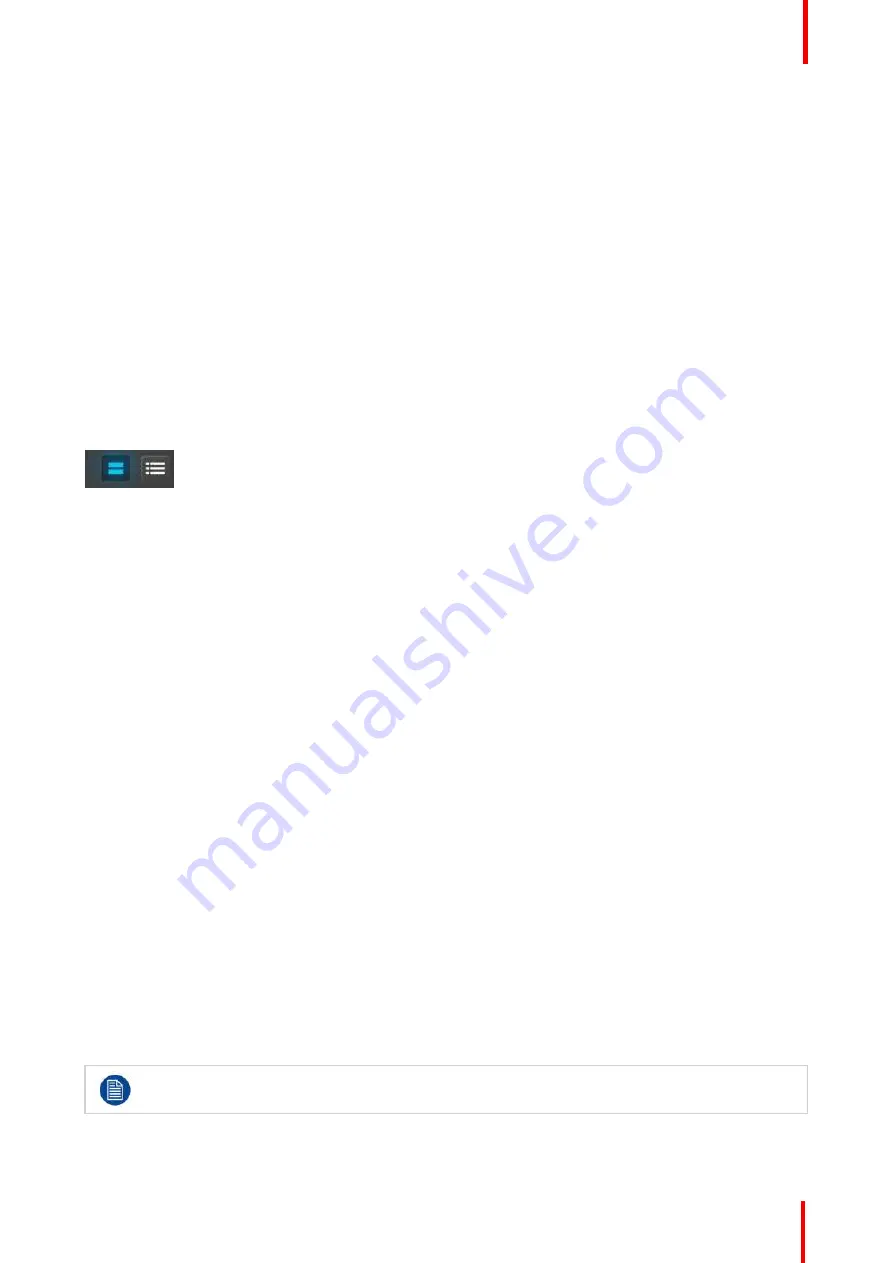
R5905948 /12
Event Master Devices
295
5.
Type the new name in the blue box.
7.22 Programming Menu > Drop backgrounds into
Screen Destinations
General
In this procedure, you will drop backgrounds into Screen Destinations.
Prerequisite
•
Ensure that you are familiar with the
Programming Menu
. For details on this menu, please refer to
chapter
Drop Backgrounds
1.
Click on the
“
Native Background
”
tab on the top of the Resource pane.
2.
Click on either the thumbnail or list icon.
Image 7-12
3.
Hover the mouse cursor over the desired Native Background input, then drag-and-drop the resource onto the
desired Screen Destination.
7.23 Programming Menu > Drop Sources, Layers
into Screen Destinations & Sources into layers
General
In this procedure, you will drop sources and Layers into Screen Destinations & Sources into layers.
Prerequisite
•
Ensure that you are familiar with the
Programming Menu
. For details on this menu, please refer to
chapter
Drop Sources into Screen Destinations
1.
Select the "Input" tab at the top left of the Resource pane, and choose from the available Source types:
1.
Inputs
2.
Stills
3.
Destinations
4.
Scaled BG
2.
Drag and drop any of the available resources into a Destination.
When dragging and dropping a PNG with a transparency onto a Key type Layer already set to Cut + FIll:
1.
Drag the PNG to a Layer in a Destination.
2.
Select the "Both" option in the Cut + Fill prompt.
The system detects the transparency as the "Cut" signal and the non-transparent portion of the image as
the "Fill" input.
Input Sources work only with Layers and Auxes, and Native Background Sources work only for
Backgrounds.
Summary of Contents for Event Master E2 Series
Page 1: ...ENABLING BRIGHT OUTCOMES User s Guide Event Master Devices...
Page 12: ...R5905948 12 Event Master Devices 12...
Page 24: ...R5905948 12 Event Master Devices 24 Safety...
Page 52: ...R5905948 12 Event Master Devices 52 General...
Page 82: ...R5905948 12 Event Master Devices 82 Hardware orientation...
Page 102: ...R5905948 12 Event Master Devices 102 Front Panel Menu orientation...
Page 272: ...R5905948 12 Event Master Devices 272 Image 6 137 EM GUI orientation...
Page 304: ...R5905948 12 Event Master Devices 304 Updating firmware...
Page 326: ...R5905948 12 Event Master Devices 326 Image 9 28 General operation example...
Page 382: ...R5905948 12 Event Master Devices 382 Preventive maintenance actions...
Page 444: ...R5905948 12 Event Master Devices 444 E2 Maintenance...
Page 528: ...R5905948 12 Event Master Devices 528 EC 200 EC 210 Maintenance...
Page 569: ...569 R5905948 12 Event Master Devices Troubleshooting C...
Page 572: ...R5905948 12 Event Master Devices 572 Troubleshooting...






























