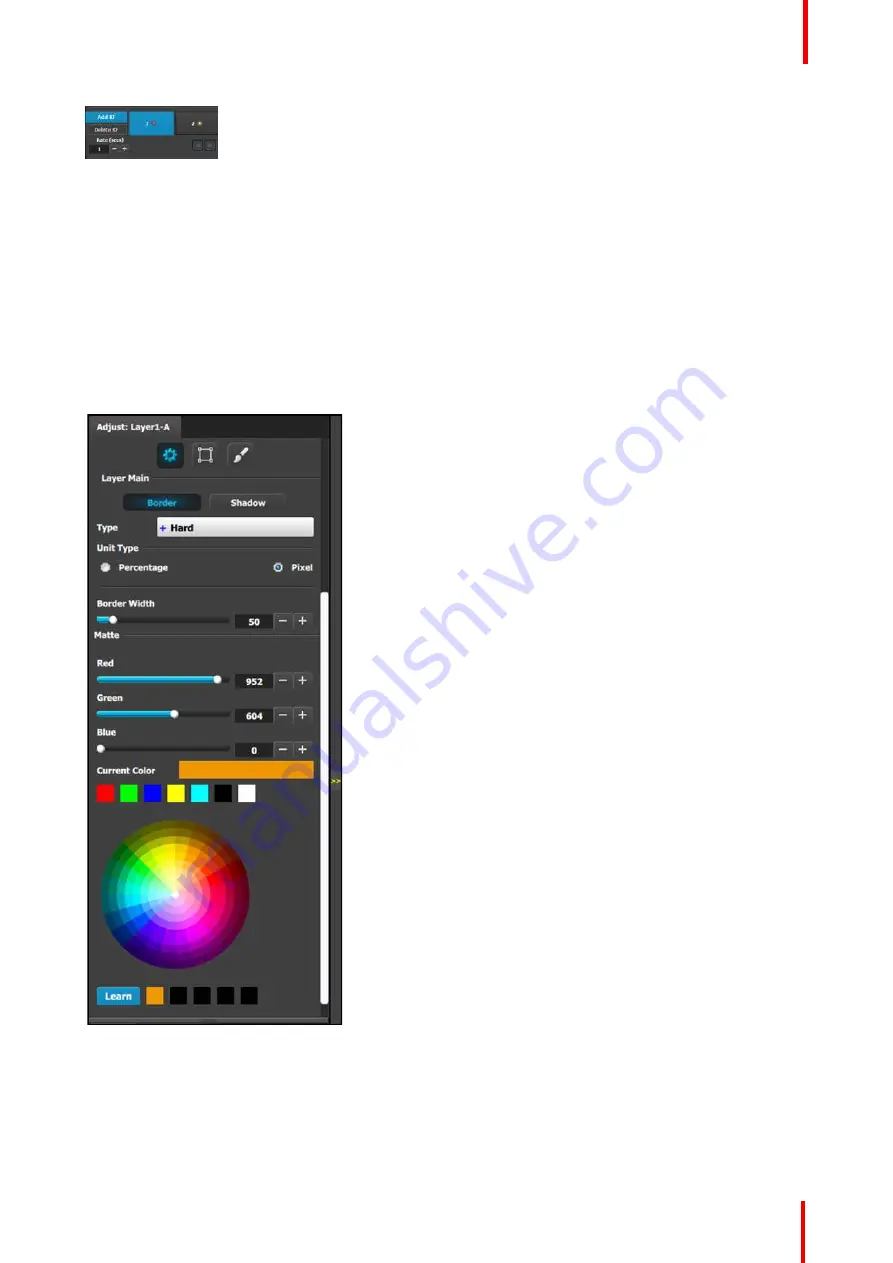
R5905948 /12
Event Master Devices
221
Image 6-86
Once the two keyframes are defined, the PIP can move between the two positions by pressing the green
arrow buttons. The rate for the movement is adjusted by changing the number in the corresponding box.
Any of the two keyframes can be deleted when the keyframe is highlighted and by pressing the
“
Delete KF
”
button.
The red LED in the keyframe button indicates the current position of the PIP.
Layer adjustment panel > Main adjustment
The Main adjustment panel is variable according the Layer type.
Layer type = PIP (Border Tab)
:
This menu allows users to adjust the PIP borders.
•
Borders are enabled by selecting the type to apply.
Six choices are available:
-
Off
-
Hard
-
Soft
-
Halo
-
Halo-in
-
Halo-out
•
Border width
and color are selected by adjusting
the corresponding sliders or entering a figure in
the adjacent edit boxes. The
border width
can be
entered either in Percentage of the vertical size or
in pixels.
•
The selected color is shown in the
Current Color
bar. The color can also be stored by clicking in one
of the square boxes at the bottom of the menu
next to the Learn button. These boxes are quick
shortcuts to select that color for the Border.
•
Another way to specify a color is to click on the
Color wheel
. The slider values will change
accordingly as the mouse moves around the color
wheel.
•
Learn
: The
“
Learn
”
button in the bottom is a way
to store custom colors to be used for later. The
way to use this area is to:
a)
Pick a color to save, using color wheel or the
R/G/B adjustments.
b)
Click Learn button.
c)
Click any one of the buttons on the right.
d)
The color that was picked is now stored in this
button.
Layer type = PIP (Shadow Tab)
:
The Shadow Menu enables the user to place a shadow behind a PIP.
Summary of Contents for Event Master E2 Series
Page 1: ...ENABLING BRIGHT OUTCOMES User s Guide Event Master Devices...
Page 12: ...R5905948 12 Event Master Devices 12...
Page 24: ...R5905948 12 Event Master Devices 24 Safety...
Page 52: ...R5905948 12 Event Master Devices 52 General...
Page 82: ...R5905948 12 Event Master Devices 82 Hardware orientation...
Page 102: ...R5905948 12 Event Master Devices 102 Front Panel Menu orientation...
Page 272: ...R5905948 12 Event Master Devices 272 Image 6 137 EM GUI orientation...
Page 304: ...R5905948 12 Event Master Devices 304 Updating firmware...
Page 326: ...R5905948 12 Event Master Devices 326 Image 9 28 General operation example...
Page 382: ...R5905948 12 Event Master Devices 382 Preventive maintenance actions...
Page 444: ...R5905948 12 Event Master Devices 444 E2 Maintenance...
Page 528: ...R5905948 12 Event Master Devices 528 EC 200 EC 210 Maintenance...
Page 569: ...569 R5905948 12 Event Master Devices Troubleshooting C...
Page 572: ...R5905948 12 Event Master Devices 572 Troubleshooting...






























