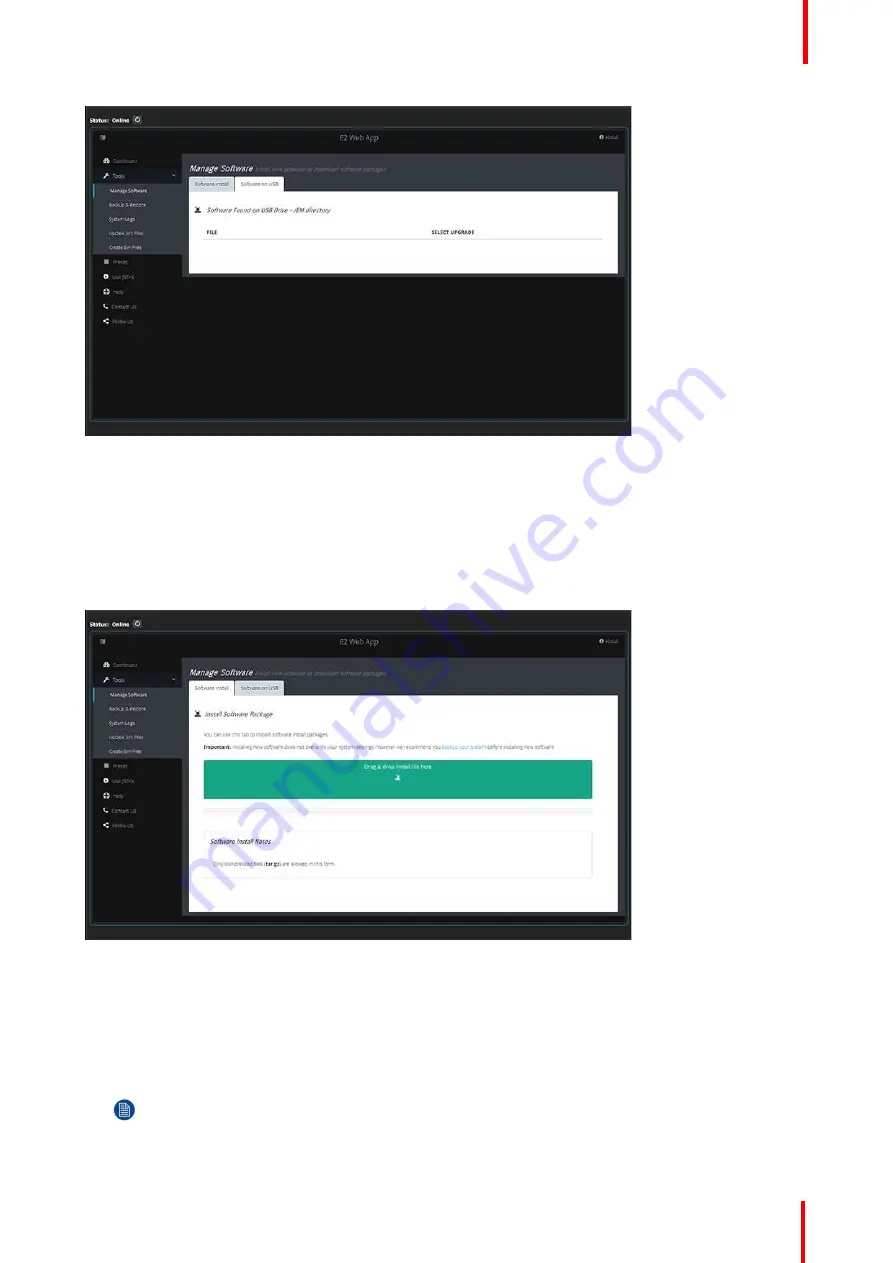
R5905948 /12
Event Master Devices
265
Image 6-126: Manage Software: Software on USB
Software Install
How to upgrade your system:
1.
Outside of the GUI open a new window and navigate to the folder containing the file you want to use to
upgrade your system with.
2.
Select the file and
“
drag and drop
”
it on top of the green button. The file is compressed and it has tar.gz
extension.
Image 6-127: Manage Software: Software Install
3.
Click on the blue
“
Upload
”
button. This action will copy the file from the computer into the Event Master series
processor.
4.
A green bar appears indicating the progress of the upload process.
5.
While the unit updates its software the following message appears:
The system will now restart. Please wait...
Note:
The upload process takes several minutes.
6.
When the upload is complete, a window appears instructing you to restart the unit.
Summary of Contents for Event Master E2 Series
Page 1: ...ENABLING BRIGHT OUTCOMES User s Guide Event Master Devices...
Page 12: ...R5905948 12 Event Master Devices 12...
Page 24: ...R5905948 12 Event Master Devices 24 Safety...
Page 52: ...R5905948 12 Event Master Devices 52 General...
Page 82: ...R5905948 12 Event Master Devices 82 Hardware orientation...
Page 102: ...R5905948 12 Event Master Devices 102 Front Panel Menu orientation...
Page 272: ...R5905948 12 Event Master Devices 272 Image 6 137 EM GUI orientation...
Page 304: ...R5905948 12 Event Master Devices 304 Updating firmware...
Page 326: ...R5905948 12 Event Master Devices 326 Image 9 28 General operation example...
Page 382: ...R5905948 12 Event Master Devices 382 Preventive maintenance actions...
Page 444: ...R5905948 12 Event Master Devices 444 E2 Maintenance...
Page 528: ...R5905948 12 Event Master Devices 528 EC 200 EC 210 Maintenance...
Page 569: ...569 R5905948 12 Event Master Devices Troubleshooting C...
Page 572: ...R5905948 12 Event Master Devices 572 Troubleshooting...






























