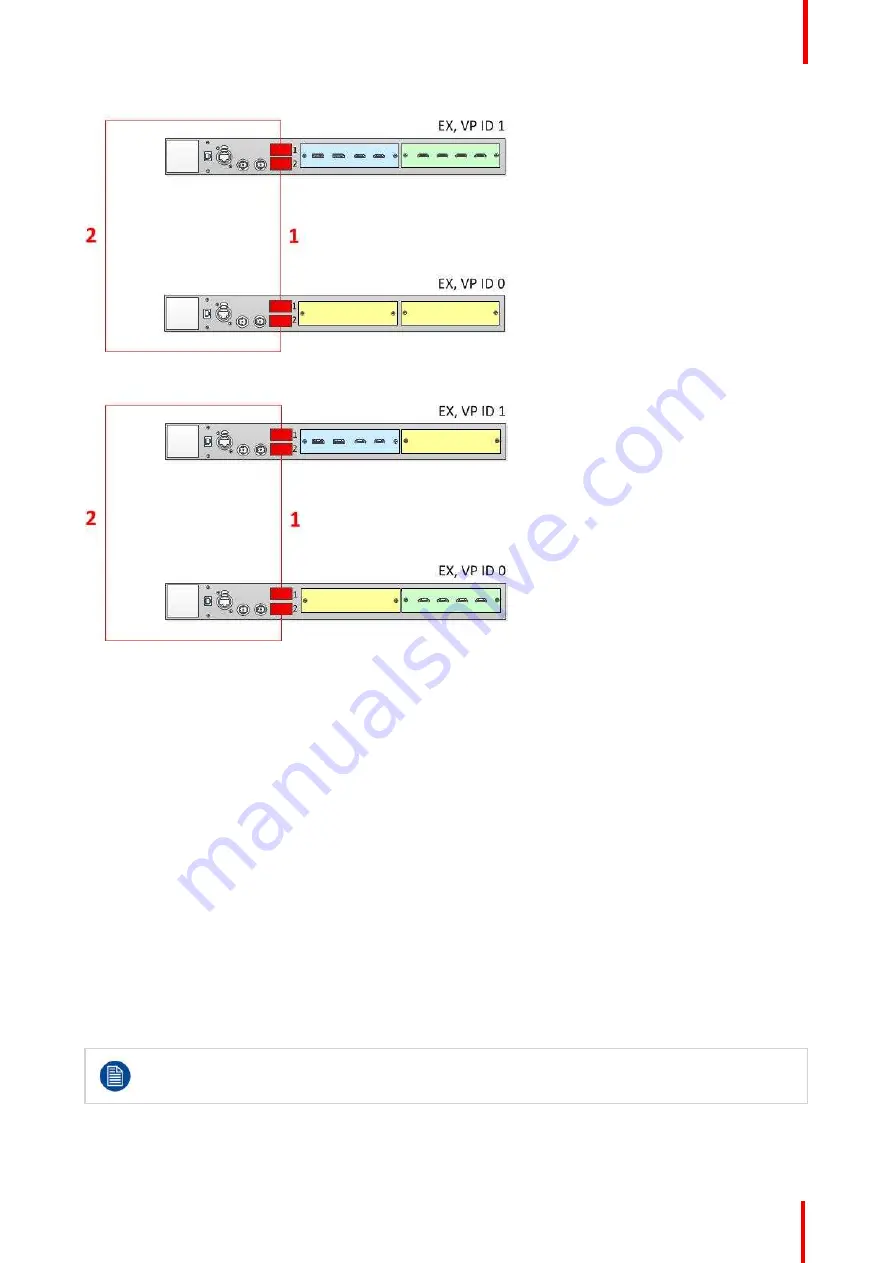
R5905948 /12
Event Master Devices
193
Image 6-58: Cabling between an EX unit with Input and Output cards and an EX unit
with a two VPU cards
Image 6-59: Cabling between an EX unit with an Input and a VPU card and an EX
unit with a VPU and an Output card
Event Master Configuration for Linking Two EX Units with VPU Cards
1.
Start the Event Master Toolset version 5.1 or higher.
2.
Make sure that both the EX units are discovered on the network and that they have different Unit IDs.
3.
Drop the first EX in the GUI.
If the EX unit is cabled to a second EX unit, the second EX unit appears as a grayed-out box below the first EX
unit in the Diagram area. In the grayed-out EX box a blue button allows you to add the EX to the system as a
slave.
4.
Click the blue add button to add the second EX unit.
5.
(Optional) At this point it is suggested that you select and name appropriately each unit so that you can
identify it in your setup.
Other Linking Configurations: E2 Jr. and S3
–
4K Jr.
E2 Jr. and the S3
–
4K Jr. units do not ship with Link cards, but they support linking as an upgrade option. To
support linking with an E2 Jr. or an S3
–
4K Jr. unit, you may purchase an Event Master Link card (P/N
R9004746) and install it in Slot #1 of the unit. You may also need to purchase additional Event Master Link
cables (P/N R9004750).
When linking two E2 Jr. units, the user must buy two Link cards per unit and link the two E2 Jr. units
as two E2 units would be linked. A single Link card per unit is required to link an E2 Jr. with an S3
–
4K Jr. or to link an S3
–
4K Jr. to another S3
–
4K Jr.
To link an E2 Jr. unit to another E2 Jr. unit, connect Link cables between the Link connectors as follows:
•
VP ID 0, Link Card slot 1, Link 1 >> VP ID 1, Link Card slot 1, Link 2 [1]
Summary of Contents for Event Master E2 Series
Page 1: ...ENABLING BRIGHT OUTCOMES User s Guide Event Master Devices...
Page 12: ...R5905948 12 Event Master Devices 12...
Page 24: ...R5905948 12 Event Master Devices 24 Safety...
Page 52: ...R5905948 12 Event Master Devices 52 General...
Page 82: ...R5905948 12 Event Master Devices 82 Hardware orientation...
Page 102: ...R5905948 12 Event Master Devices 102 Front Panel Menu orientation...
Page 272: ...R5905948 12 Event Master Devices 272 Image 6 137 EM GUI orientation...
Page 304: ...R5905948 12 Event Master Devices 304 Updating firmware...
Page 326: ...R5905948 12 Event Master Devices 326 Image 9 28 General operation example...
Page 382: ...R5905948 12 Event Master Devices 382 Preventive maintenance actions...
Page 444: ...R5905948 12 Event Master Devices 444 E2 Maintenance...
Page 528: ...R5905948 12 Event Master Devices 528 EC 200 EC 210 Maintenance...
Page 569: ...569 R5905948 12 Event Master Devices Troubleshooting C...
Page 572: ...R5905948 12 Event Master Devices 572 Troubleshooting...
















































