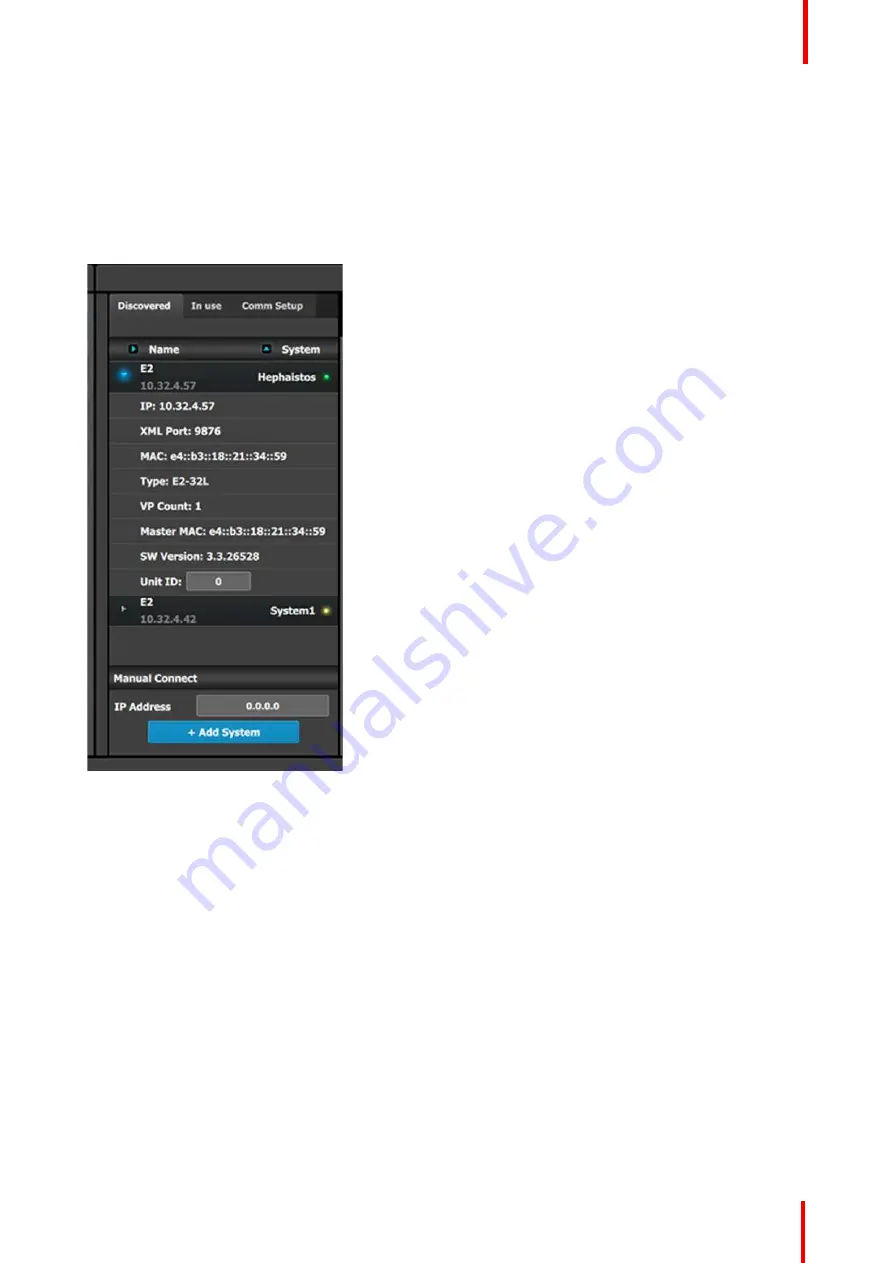
R5905948 /12
Event Master Devices
111
6.8 Configuration Menu > Network resource area
General
This part of the System configuration page allows listing devices available on the local network and identifying
them.
Description
The panel in this area has three tabs:
•
Discovered: Lists all of the devices discovered on
the local network, regardless of the selected
System.
•
In use: Lists the devices in the selected System.
•
Comm Setup: If the EM GUI is running on an EC-
200 controller, this tab detects and shows if an EC-
50 is connected to the larger controller.
Note: When the Discovered tab is selected, the Event
Master ToolSet Software will continuously send a UDP
broadcast over the network to locate devices (every 5
seconds).
Next to the device name an LED indicates the status of
the unit:
•
Yellow : Found in network but not assigned
•
Green: Assigned and currently has an open or
active communication port
•
Red: Assigned but currently has errors trying to
communicate (heart beat communication failure,
TCP connection dropped, etc. )
•
Orange: There is a configuration error with the unit:
-
Input / Output cards not right justified. Refer to
the corresponding section below of the card
placement rules and error color code.
-
Input / Output configuration mismatch with the
actual unit. Refer to the corresponding
configuration section of the card placement
rules and error color code.
The small arrow in each device opens a detail menu for
the device, stating most notably the ID of the unit that
is used when units are linked.
In most of the cases devices are automatically detected, and the user needs only to add the new device via
drag and drop into the system diagram (see
How to add a device into the selected system
below). But,
under certain circumstances in Network communication the normal UDP based auto detection of Event Master
Compatible Devices might not work. A firewall or a tightly configured switch are examples. In that case a
Manual direct TCP/IP request can be sent to a specific IP Address (see
How to manually add a device into
the selected system
below).
How to add a device into the selected system
1.
Left click on the device to be assigned to the selected system.
2.
Drag it to the System diagram area.
Summary of Contents for Event Master E2 Series
Page 1: ...ENABLING BRIGHT OUTCOMES User s Guide Event Master Devices...
Page 12: ...R5905948 12 Event Master Devices 12...
Page 24: ...R5905948 12 Event Master Devices 24 Safety...
Page 52: ...R5905948 12 Event Master Devices 52 General...
Page 82: ...R5905948 12 Event Master Devices 82 Hardware orientation...
Page 102: ...R5905948 12 Event Master Devices 102 Front Panel Menu orientation...
Page 272: ...R5905948 12 Event Master Devices 272 Image 6 137 EM GUI orientation...
Page 304: ...R5905948 12 Event Master Devices 304 Updating firmware...
Page 326: ...R5905948 12 Event Master Devices 326 Image 9 28 General operation example...
Page 382: ...R5905948 12 Event Master Devices 382 Preventive maintenance actions...
Page 444: ...R5905948 12 Event Master Devices 444 E2 Maintenance...
Page 528: ...R5905948 12 Event Master Devices 528 EC 200 EC 210 Maintenance...
Page 569: ...569 R5905948 12 Event Master Devices Troubleshooting C...
Page 572: ...R5905948 12 Event Master Devices 572 Troubleshooting...






























