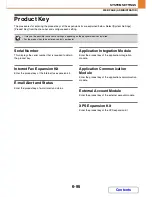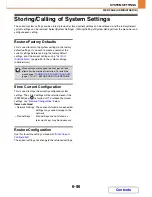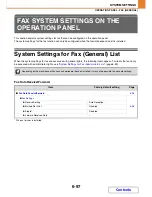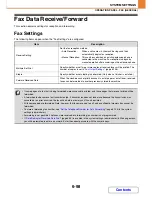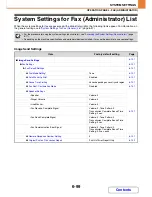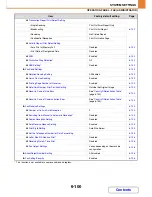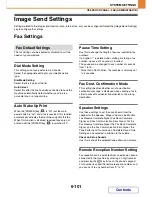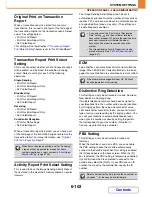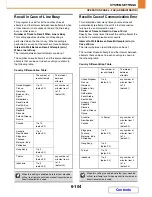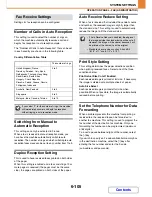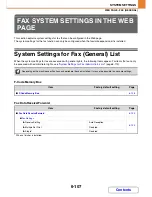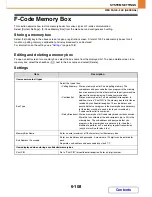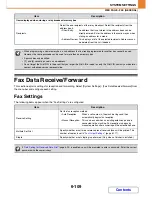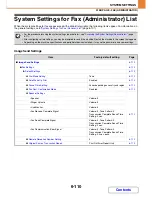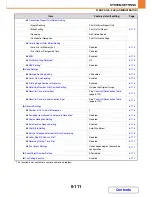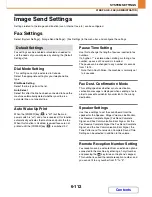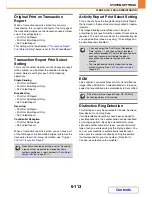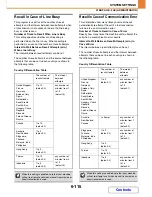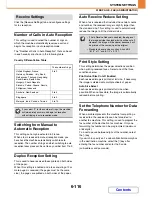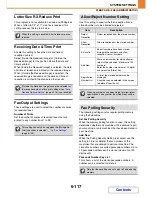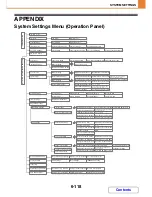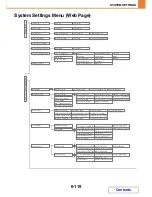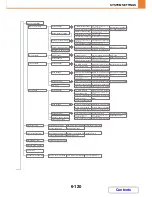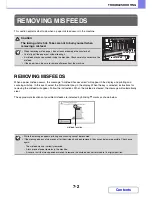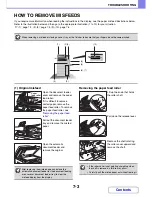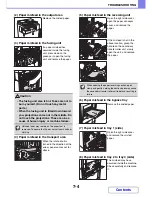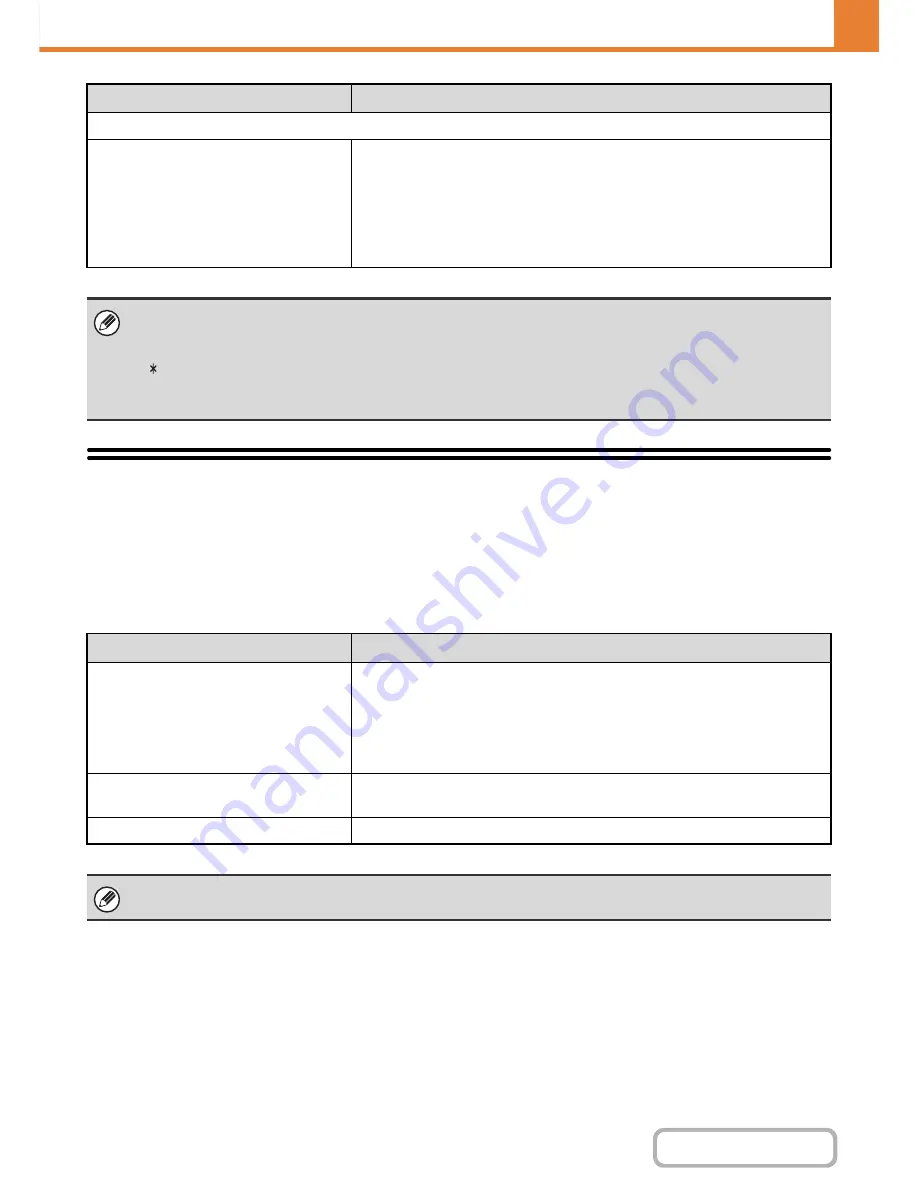
6-109
SYSTEM SETTINGS
Contents
WEB PAGE - FAX (GENERAL)
Fax Data Receive/Forward
This section explains settings for reception and forwarding. Select [System Settings] - [Fax Data Receive/Forward] from
the menu bar and configure each setting.
Fax Settings
The following items appear when the "Fax Settings" are configured.
Items displayed when storing a relay broadcast memory box
Recipients
Select the end recipients of the relay broadcast. Select the recipients from the
address book.
• Direct Entry:
An address that is not stored in the address book can be
directly entered. Enter the address in the same way as when
storing an address for a mode.
• Address Review: This displays a list of the selected recipients. Addresses can
be deleted from this list if needed.
• When programming a new memory box, a sub-address that is already programmed for another box cannot be used.
However, the same passcode can be used for more than one memory box.
• A passcode can be omitted.
• [ ] and [#] cannot be used in a sub-address.
• Do not forget the Print PIN. In the event that you forget the Print PIN or need to verify the Print PIN, contact your dealer or
nearest authorised service representative.
Item
Description
Receive Setting
Set the fax reception method.
• Auto Reception:
When a call comes in, the machine rings and then
automatically begins fax reception.
• Manual Reception:
This can be used when an existing extension phone is
connected to the machine. Fax reception is begun by
manual operation after answering on the extension phone.
Multiple Set Print
Specify whether or not two or more copies of received faxes will be printed. The
number of copies is set in "
Fax Output Settings
", (page 6-117).
Staple
Specify whether or not stapling is performed. (Only when a finisher is installed.)
If "
Hold Setting for Received Data Print
" (page 6-35) is enabled, you will be prompted to enter a password. Enter the correct
password with the numeric keys.
Item
Description
Содержание MX-C310
Страница 5: ...Make a copy on this type of paper Envelopes and other special media Transparency film ...
Страница 7: ...Assemble output into a pamphlet Create a pamphlet Staple output Create a blank margin for punching ...
Страница 10: ...Conserve Print on both sides of the paper Print multiple pages on one side of the paper ...
Страница 33: ...Search for a file abc Search for a file using a keyword ...
Страница 34: ...Organize my files Delete a file Periodically delete files ...
Страница 224: ...3 18 PRINTER Contents 4 Click the Print button Printing begins ...
Страница 706: ...MXC310 EX Z1 Operation Guide MX C310 MX C380 MX C400 MODEL ...