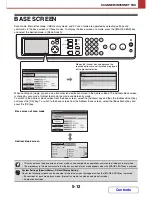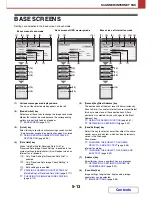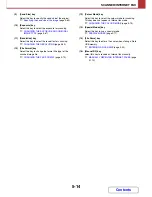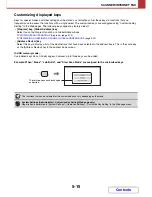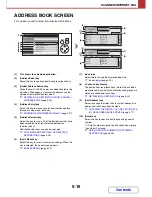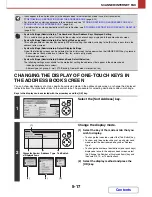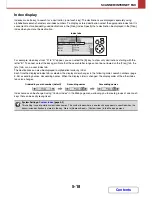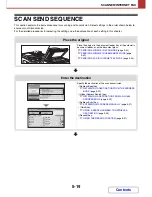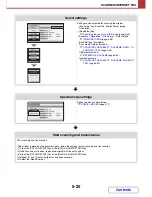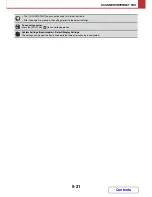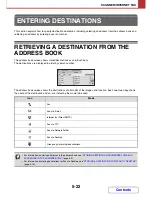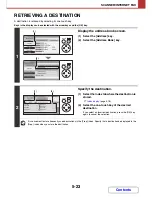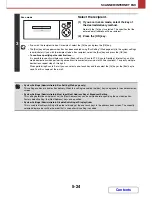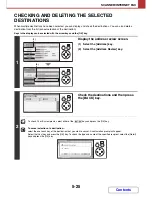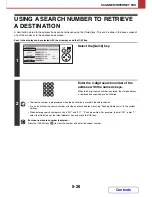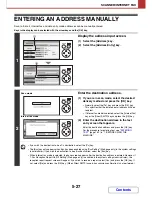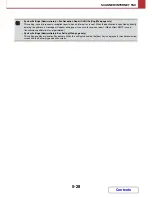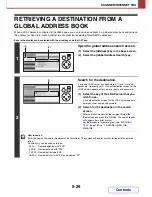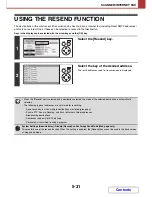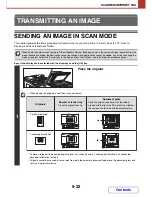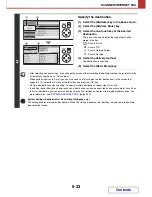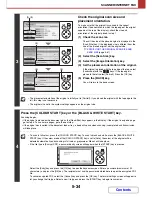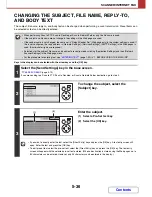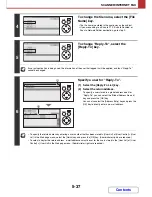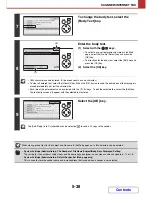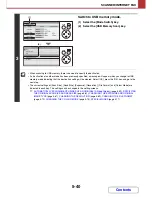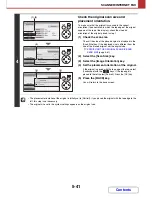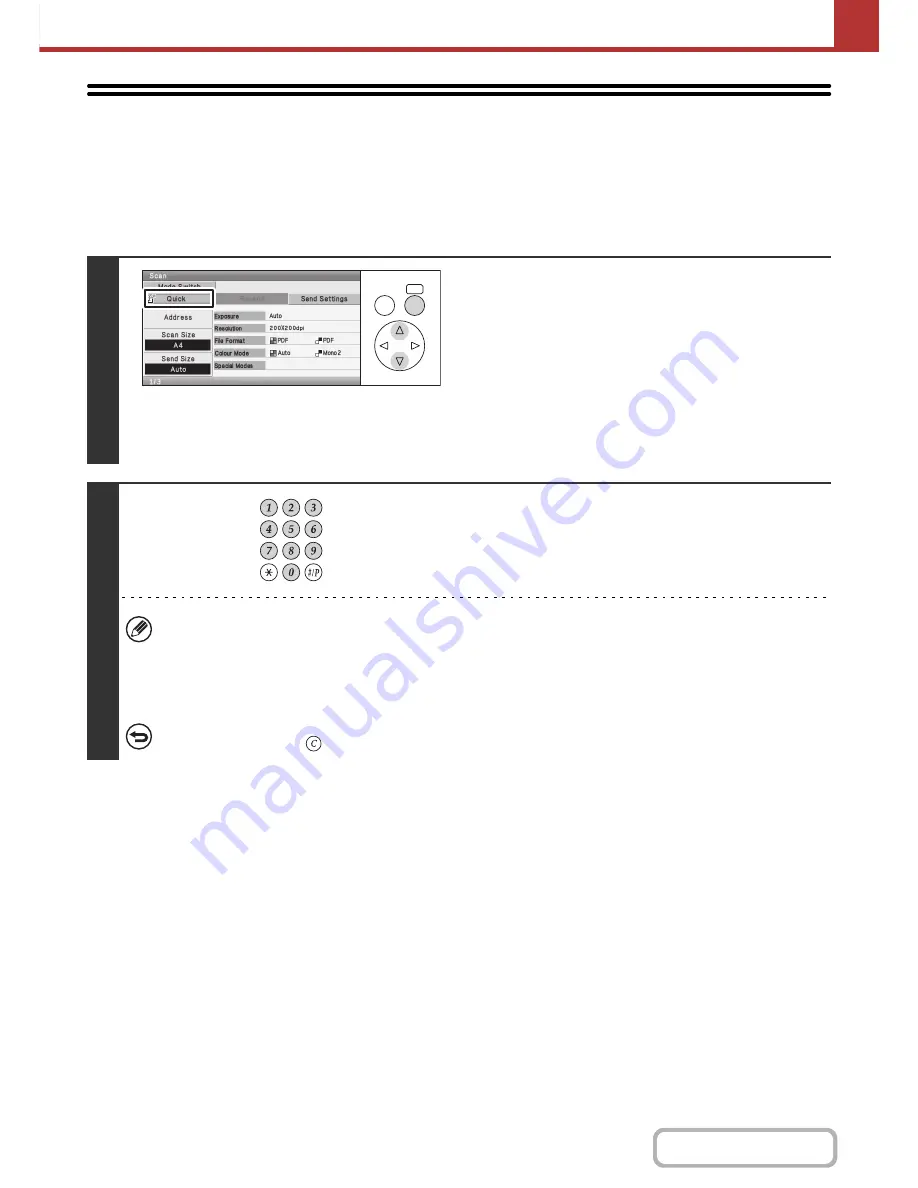
5-26
SCANNER/INTERNET FAX
Contents
USING A SEARCH NUMBER TO RETRIEVE
A DESTINATION
A destination stored in the address book can be retrieved using the [Quick] key. This can be done in the base screen of
any of the modes or in the address book screen.
Keys in the display can be selected with the arrow keys and the [OK] key.
1
Select the [Quick] key.
2
Enter the 3-digit search number of the
address with the numeric keys.
When the 3-digit search number is entered, the stored address
is retrieved and specified as a destination.
• The search number is programmed when the destination is stored in the address book.
• If you do not know the search number, print the one-touch address list using "Sending Address List" in the system
settings.
• When entering search numbers such as "001" and "011", "0" can be omitted. For example, to enter "001", enter "1",
select the [Quick] key or the [Next Address] key, and press the [OK] key.
If an incorrect search number is entered...
Press the [CLEAR] key (
) to clear the number and enter the correct number.
OK
BACK
Содержание MX-C310
Страница 5: ...Make a copy on this type of paper Envelopes and other special media Transparency film ...
Страница 7: ...Assemble output into a pamphlet Create a pamphlet Staple output Create a blank margin for punching ...
Страница 10: ...Conserve Print on both sides of the paper Print multiple pages on one side of the paper ...
Страница 33: ...Search for a file abc Search for a file using a keyword ...
Страница 34: ...Organize my files Delete a file Periodically delete files ...
Страница 224: ...3 18 PRINTER Contents 4 Click the Print button Printing begins ...
Страница 706: ...MXC310 EX Z1 Operation Guide MX C310 MX C380 MX C400 MODEL ...