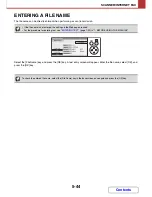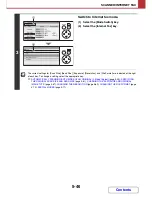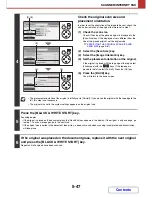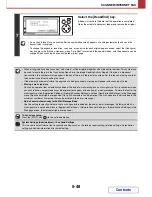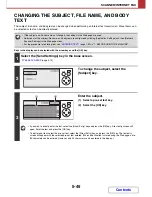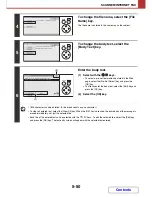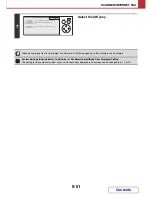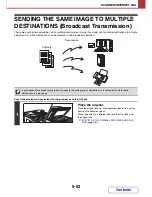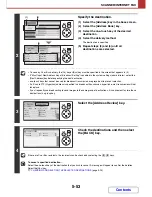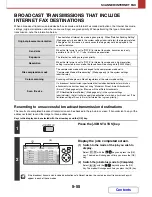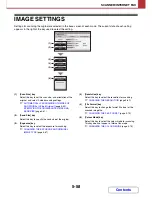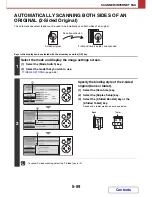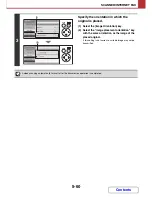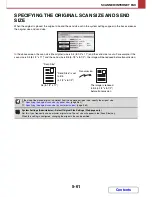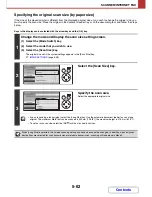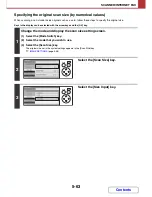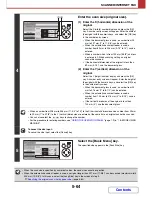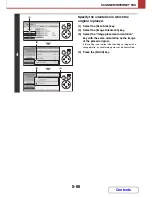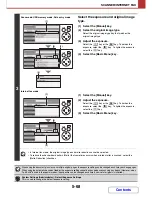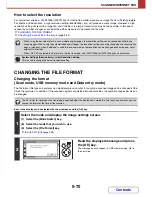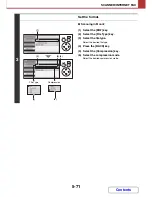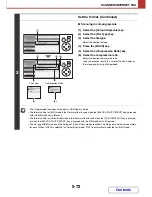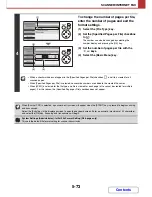5-58
SCANNER/INTERNET FAX
Contents
IMAGE SETTINGS
Settings for scanning the original are selected in the base screen of each mode. The current state of each setting
appears to the right of the key used to select the setting.
(1)
[Scan Size] key
Select this key to set the scan size, and orientation of the
original, and select 2-sided scanning settings.
☞
AUTOMATICALLY SCANNING BOTH SIDES OF
AN ORIGINAL (2-Sided Original)
(page 5-59),
SPECIFYING THE ORIGINAL SCAN SIZE AND
SEND SIZE
(page 5-61)
(2)
[Send Size] key
Select this key to specify the send size of the original.
(3)
[Exposure] key
Select this key to select the exposure for scanning.
☞
CHANGING THE EXPOSURE AND ORIGINAL
IMAGE TYPE
(page 5-67)
(4)
[Resolution] key
Select this key to select the resolution for scanning.
☞
CHANGING THE RESOLUTION
(page 5-69)
(5)
[File Format] key
Select this key to change the format (file type) of the
scanned image file.
☞
CHANGING THE FILE FORMAT
(page 5-70)
(6)
[Colour Mode] key
Select this key to select the colour mode for scanning.
This key does not appear in Internet fax mode.
☞
CHANGING THE COLOUR MODE
(page 5-75)
(2)
(1)
(5)
(6)
(4)
(3)
Содержание MX-C310
Страница 5: ...Make a copy on this type of paper Envelopes and other special media Transparency film ...
Страница 7: ...Assemble output into a pamphlet Create a pamphlet Staple output Create a blank margin for punching ...
Страница 10: ...Conserve Print on both sides of the paper Print multiple pages on one side of the paper ...
Страница 33: ...Search for a file abc Search for a file using a keyword ...
Страница 34: ...Organize my files Delete a file Periodically delete files ...
Страница 224: ...3 18 PRINTER Contents 4 Click the Print button Printing begins ...
Страница 706: ...MXC310 EX Z1 Operation Guide MX C310 MX C380 MX C400 MODEL ...