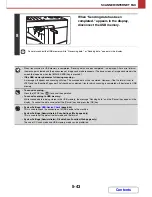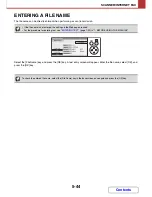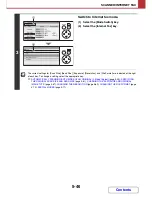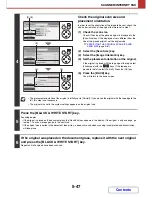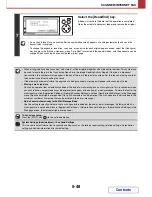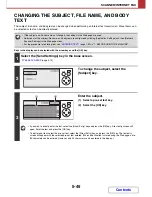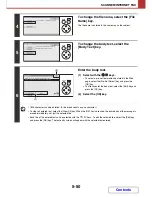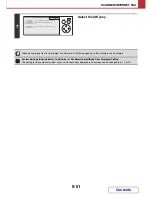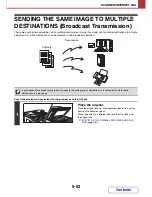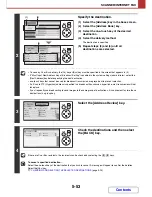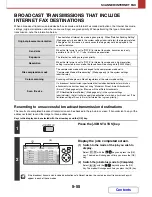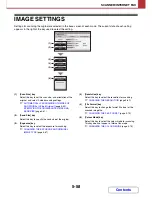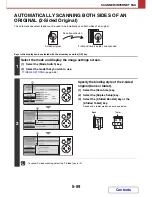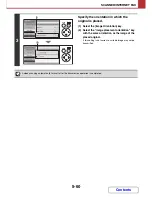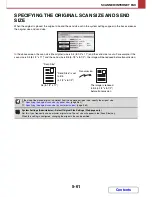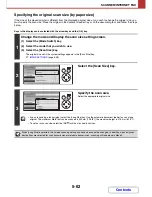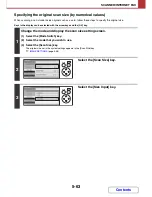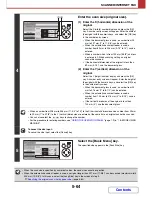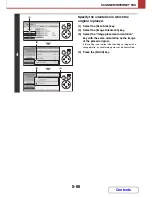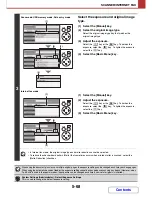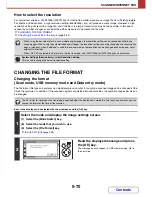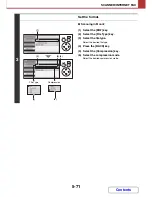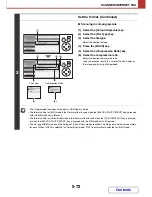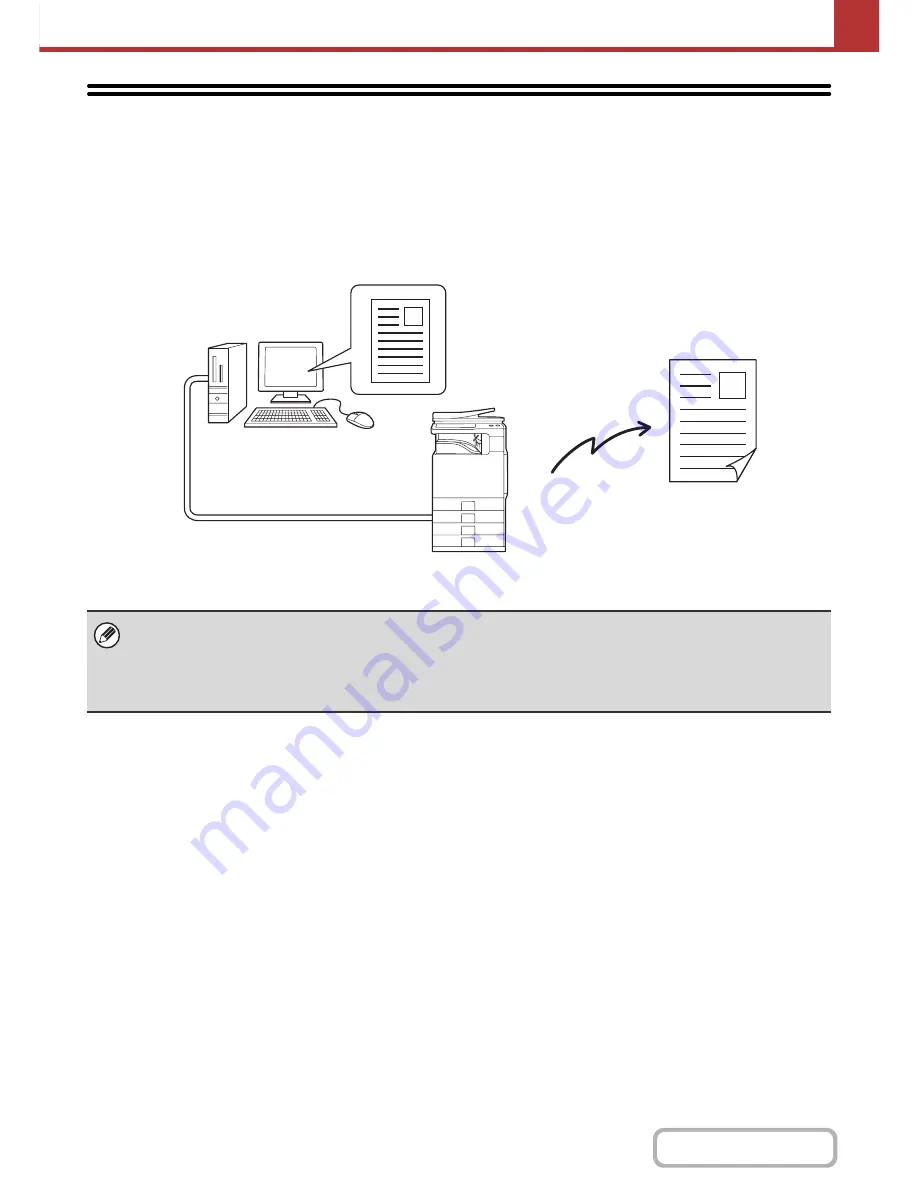
5-57
SCANNER/INTERNET FAX
Contents
SENDING AN INTERNET FAX FROM A
COMPUTER (PC-I-Fax)
A file on a computer can be sent via the machine as an Internet fax (PC-I-Fax function). Internet faxes are sent using the
PC-I-Fax function in the same way as documents are printed. Select the PC-Fax driver as the printer driver for your
computer and then select the Print command in the software application. Image data for transmission will be created and
sent as an Internet fax.
For the procedures for using this function, see the PC-Fax driver Help.
• To send an Internet fax using the PC-I-Fax function, the PC-Fax driver must be installed and then updated using the
CD-ROM that accompanies the Internet fax expansion kit. For more information, see the Software Setup Guide.
• This function can only be used on a Windows computer.
• This function can only be used for transmission. Internet faxes received on the machine cannot be received to a computer
that is connected to the machine.
PC-I-Fax
transmission
Содержание MX-C310
Страница 5: ...Make a copy on this type of paper Envelopes and other special media Transparency film ...
Страница 7: ...Assemble output into a pamphlet Create a pamphlet Staple output Create a blank margin for punching ...
Страница 10: ...Conserve Print on both sides of the paper Print multiple pages on one side of the paper ...
Страница 33: ...Search for a file abc Search for a file using a keyword ...
Страница 34: ...Organize my files Delete a file Periodically delete files ...
Страница 224: ...3 18 PRINTER Contents 4 Click the Print button Printing begins ...
Страница 706: ...MXC310 EX Z1 Operation Guide MX C310 MX C380 MX C400 MODEL ...