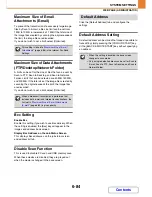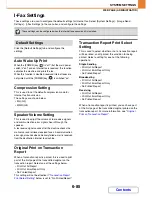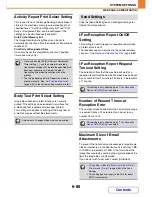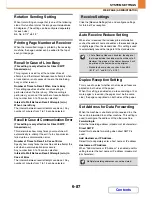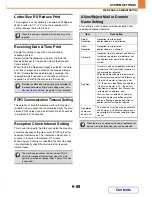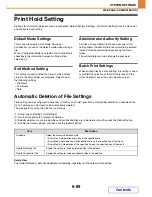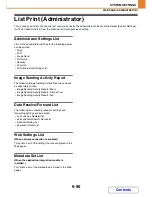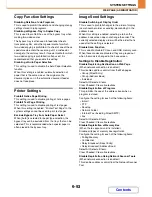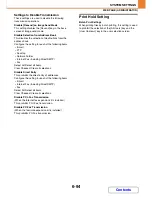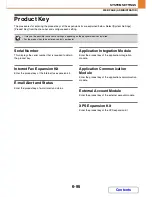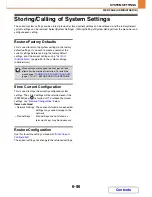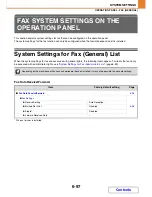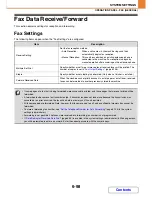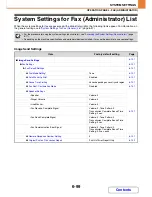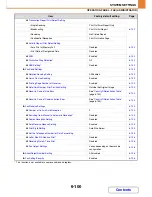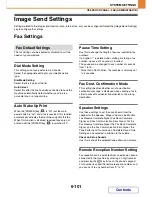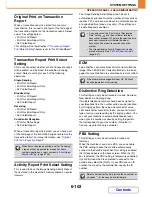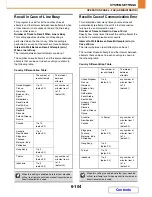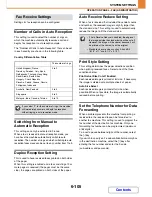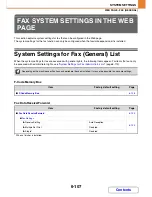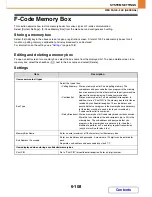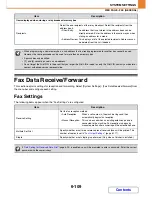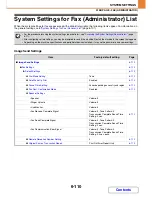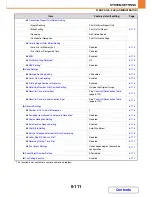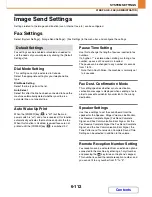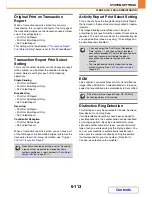6-98
SYSTEM SETTINGS
Contents
OPERATION PANEL - FAX (GENERAL)
Fax Data Receive/Forward
This section explains settings for reception and forwarding.
Fax Settings
The following items appear when the "Fax Settings" are configured.
Item
Description
Receive Setting
Set the fax reception method.
• Auto Reception:
When a call comes in, the machine rings and then
automatically begins fax reception.
• Manual Reception:
This can be used when an existing extension phone is
connected to the machine. Fax reception is begun by
manual operation after answering on the extension phone.
Multiple Set Print
Specify whether or not two or more copies of received faxes will be printed. The
number of copies is set in "
Fax Output Settings
", (page 6-106).
Staple
Specify whether or not stapling is performed. (Only when a finisher is installed.)
Forward Received Data
When the machine cannot print because it is out of paper or out of toner, received
faxes can be forwarded to another previously stored fax machine.
• If some pages of a fax that is being forwarded were successfully printed, only those pages that were not printed will be
forwarded.
• A forwarded fax becomes a fax transmission job. If transmission does not take place because the transmission was
cancelled or an error occurred, the fax will be held in memory until it can be printed.
• All faxes received are forwarded. Note, however, that faxes received to an F-code confidential memory box cannot be
forwarded.
• To store a forwarding fax number, see "
Set the Telephone Number for Data Forwarding
" (page 6-105) in the system
settings (administrator).
• Forwarding is not possible if no faxes were received or a forwarding fax number is not programmed.
• If "
Hold Setting for Received Data Print
" (page 6-35) is enabled in the system settings (administrator) in Web page menu,
you will be prompted to enter a password. Enter the correct password with the numeric keys.
Содержание MX-C310
Страница 5: ...Make a copy on this type of paper Envelopes and other special media Transparency film ...
Страница 7: ...Assemble output into a pamphlet Create a pamphlet Staple output Create a blank margin for punching ...
Страница 10: ...Conserve Print on both sides of the paper Print multiple pages on one side of the paper ...
Страница 33: ...Search for a file abc Search for a file using a keyword ...
Страница 34: ...Organize my files Delete a file Periodically delete files ...
Страница 224: ...3 18 PRINTER Contents 4 Click the Print button Printing begins ...
Страница 706: ...MXC310 EX Z1 Operation Guide MX C310 MX C380 MX C400 MODEL ...