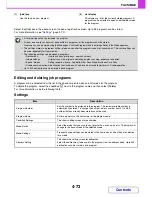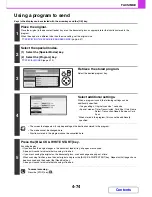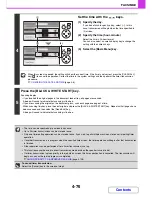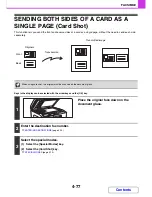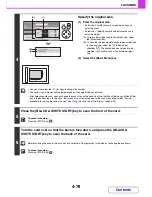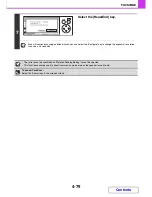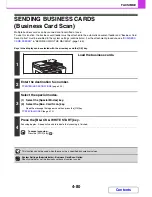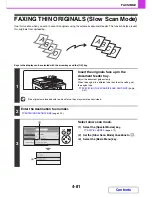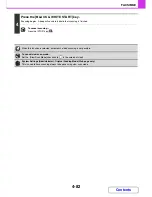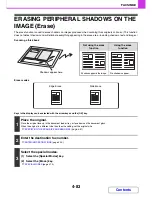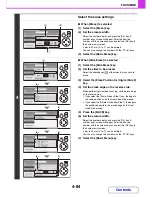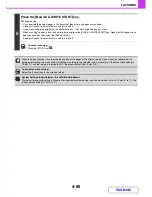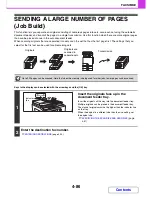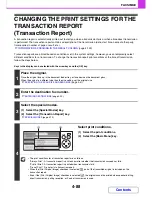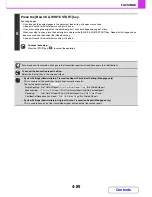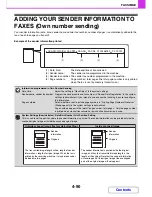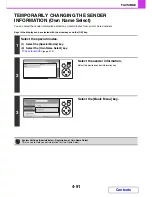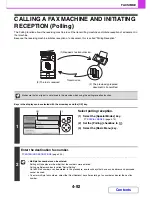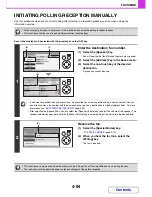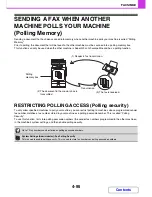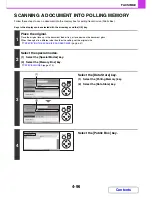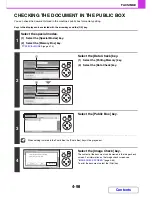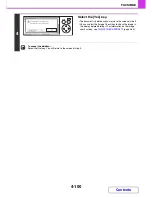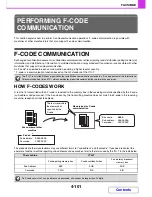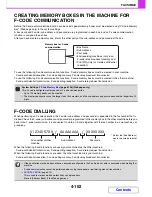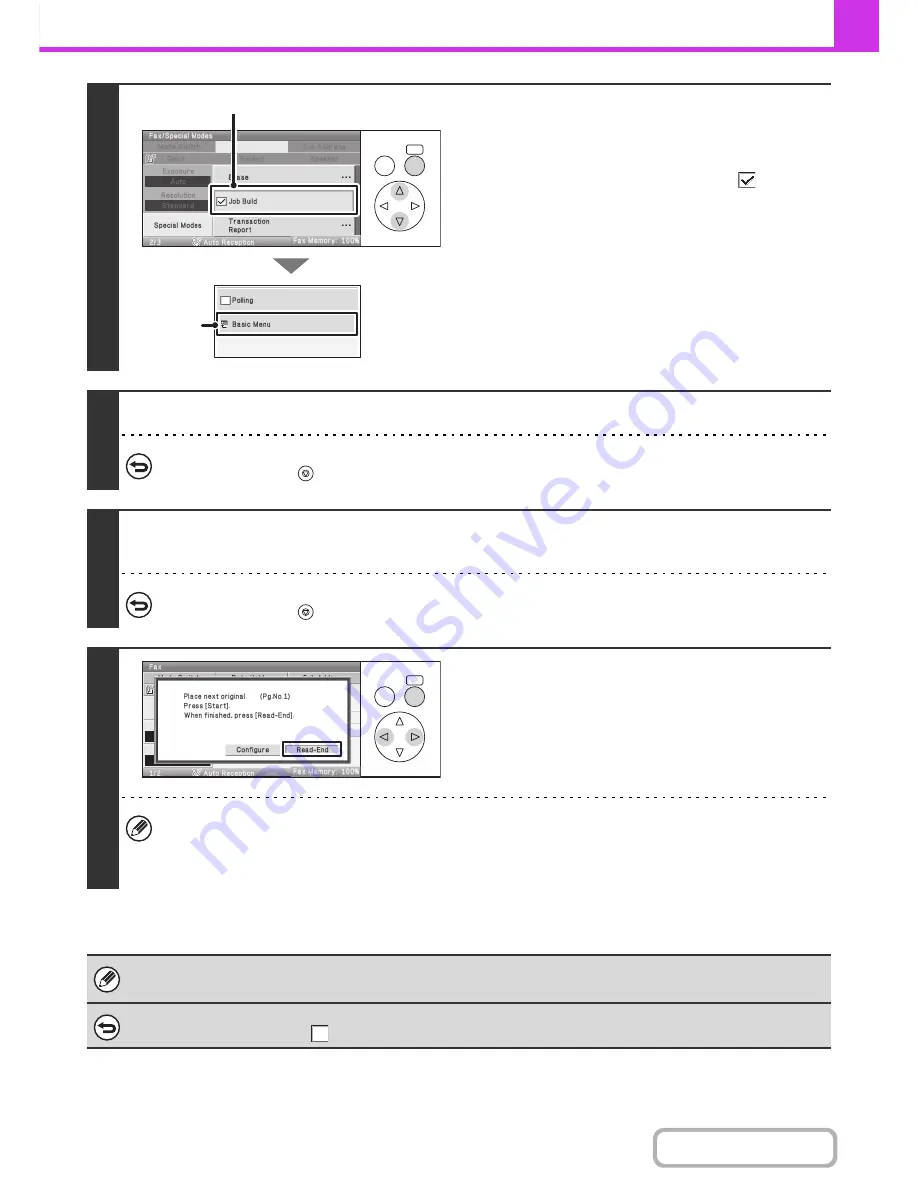
4-87
FACSIMILE
Contents
3
Select job build mode.
(1) Select the [Special Modes] key.
☞
SPECIAL MODES
(page 4-70)
(2) Set the [Job Build] checkbox to
.
(3) Select the [Basic Menu] key.
4
Press the [BLACK & WHITE START] key to scan the first set.
To cancel scanning...
Press the [STOP] key (
).
5
Insert the next set of originals and press the [BLACK & WHITE START] key.
Repeat this step until all originals have been scanned.
To cancel scanning...
Press the [STOP] key (
). All scanned data will be cleared.
6
Select the [Read-End] key.
• If no action is taken for one minute after the confirmation screen appears, scanning automatically ends and the
transmission is reserved.
• The [Configure] key can be selected to change the exposure, resolution, scan size, and send size for each original
page scanned.
• If the memory becomes full during scanning, a message will appear and the transmission will be cancelled.
• This function cannot be used in direct transmission mode or when the speaker is used to dial.
To cancel Job Build....
Set the [Job Build] checkbox to
in the screen of step 3.
OK
BACK
(3)
(2)
OK
BACK
Содержание MX-C310
Страница 5: ...Make a copy on this type of paper Envelopes and other special media Transparency film ...
Страница 7: ...Assemble output into a pamphlet Create a pamphlet Staple output Create a blank margin for punching ...
Страница 10: ...Conserve Print on both sides of the paper Print multiple pages on one side of the paper ...
Страница 33: ...Search for a file abc Search for a file using a keyword ...
Страница 34: ...Organize my files Delete a file Periodically delete files ...
Страница 224: ...3 18 PRINTER Contents 4 Click the Print button Printing begins ...
Страница 706: ...MXC310 EX Z1 Operation Guide MX C310 MX C380 MX C400 MODEL ...