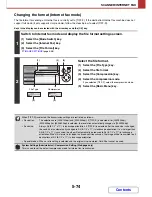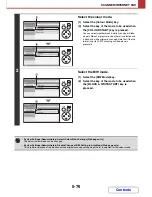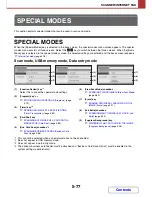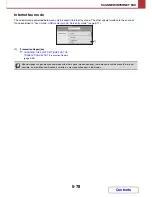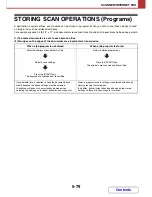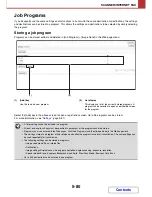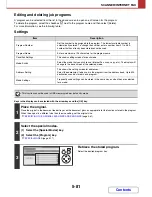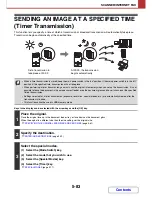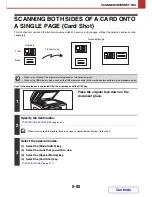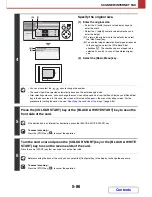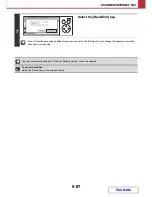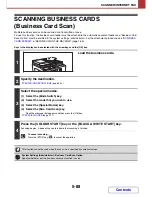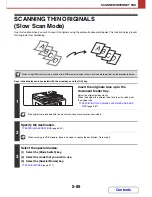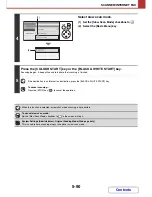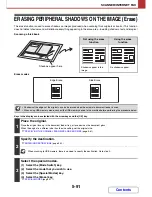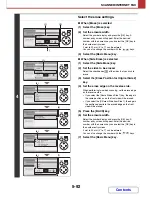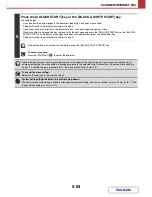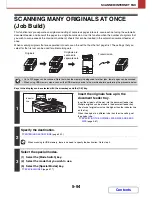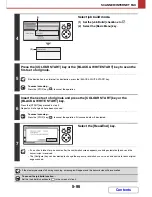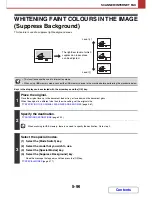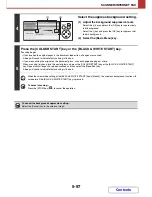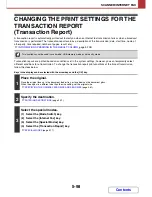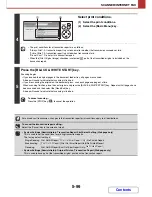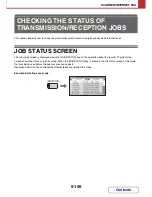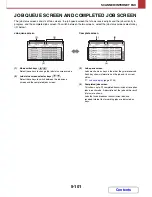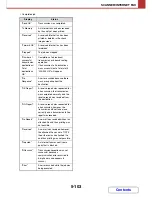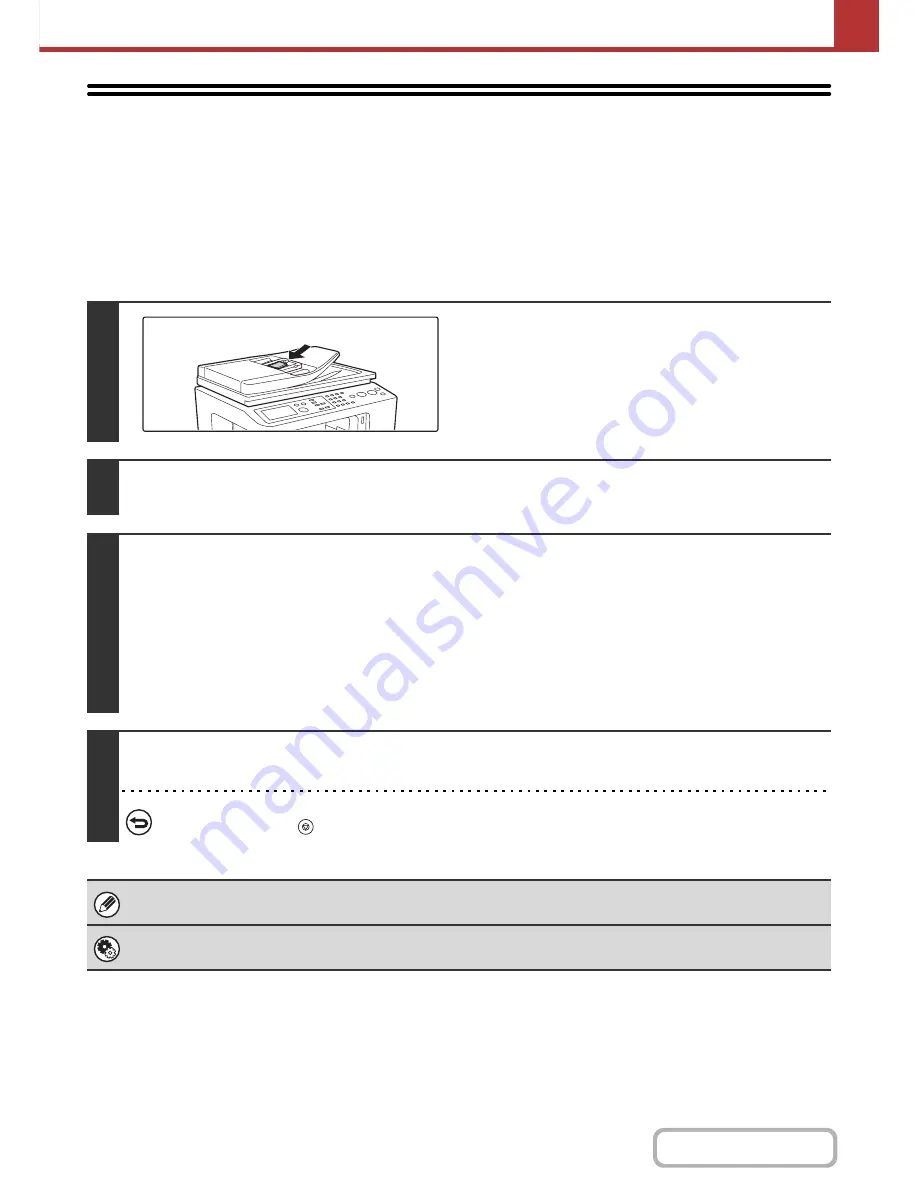
5-88
SCANNER/INTERNET FAX
Contents
SCANNING BUSINESS CARDS
(Business Card Scan)
Multiple business cards can be scanned and transmitted at once.
To use this function, the business card feeder must be attached to the automatic document feeder and "Business Card
Scan Option" must be enabled in the system settings (administrator). For the attachment procedure, see "
BUSINESS
CARD FEEDER
" in "BEFORE USING THE MACHINE" (page 1-55).
Keys in the display can be selected with the arrow keys and the [OK] key.
1
Load the business cards.
2
Specify the destination.
☞
ENTERING DESTINATIONS
(page 5-22)
3
Select the special modes.
(1) Select the [Mode Switch] key.
(2) Select the mode that you wish to use.
(3) Select the [Special Modes] key.
(4) Select the [Bus. Card Scan] key.
Read the message that appears and then press the [OK] key.
☞
SPECIAL MODES
(page 5-77)
4
Press the [COLOUR START] key or the [BLACK & WHITE START] key.
Scanning begins. A beep will sound to indicate that scanning is finished.
To cancel scanning...
Press the [STOP] key (
) to cancel the operation.
This function cannot be used when the scan size is specified by numerical values.
System Settings (Administrator): Business Card Scan Option
Specify whether or not the business card scan function is used.
Содержание MX-C310
Страница 5: ...Make a copy on this type of paper Envelopes and other special media Transparency film ...
Страница 7: ...Assemble output into a pamphlet Create a pamphlet Staple output Create a blank margin for punching ...
Страница 10: ...Conserve Print on both sides of the paper Print multiple pages on one side of the paper ...
Страница 33: ...Search for a file abc Search for a file using a keyword ...
Страница 34: ...Organize my files Delete a file Periodically delete files ...
Страница 224: ...3 18 PRINTER Contents 4 Click the Print button Printing begins ...
Страница 706: ...MXC310 EX Z1 Operation Guide MX C310 MX C380 MX C400 MODEL ...