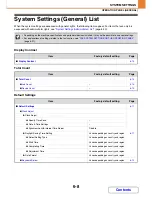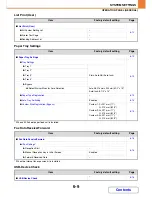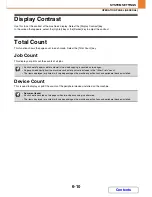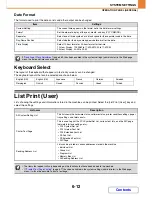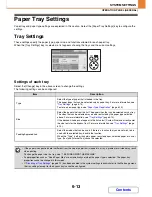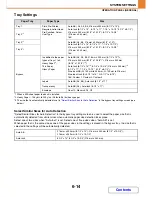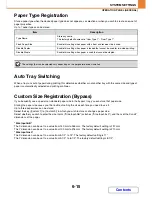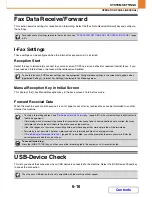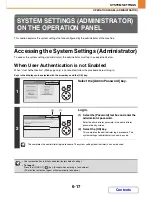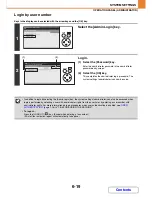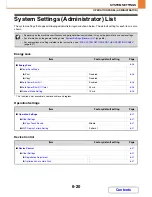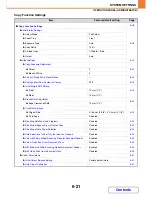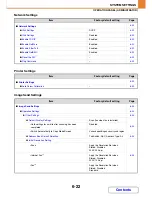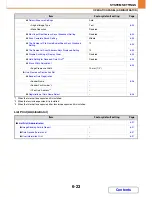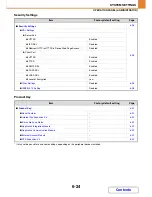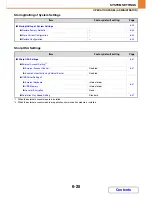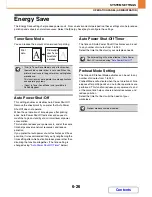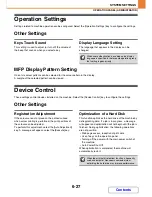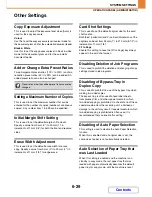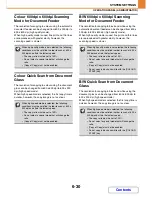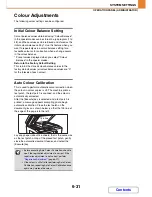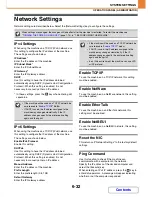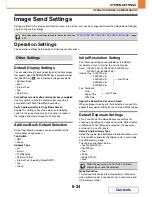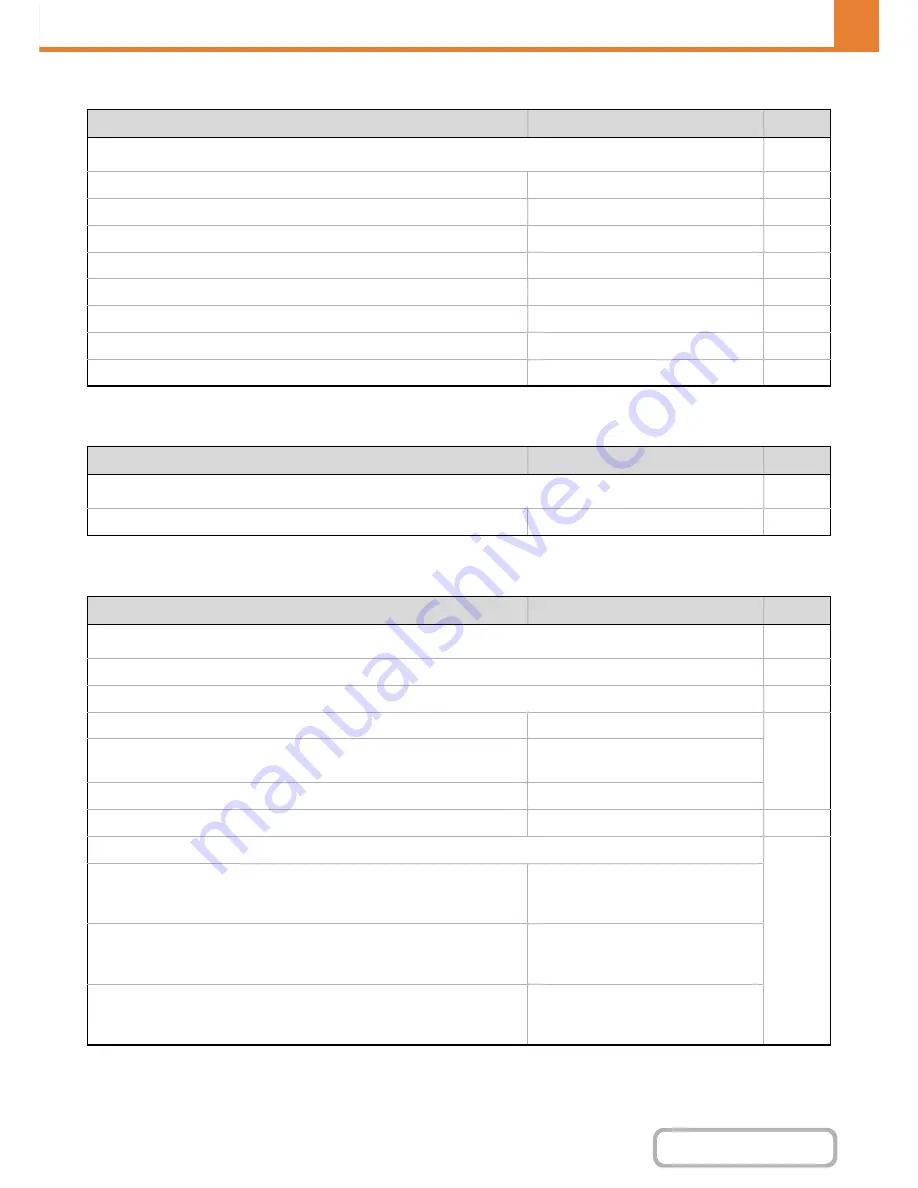
6-22
SYSTEM SETTINGS
Contents
OPERATION PANEL (ADMINISTRATOR)
Network Settings
Printer Settings
Image Send Settings
Item
Factory default setting
Page
■
Network Settings
6-32
●
IPv4 Settings
DHCP
6-32
●
IPv6 Settings
Disabled
6-32
●
Enable TCP/IP
Enabled
6-32
●
Enable NetWare
Enabled
6-32
●
Enable EtherTalk
Enabled
6-32
●
Enable NetBEUI
Enabled
6-32
●
Reset the NIC
–
6-32
●
Ping Command
–
6-32
Item
Factory default setting
Page
■
Printer Settings
6-33
●
Auto Colour Calibration
–
6-33
Item
Factory default setting
Page
■
Image Send Settings
6-34
●
Operation Settings
6-34
X
Other Settings
6-34
Default Display Settings
Scan (fax when fax is installed)
6-34
• Hold settings for a while after scanning has been
completed
Disabled
• Switch Automatically to Copy Mode Screen
Varies depending on country and region
Address Book Default Selection
Tab Switch: ABC, Address Type: All
6-34
Initial Resolution Setting
6-34
• Scan
Apply the Resolution Set when
Stored: Disabled
200 X 200 dpi
• Internet Fax*
1
Apply the Resolution Set when
Stored: Disabled
200 X 100 dpi
• Fax*
2
Apply the Resolution Set when
Stored: Disabled
Standard
Содержание MX-C310
Страница 5: ...Make a copy on this type of paper Envelopes and other special media Transparency film ...
Страница 7: ...Assemble output into a pamphlet Create a pamphlet Staple output Create a blank margin for punching ...
Страница 10: ...Conserve Print on both sides of the paper Print multiple pages on one side of the paper ...
Страница 33: ...Search for a file abc Search for a file using a keyword ...
Страница 34: ...Organize my files Delete a file Periodically delete files ...
Страница 224: ...3 18 PRINTER Contents 4 Click the Print button Printing begins ...
Страница 706: ...MXC310 EX Z1 Operation Guide MX C310 MX C380 MX C400 MODEL ...