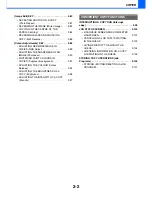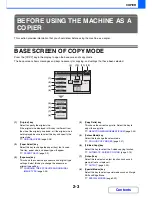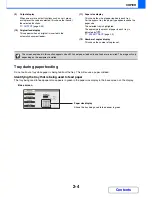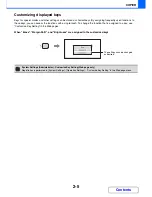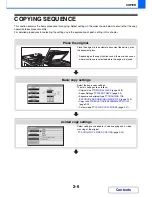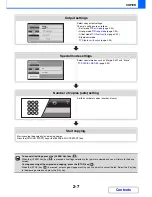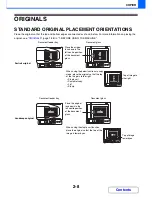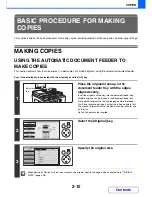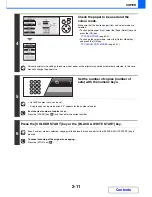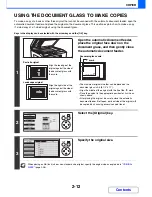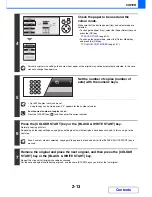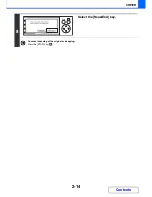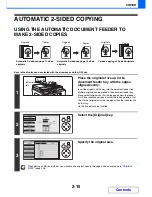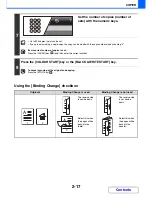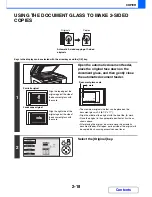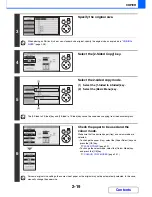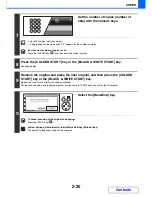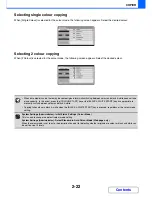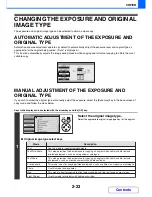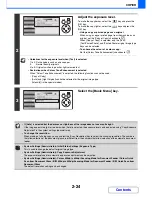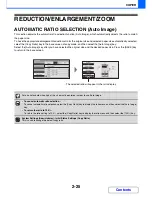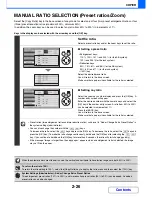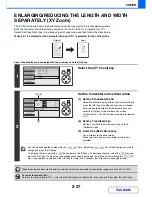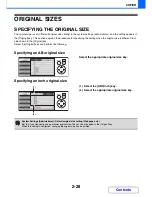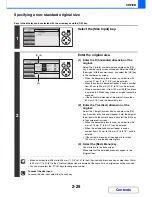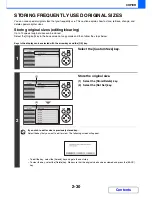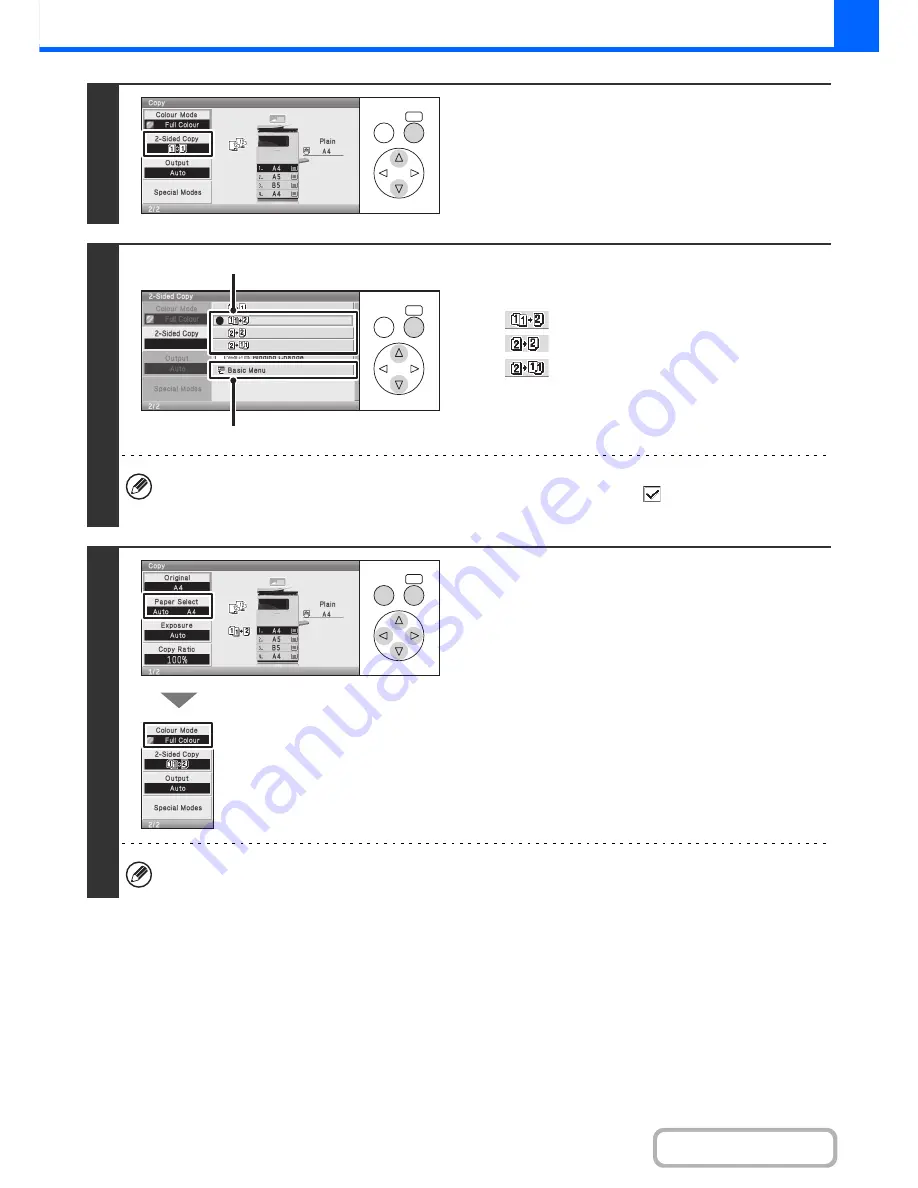
2-16
COPIER
Contents
4
Select the [2-Sided Copy] key.
5
Select the 2-sided copy mode.
(1) Select the key of the desired mode.
:Automatic 2-sided copying of 1-sided originals
:Automatic 2-sided copying of 2-sided originals
:1-sided copying of 2-sided originals
(2) Select the [Basic Menu] key.
To make 2-sided copies of a 1-sided portrait original placed horizontally, or to invert the reverse side with respect to
the front side when copying a 2-sided original, set the [Binding Change] checkbox to
.
☞
Using the [Binding Change] checkbox
(page 2-17)
6
Check the paper to be used and the
colour mode.
Make sure that the desired paper (tray) and colour mode are
selected.
• To change the paper (tray), select the [Paper Select] key and
press the [OK] key.
☞
PAPER TRAYS
(page 2-9)
• To change the colour mode, select the [Colour Mode] key
and press the [OK] key.
☞
COLOUR COPY MODES
(page 2-21)
For some original size settings, the same size of paper as the original may not be automatically selected. In this case,
manually change the paper size.
OK
BACK
OK
BACK
(1)
(2)
OK
BACK
Содержание MX-C310
Страница 5: ...Make a copy on this type of paper Envelopes and other special media Transparency film ...
Страница 7: ...Assemble output into a pamphlet Create a pamphlet Staple output Create a blank margin for punching ...
Страница 10: ...Conserve Print on both sides of the paper Print multiple pages on one side of the paper ...
Страница 33: ...Search for a file abc Search for a file using a keyword ...
Страница 34: ...Organize my files Delete a file Periodically delete files ...
Страница 224: ...3 18 PRINTER Contents 4 Click the Print button Printing begins ...
Страница 706: ...MXC310 EX Z1 Operation Guide MX C310 MX C380 MX C400 MODEL ...