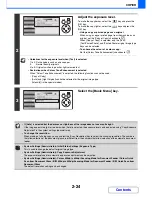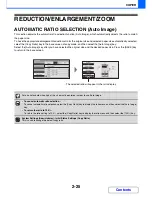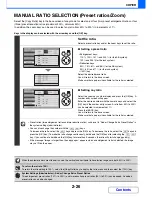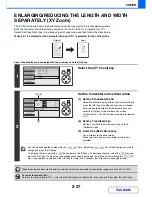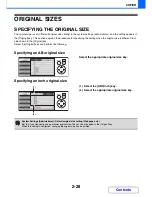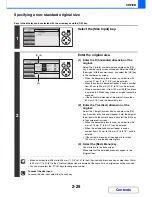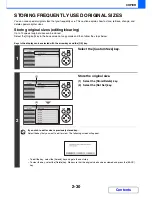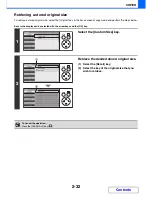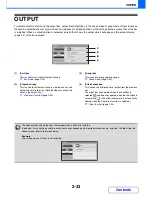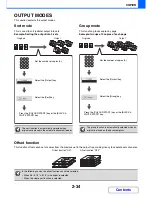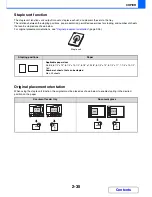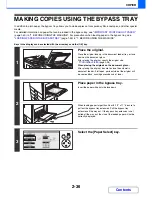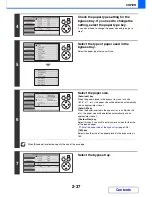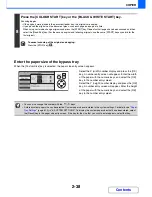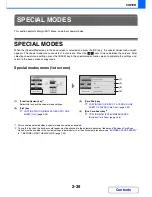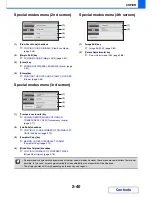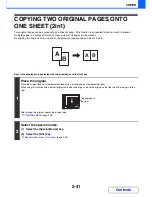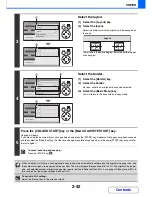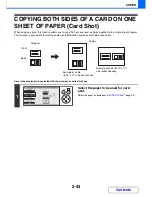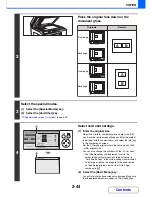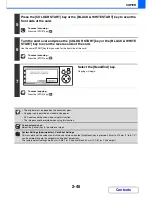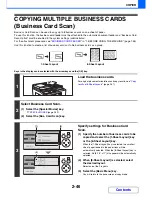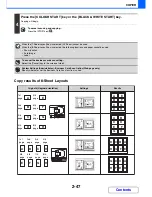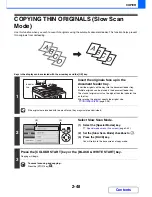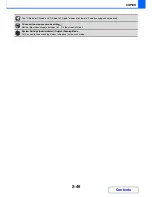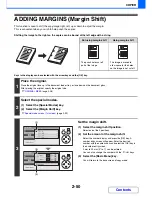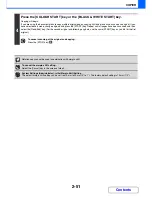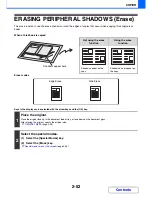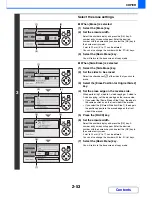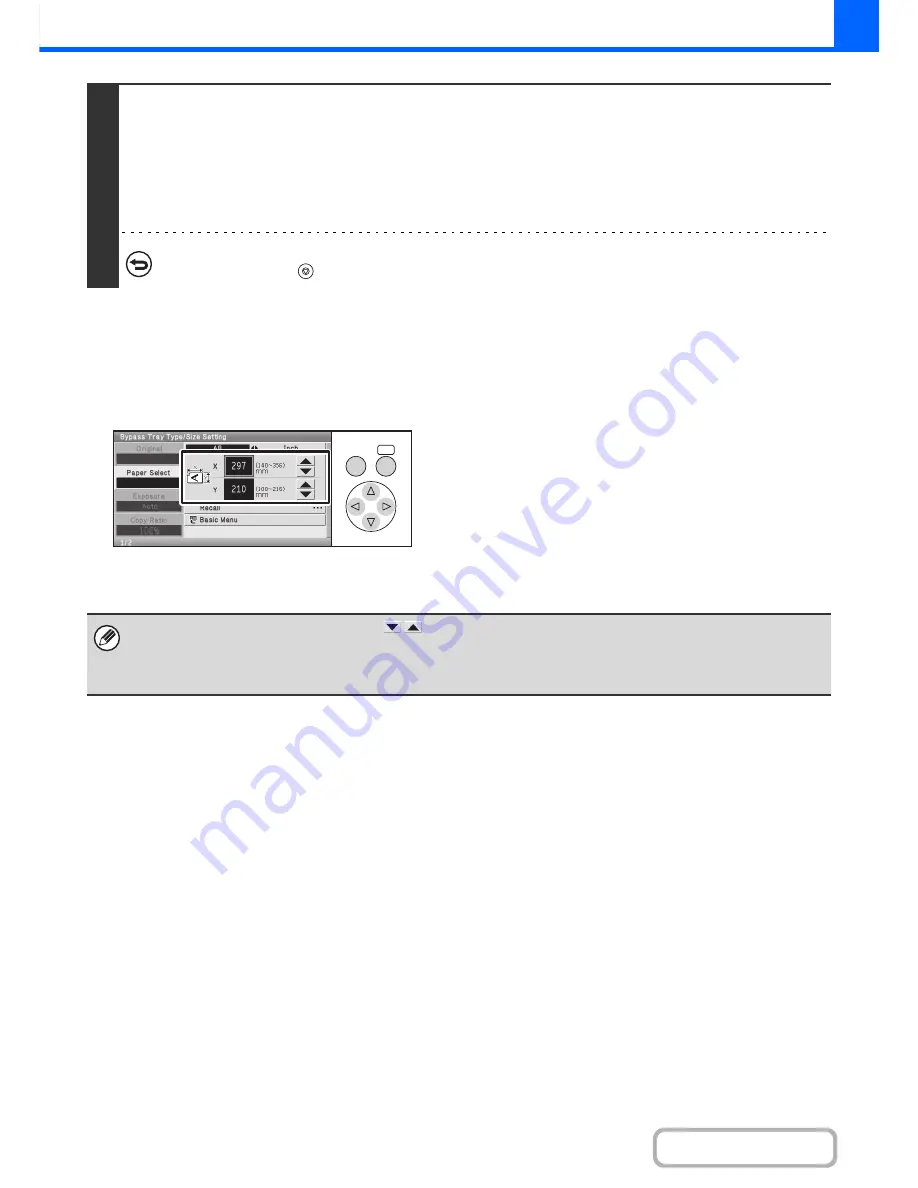
2-38
COPIER
Contents
Enter the paper size of the bypass tray
When the [Custom Size] key is selected, the paper size entry screen appears.
Select the X (width) number display and press the [OK]
key. A number entry screen will appear. Enter the width
of the paper with the numeric keys, and select the [OK]
key in the number entry screen.
Select the Y (height) number display and press the [OK]
key. A number entry screen will appear. Enter the height
of the paper with the numeric keys, and select the [OK]
key in the number entry screen.
8
Press the [COLOUR START] key or the [BLACK & WHITE START] key.
Scanning begins.
• If the originals were placed in the document feeder tray, the originals are copied.
• If you placed the originals on the document glass, scan each page one page at a time.
When using sort mode, change originals and press the [START] key. Repeat until all pages have been scanned and then
select the [Read-End] key. (For the second original and following originals, use the same [START] key as you did for the
first original.)
To cancel scanning of the original and copying...
Press the [STOP] key (
).
OK
BACK
• You can also change the number with the
keys.
• A stored custom paper size can be selected. Custom paper sizes are stored in the system settings. For details, see "
Paper
Tray Settings
" (page 6-13) in "6. SYSTEM SETTINGS". To display the custom paper sizes that have been stored, select
the [Recall] key in the paper size entry screen. If the key for the size that you wish to enter appears, select that key.
Содержание MX-C310
Страница 5: ...Make a copy on this type of paper Envelopes and other special media Transparency film ...
Страница 7: ...Assemble output into a pamphlet Create a pamphlet Staple output Create a blank margin for punching ...
Страница 10: ...Conserve Print on both sides of the paper Print multiple pages on one side of the paper ...
Страница 33: ...Search for a file abc Search for a file using a keyword ...
Страница 34: ...Organize my files Delete a file Periodically delete files ...
Страница 224: ...3 18 PRINTER Contents 4 Click the Print button Printing begins ...
Страница 706: ...MXC310 EX Z1 Operation Guide MX C310 MX C380 MX C400 MODEL ...