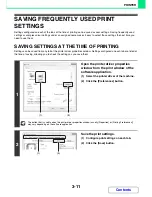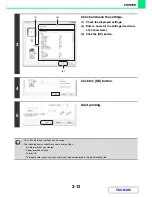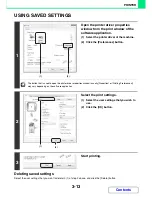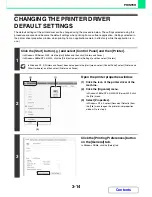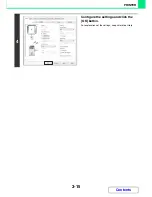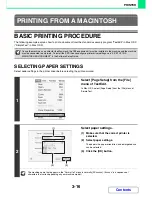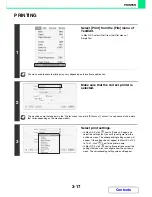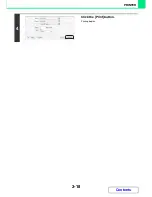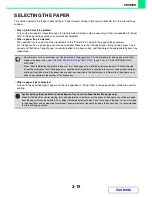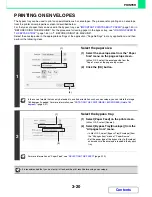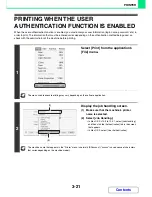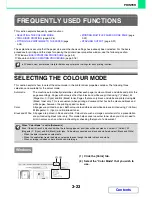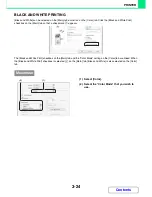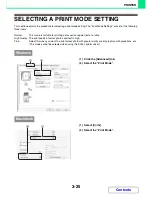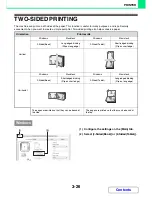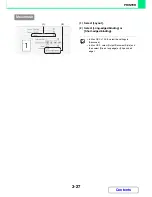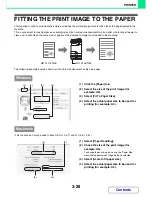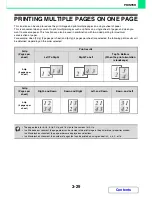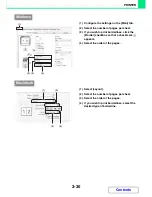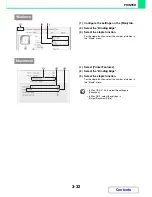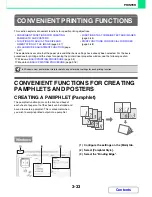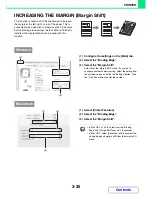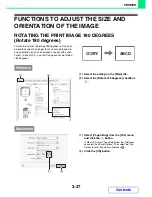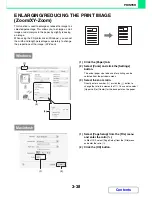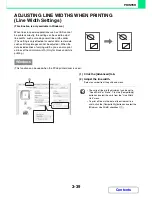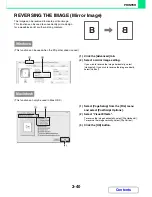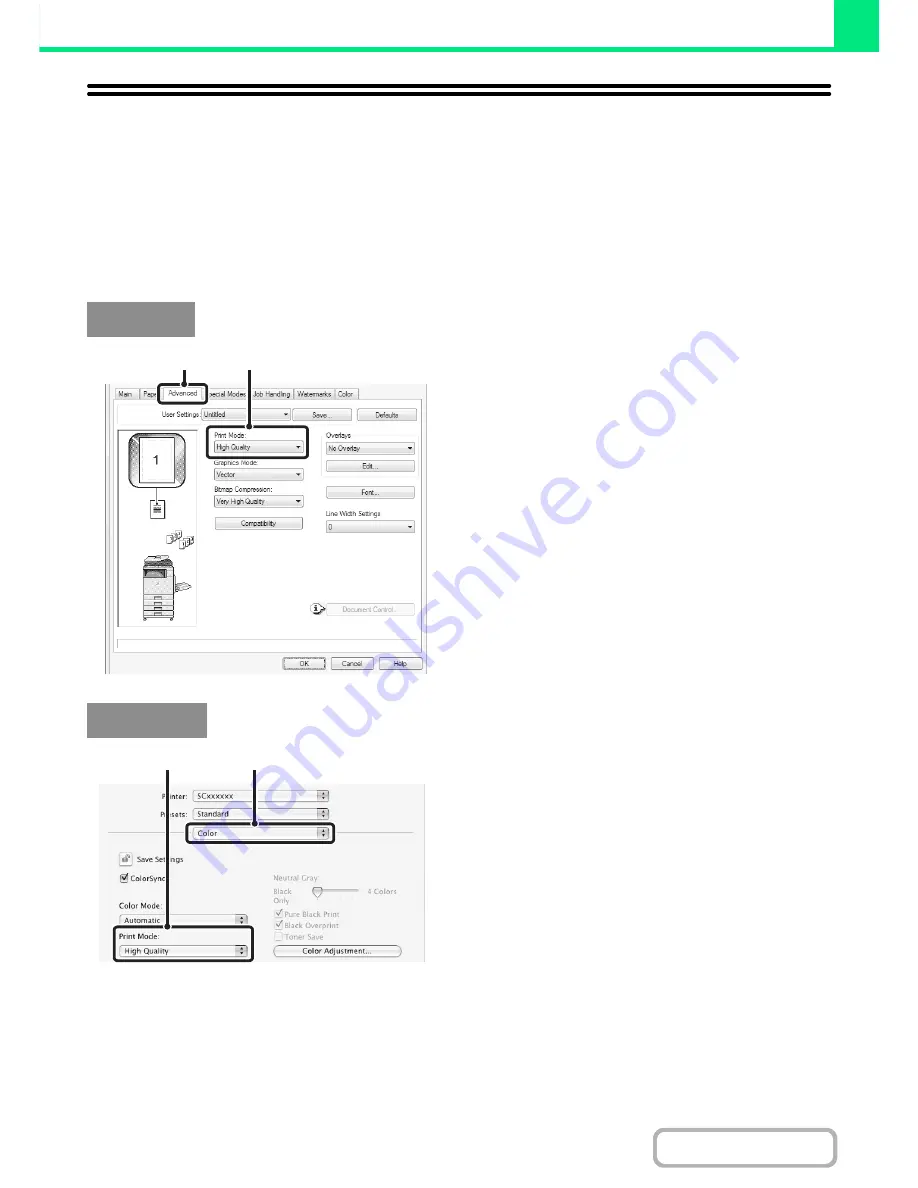
3-25
PRINTER
Contents
SELECTING A PRINT MODE SETTING
This section explains the procedure for selecting a print mode setting. The "Print Mode Settings" consist of the following
three items:
Normal:
This mode is suitable for printing data such as regular text or a table.
High Quality: The print quality of colour photos and text is high.
Fine:
Select this when you want to a print colour photo with greater clarity or print graphics with gradations, etc.
(This mode cannot be selected when using the PCL5c printer driver.)
(1) Click the [Advanced] tab.
(2) Select the "Print Mode".
(1) Select [Color].
(2) Select the "Print Mode".
Windows
(1)
(2)
Macintosh
(1)
(2)
Содержание MX-C310
Страница 5: ...Make a copy on this type of paper Envelopes and other special media Transparency film ...
Страница 7: ...Assemble output into a pamphlet Create a pamphlet Staple output Create a blank margin for punching ...
Страница 10: ...Conserve Print on both sides of the paper Print multiple pages on one side of the paper ...
Страница 33: ...Search for a file abc Search for a file using a keyword ...
Страница 34: ...Organize my files Delete a file Periodically delete files ...
Страница 224: ...3 18 PRINTER Contents 4 Click the Print button Printing begins ...
Страница 706: ...MXC310 EX Z1 Operation Guide MX C310 MX C380 MX C400 MODEL ...