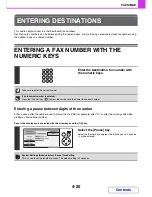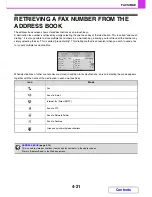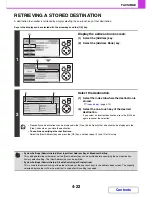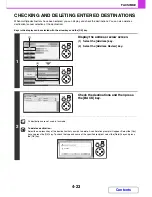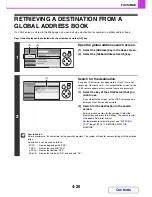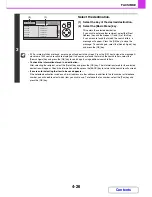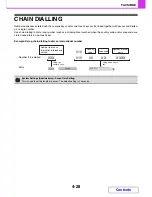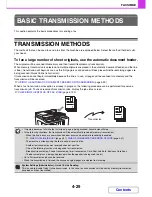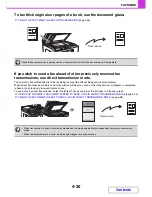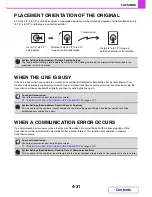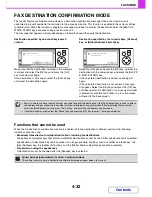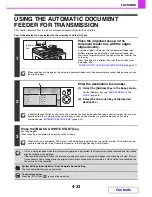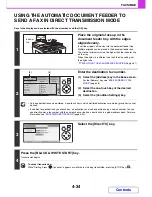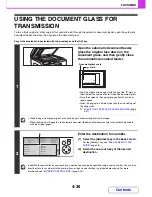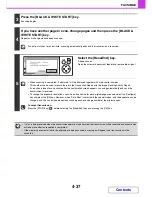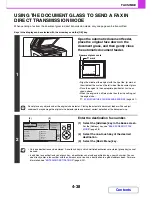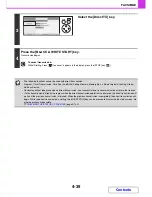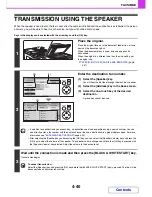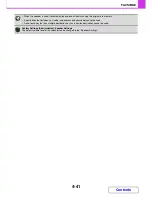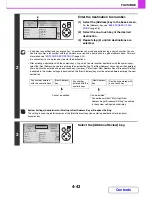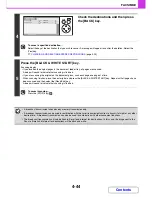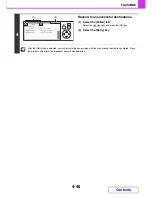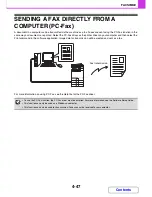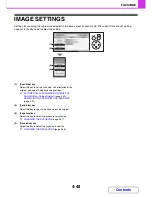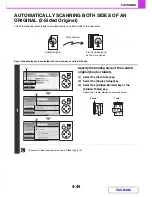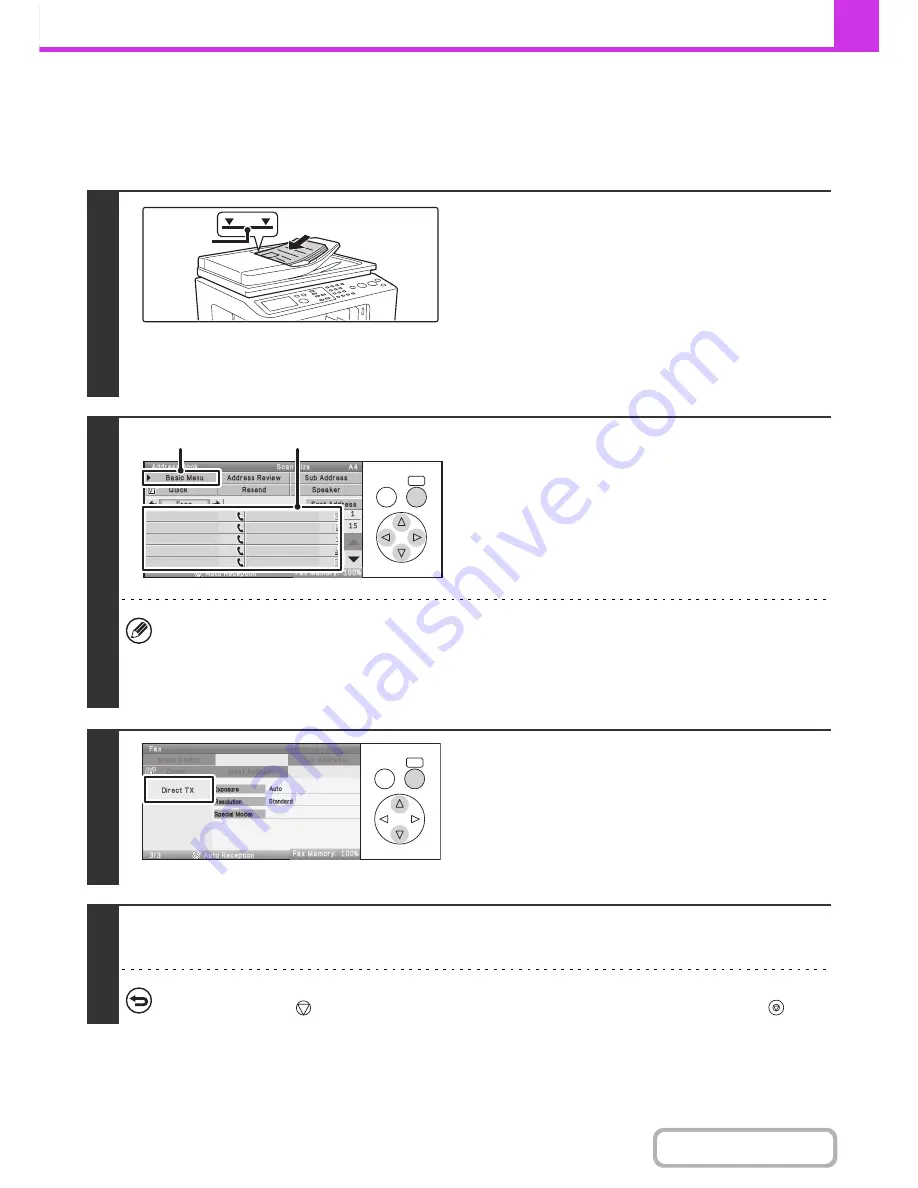
4-34
FACSIMILE
Contents
USING THE AUTOMATIC DOCUMENT FEEDER TO
SEND A FAX IN DIRECT TRANSMISSION MODE
Keys in the display can be selected with the arrow keys and the [OK] key.
1
Place the originals face up in the
document feeder tray with the edges
aligned evenly.
Insert the originals all the way into the document feeder tray.
Multiple originals can be placed in the document feeder tray.
The stack of originals must not be higher than the indicator line
on the tray.
When the original is a different size than the size setting, set
the original size.
☞
SPECIFYING THE SCAN SIZE AND SEND SIZE
(page
4-51
)
2
Enter the destination fax number.
(1) Select the [Address] key in the base screen.
For the [Address] key, see "
BASE SCREEN OF FAX
MODE
" (page 4-8).
(2) Select the one-touch key of the desired
destination.
(3) Select the [Condition Settings] key.
• Only one destination can be entered. A one-touch key in which multiple destinations are stored (group key) cannot
be used.
• In addition to specification by one-touch key, a destination can also be specified using a search number. You can
also directly enter a fax number with the numeric keys or look up a destination in a global address book. For more
information, see "
ENTERING DESTINATIONS
" (page 4-20).
3
Select the [Direct TX] key.
4
Press the [BLACK & WHITE START] key.
Transmission begins.
To cancel transmission...
While "Dialling. Press [
] to cancel." appears or while the fax is being transmitted, press the [STOP] key (
).
Indicator
line
OK
BACK
AAA AAA
BBB BBB
CCC CCC
DDD DDD
EEE EEE
FFF FFF
GGG GGG
HHH HHH
III III
JJJ JJJ
(3)
(2)
OK
BACK
Содержание MX-C310
Страница 5: ...Make a copy on this type of paper Envelopes and other special media Transparency film ...
Страница 7: ...Assemble output into a pamphlet Create a pamphlet Staple output Create a blank margin for punching ...
Страница 10: ...Conserve Print on both sides of the paper Print multiple pages on one side of the paper ...
Страница 33: ...Search for a file abc Search for a file using a keyword ...
Страница 34: ...Organize my files Delete a file Periodically delete files ...
Страница 224: ...3 18 PRINTER Contents 4 Click the Print button Printing begins ...
Страница 706: ...MXC310 EX Z1 Operation Guide MX C310 MX C380 MX C400 MODEL ...