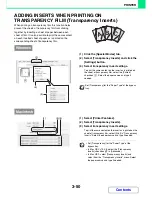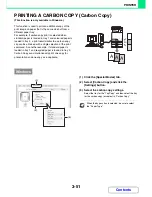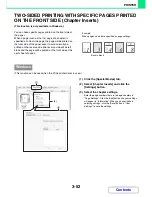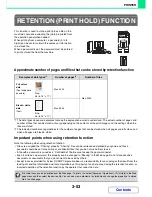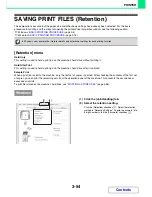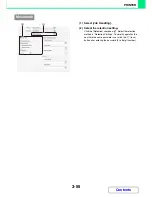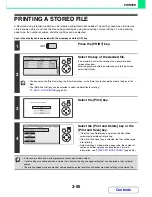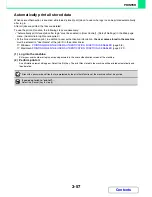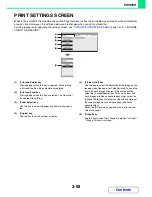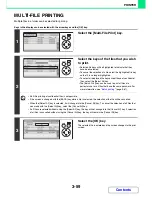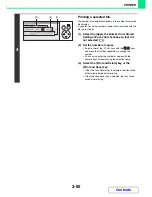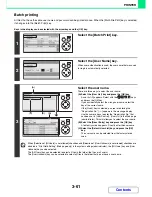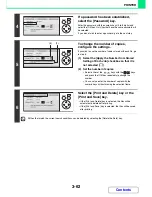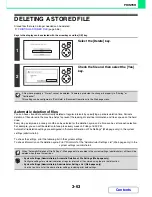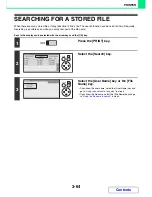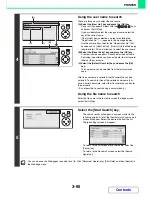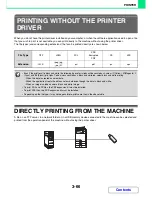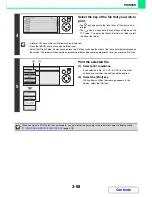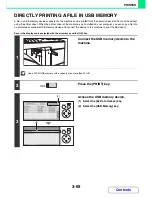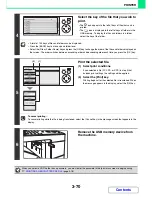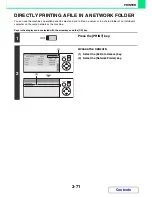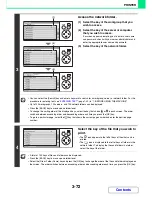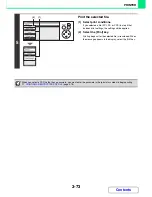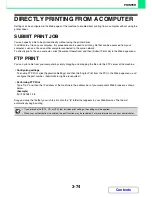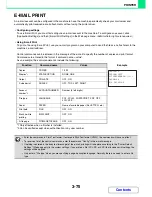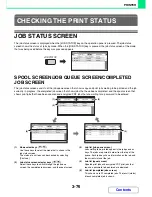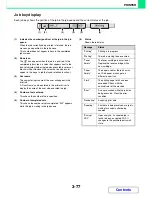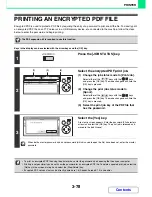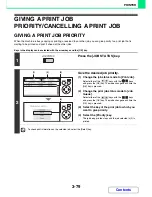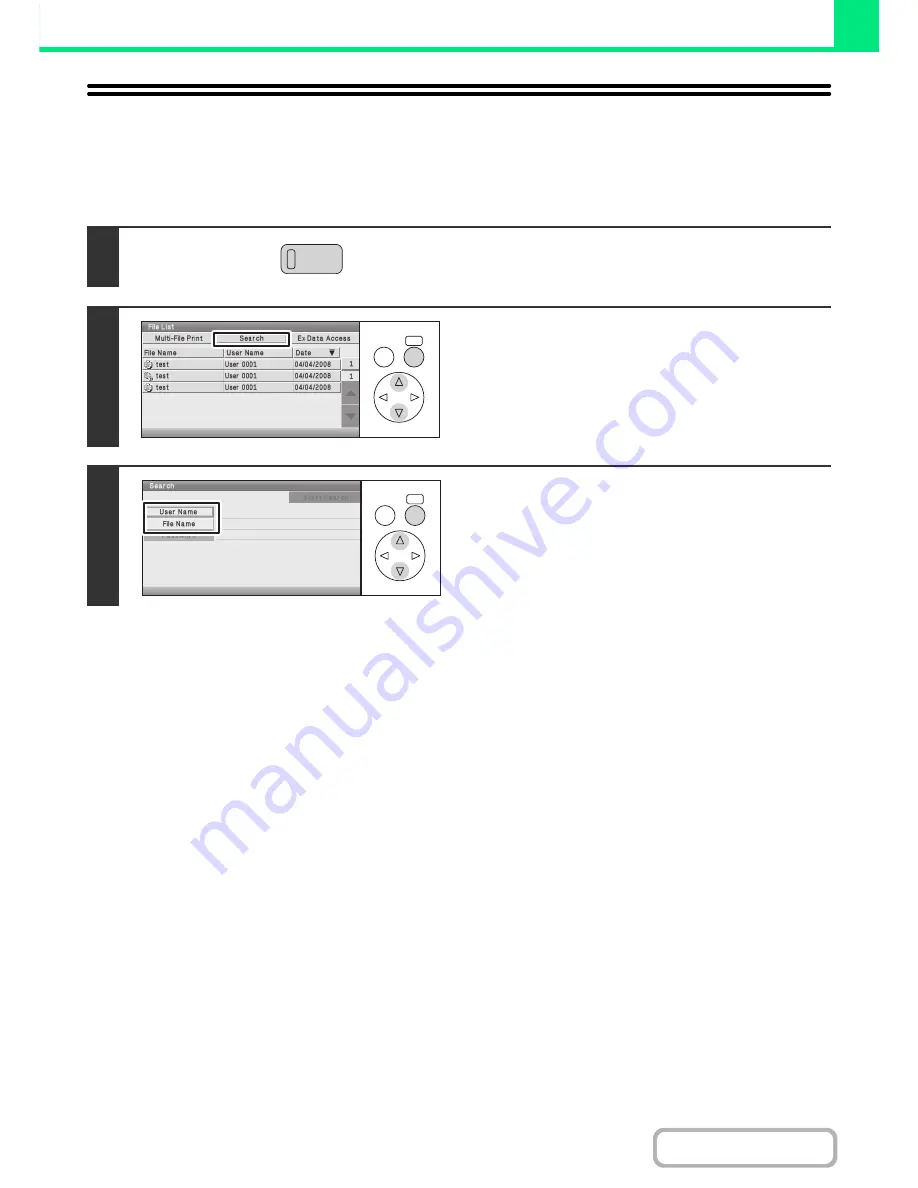
3-64
PRINTER
Contents
SEARCHING FOR A STORED FILE
When there are many stored files, it may take time to find a file. The search function can be used to find a file quickly.
Searching is possible even when you only know part of the file name.
Keys in the display can be selected with the arrow keys and the [OK] key.
1
Press the [PRINT] key.
2
Select the [Search] key.
3
Select the [User Name] key or the [File
Name] key.
• If you know the user name, select the [User Name] key and
go to "
Using the user name to search
" in step 4.
• If you know the file name, select the [File Name] key and go
to "
Using the file name to search
" in step 4.
OK
BACK
OK
BACK
Содержание MX-C310
Страница 5: ...Make a copy on this type of paper Envelopes and other special media Transparency film ...
Страница 7: ...Assemble output into a pamphlet Create a pamphlet Staple output Create a blank margin for punching ...
Страница 10: ...Conserve Print on both sides of the paper Print multiple pages on one side of the paper ...
Страница 33: ...Search for a file abc Search for a file using a keyword ...
Страница 34: ...Organize my files Delete a file Periodically delete files ...
Страница 224: ...3 18 PRINTER Contents 4 Click the Print button Printing begins ...
Страница 706: ...MXC310 EX Z1 Operation Guide MX C310 MX C380 MX C400 MODEL ...