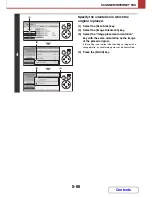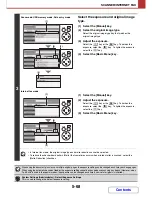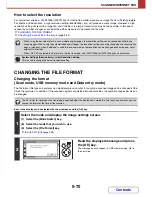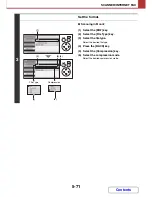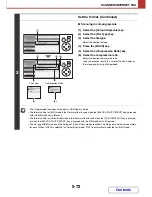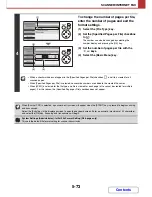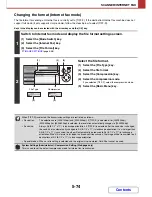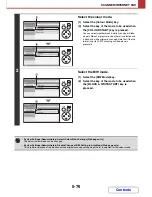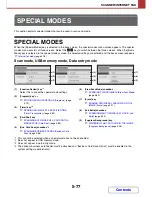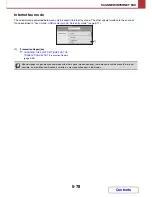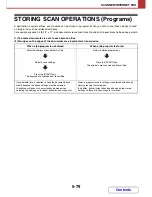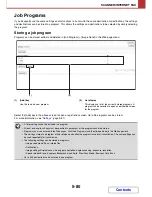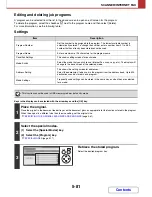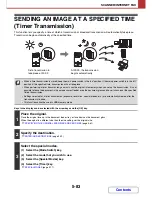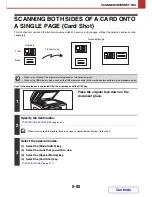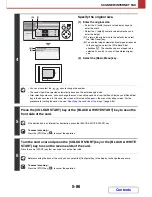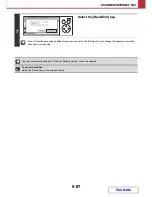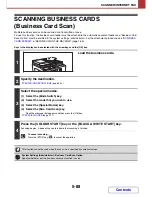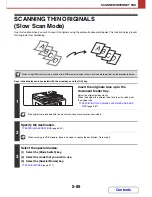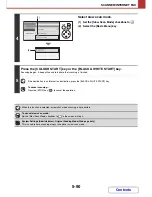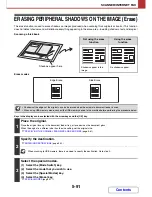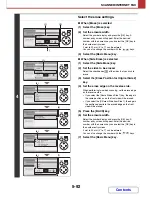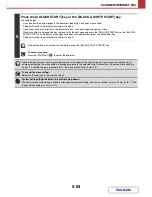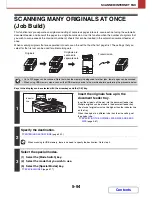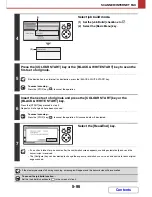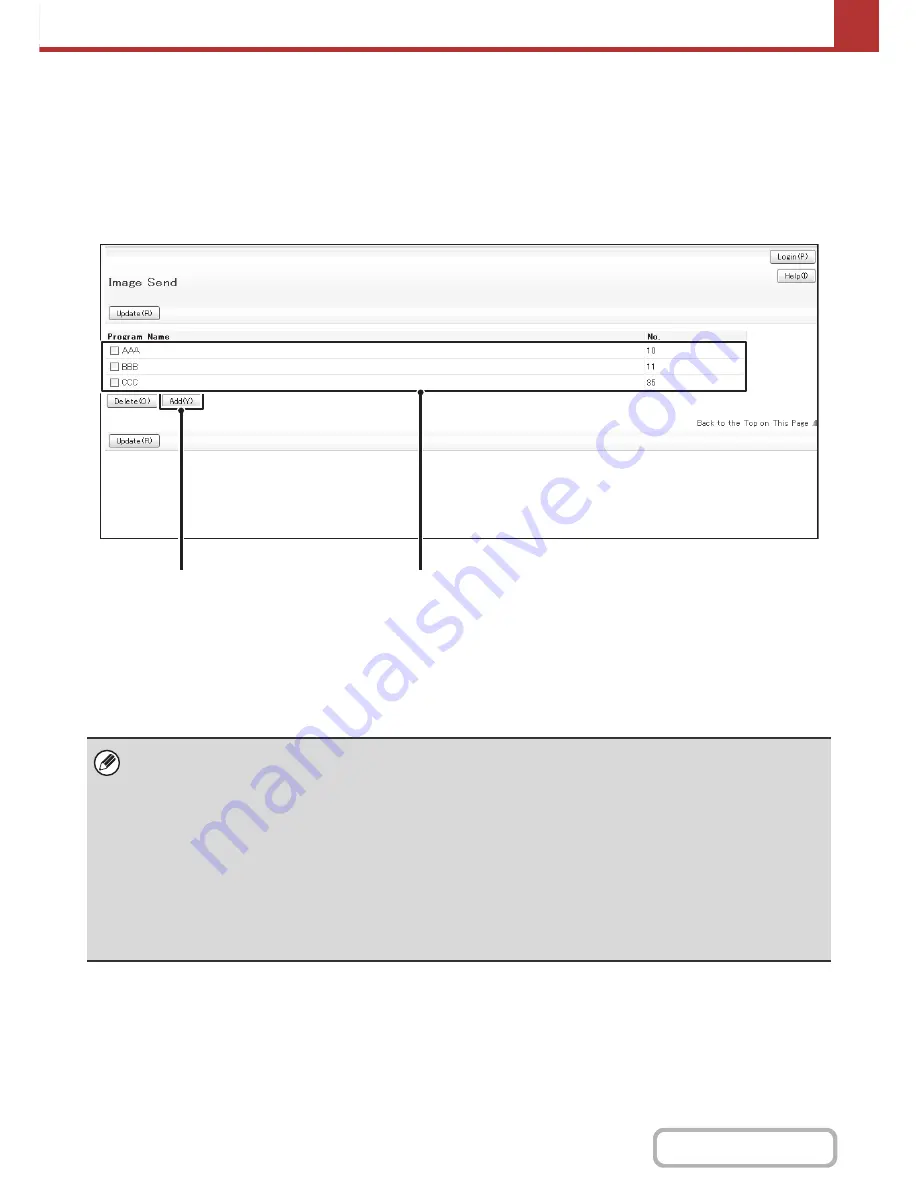
5-80
SCANNER/INTERNET FAX
Contents
Job Programs
If you frequently use the same settings and/or functions to transmit to the same destination or destinations, the settings
and destinations can be stored in a program. This allows the settings and destinations to be selected by simply selecting
the program.
Storing a job program
Programs can be stored, edited, and deleted in [Job Program] > [Image Send] in the Web page menu.
(1)
[Add] key
Use this to add a new program.
(2)
List display
This displays a list of the currently stored programs. A
program can be selected to open an edit/delete screen
for the program.
Select the [Add] key in the above screen to open a registration screen. Up to 48 programs can be stored.
For more information, see "
Settings
" (page 5-81).
(1)
(2)
• A timer setting cannot be included in a program.
• At least one one-touch key must be specified in a program or the program cannot be stored.
• Programs can also be stored in the Web pages. Click [Job Programs] and then [Image Send] in the Web page menu.
• The settings stored in a program will be retained even after the program is used for transmission. The same settings can
be used repeatedly for transmission.
• The following settings can be stored in programs.
• Image send mode: Scan, Internet fax
• Destinations
• Image settings:Original scan size, original orientation, duplex scanning, exposure, resolution
• Special modes:Erase, Suppress Background, Job Build, Slow Scan Mode, Business Card Scan
• Up to 500 destinations can be stored in one program.
Содержание MX-C310
Страница 5: ...Make a copy on this type of paper Envelopes and other special media Transparency film ...
Страница 7: ...Assemble output into a pamphlet Create a pamphlet Staple output Create a blank margin for punching ...
Страница 10: ...Conserve Print on both sides of the paper Print multiple pages on one side of the paper ...
Страница 33: ...Search for a file abc Search for a file using a keyword ...
Страница 34: ...Organize my files Delete a file Periodically delete files ...
Страница 224: ...3 18 PRINTER Contents 4 Click the Print button Printing begins ...
Страница 706: ...MXC310 EX Z1 Operation Guide MX C310 MX C380 MX C400 MODEL ...