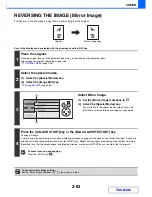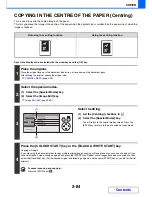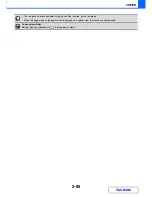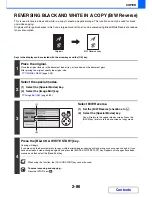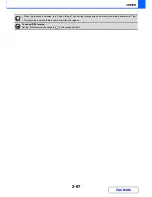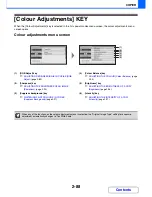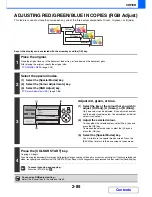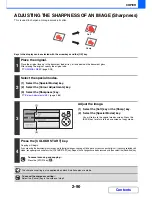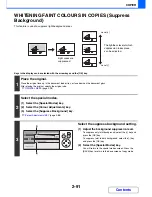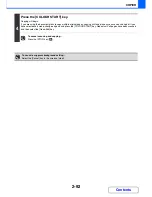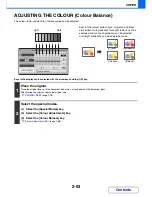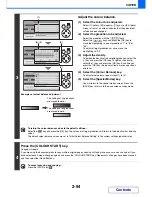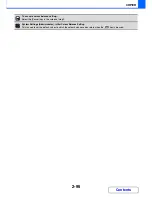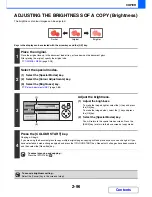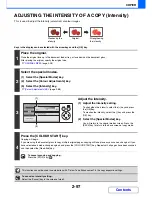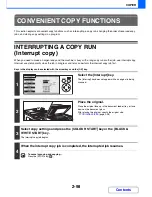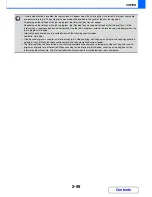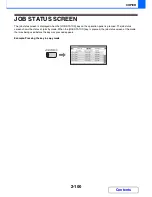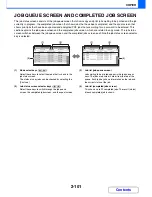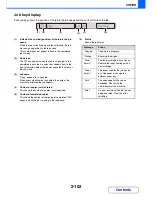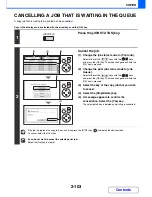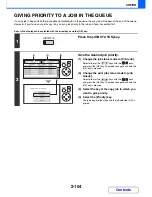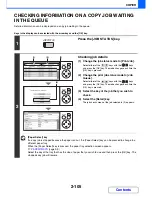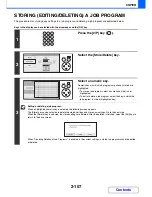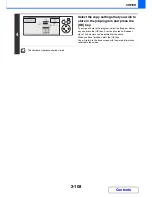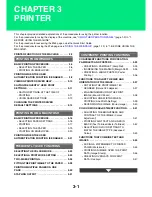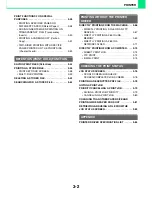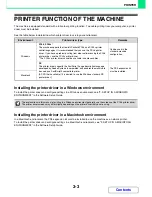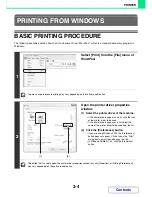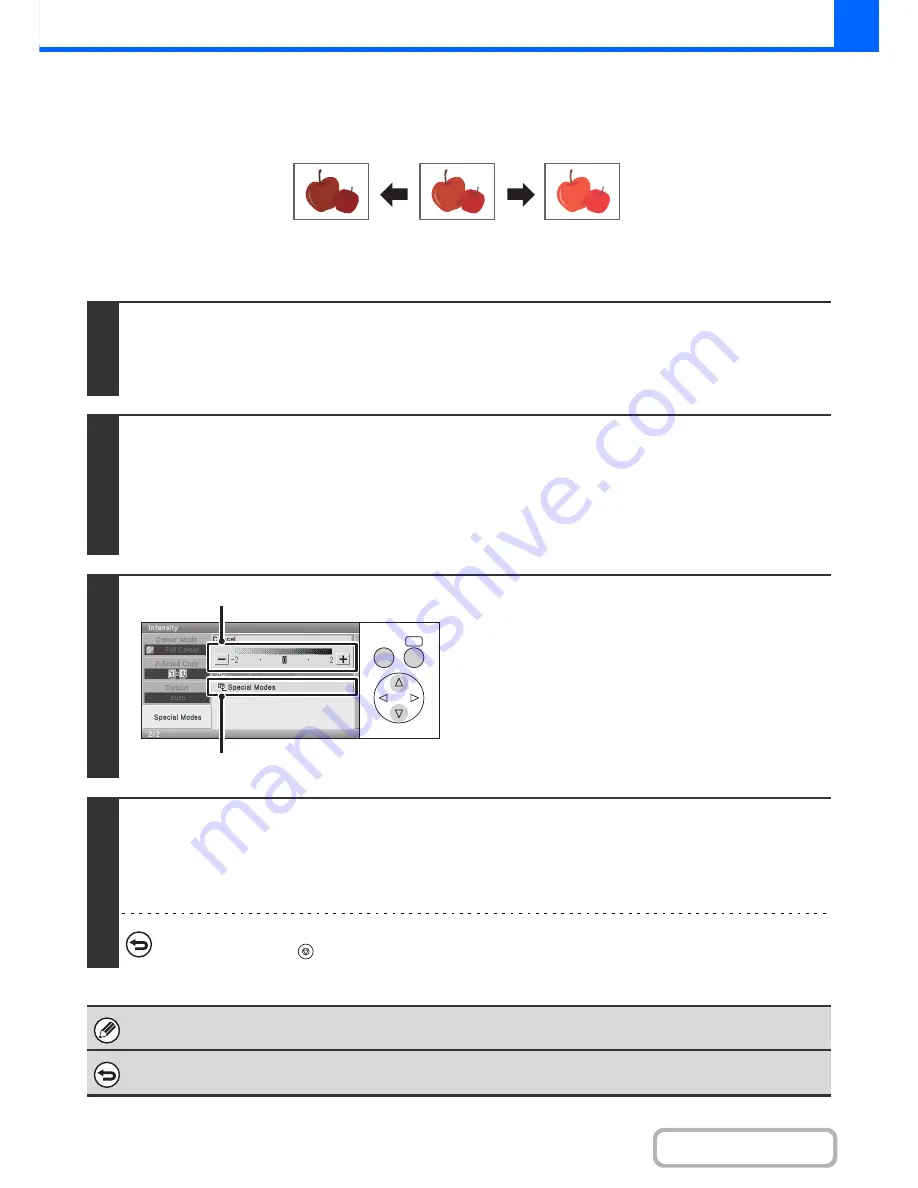
2-97
COPIER
Contents
ADJUSTING THE INTENSITY OF A COPY (Intensity)
This is used to adjust the intensity (saturation) of colour images.
Keys in the display can be selected with the arrow keys and the [OK] key.
1
Place the original.
Place the original face up in the document feeder tray, or face down on the document glass.
After placing the original, specify the original size.
☞
ORIGINAL SIZES
(page 2-28)
2
Select the special modes.
(1) Select the [Special Modes] key.
(2) Select the [Colour Adjustments] key.
(3) Select the [Intensity] key.
☞
[Colour Adjustments] KEY
(page 2-88)
3
Adjust the intensity.
(1) Adjust the intensity setting.
To strengthen the intensity, select the [+] key and press
the [OK] key.
To weaken the intensity, select the [-] key and press the
[OK] key.
(2) Select the [Special Modes] key.
You will return to the special modes screen. Press the
[BACK] key to return to the base screen of copy mode.
4
Press the [COLOUR START] key.
Copying will begin.
If you are using the document glass to copy multiple original pages, copying will take place as you scan each original. If you
have selected sort mode, change originals and press the [COLOUR START] key. Repeat until all pages have been scanned
and then select the [Read-End] key.
To cancel scanning and copying...
Press the [STOP] key (
).
This function cannot be used in combination with "Colour Tone Enhancement" in the copy exposure settings.
To cancel an intensity setting...
Select the [Cancel] key in the screen of step 3.
Weakening the
intensity
Original
Strengthening
the intensity
OK
BACK
(1)
(2)
Содержание MX-C310
Страница 5: ...Make a copy on this type of paper Envelopes and other special media Transparency film ...
Страница 7: ...Assemble output into a pamphlet Create a pamphlet Staple output Create a blank margin for punching ...
Страница 10: ...Conserve Print on both sides of the paper Print multiple pages on one side of the paper ...
Страница 33: ...Search for a file abc Search for a file using a keyword ...
Страница 34: ...Organize my files Delete a file Periodically delete files ...
Страница 224: ...3 18 PRINTER Contents 4 Click the Print button Printing begins ...
Страница 706: ...MXC310 EX Z1 Operation Guide MX C310 MX C380 MX C400 MODEL ...