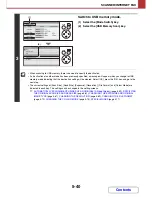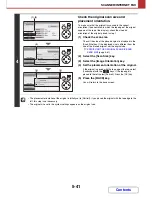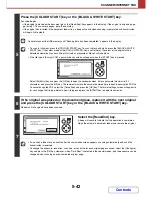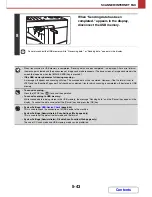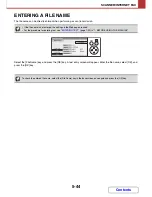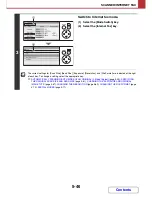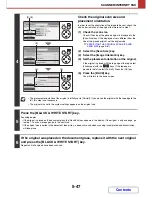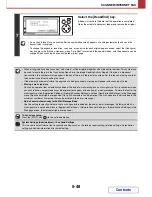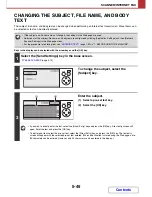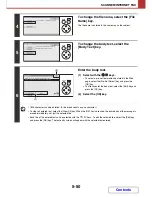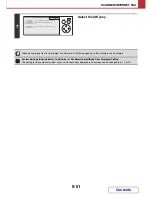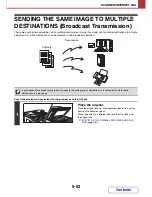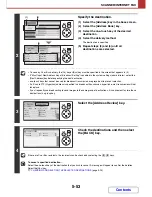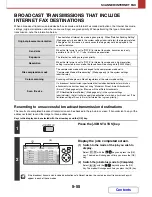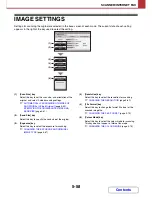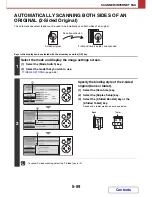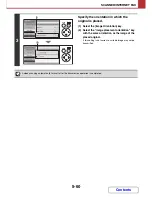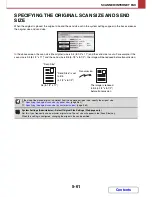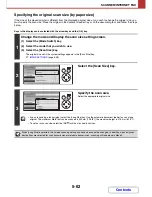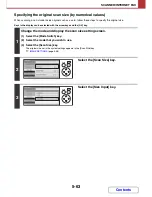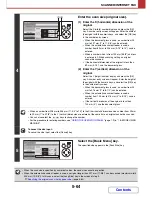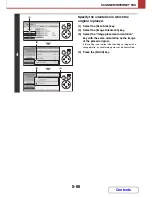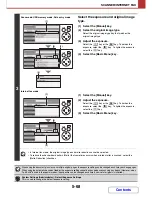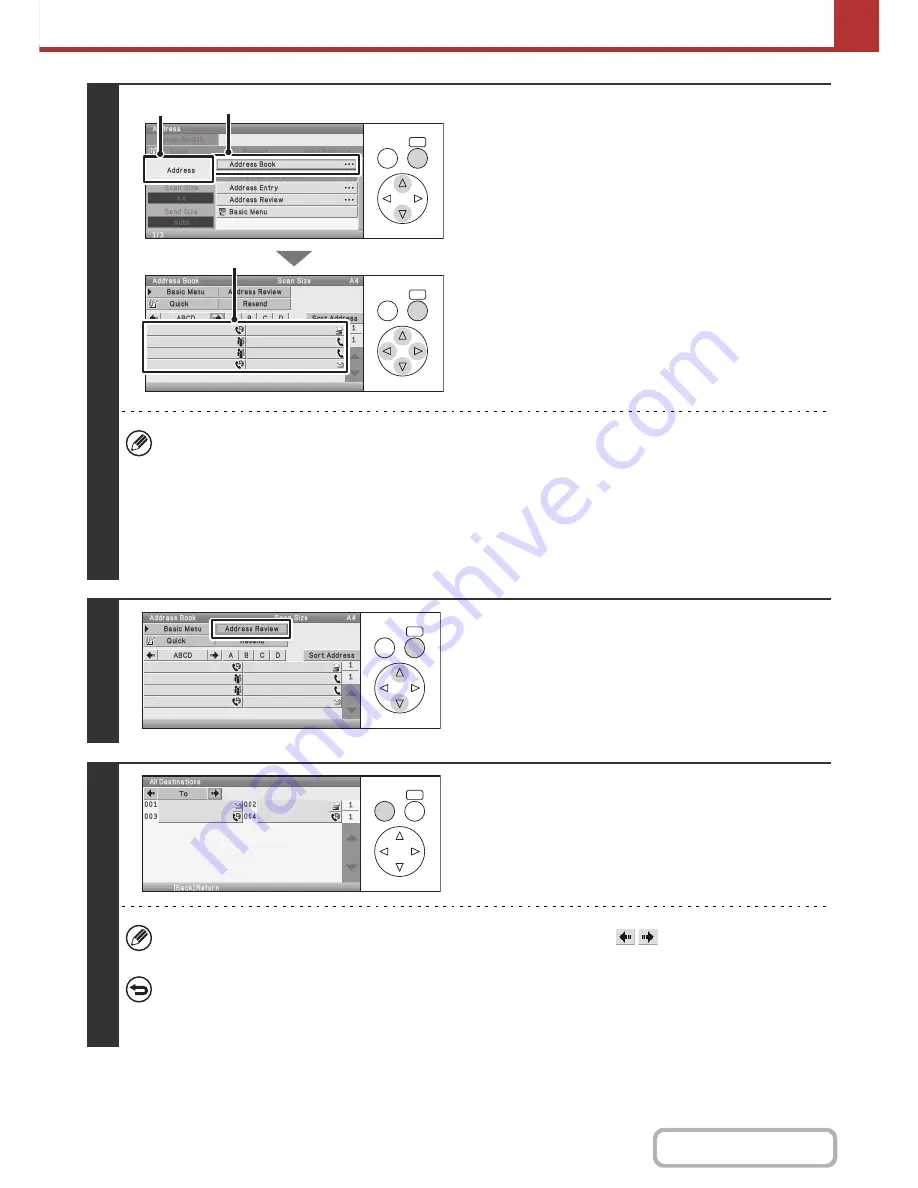
5-53
SCANNER/INTERNET FAX
Contents
2
Specify the destination.
(1) Select the [Address] key in the base screen.
(2) Select the [Address Book] key.
(3) Select the one-touch key of the desired
destination.
(4) Select the delivery method.
The destination is specified.
(5) Repeat steps (3) and (4) until all
destinations are selected.
• To send by Cc or Bcc delivery, the [Cc] key or [Bcc] key must be specified in the screen that appears in (3).
• If "Must Input Next Address Key at Broadcast Setting" is enabled in the system settings (administrator), select the
[Next Address] key before specifying the next destination.
• one-touch keys that cannot be used for broadcast transmission are greyed out to prevent selection.
• If a Scan to FTP (Hyperlink) address is specified in a broadcast transmission, hyperlink e-mail transmission will not
take place.
• If you frequently use broadcasting to send images to the same group of destinations, it is convenient to store those
destinations in a group key.
3
Select the [Address Review] key.
4
Check the destinations and then select
the [BACK] key.
If there are Cc or Bcc recipients, the recipients can be checked by selecting the
keys.
To cancel a specified destination...
Select the one-touch key of the destination that you wish to cancel. A message will appear to confirm the deletion.
Select the [Yes] key.
☞
CHECKING AND DELETING THE SELECTED DESTINATIONS
(page 5-25)
OK
BACK
OK
BACK
AAA AAA
BBB BBB
CCC CCC
DDD DDD
EEE EEE
FFF FFF
GGG GGG
HHH HHH
(2)
(1)
(3)
OK
BACK
AAA AAA
BBB BBB
CCC CCC
DDD DDD
EEE EEE
FFF FFF
GGG GGG
HHH HHH
OK
BACK
AAA AAA
BBB BBB
CCC CCC
DDD DDD
Содержание MX-C310
Страница 5: ...Make a copy on this type of paper Envelopes and other special media Transparency film ...
Страница 7: ...Assemble output into a pamphlet Create a pamphlet Staple output Create a blank margin for punching ...
Страница 10: ...Conserve Print on both sides of the paper Print multiple pages on one side of the paper ...
Страница 33: ...Search for a file abc Search for a file using a keyword ...
Страница 34: ...Organize my files Delete a file Periodically delete files ...
Страница 224: ...3 18 PRINTER Contents 4 Click the Print button Printing begins ...
Страница 706: ...MXC310 EX Z1 Operation Guide MX C310 MX C380 MX C400 MODEL ...