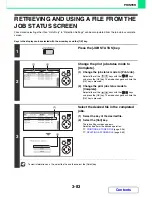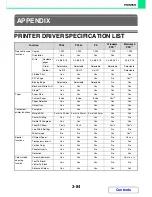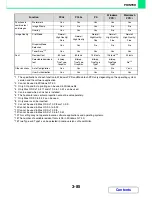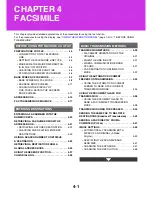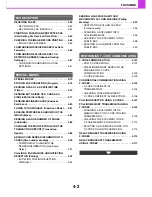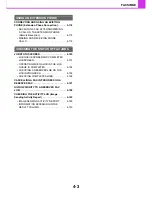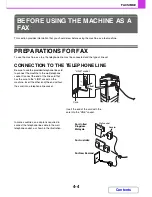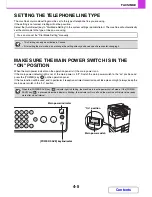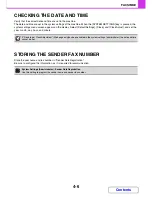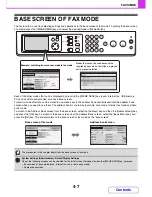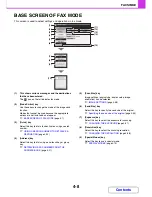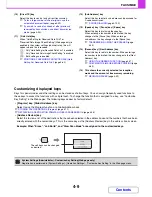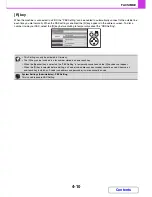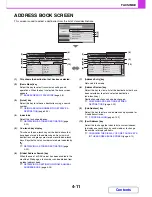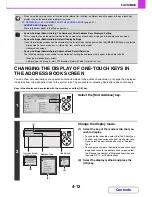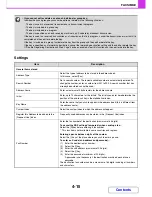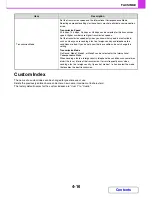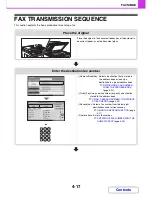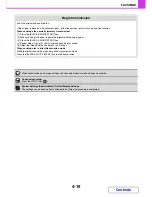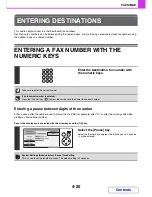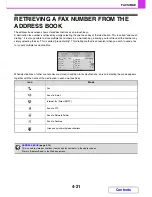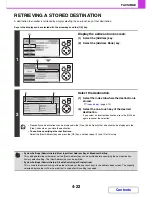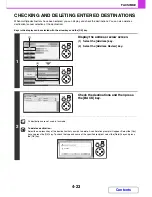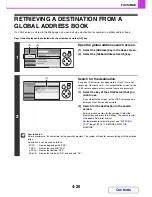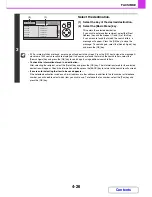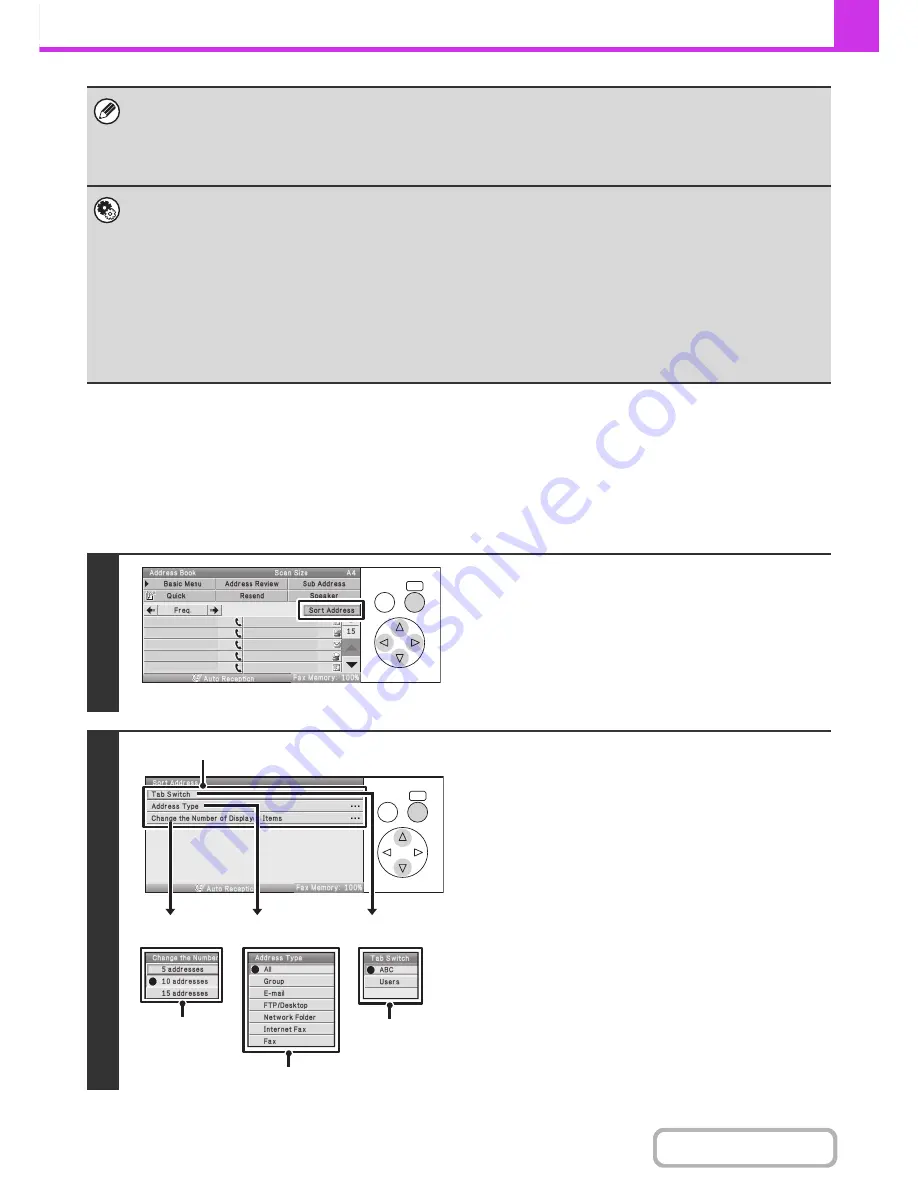
4-12
FACSIMILE
Contents
CHANGING THE DISPLAY OF ONE-TOUCH KEYS IN
THE ADDRESS BOOK SCREEN
You can show only destinations of a specific transmission mode in the address book screen, or change the displayed
index tabs from the alphabetical tabs to the custom tabs. The procedure for selecting destinations does not change.
Keys in the display can be selected with the arrow keys and the [OK] key.
• When using the network scanner function or the Internet fax function, a different icon will appear in the one-touch key
display if a non-fax destination (address) is stored.
☞
RETRIEVING A FAX NUMBER FROM THE ADDRESS BOOK
(page 4-21)
•
ADDRESS BOOK
(page 4-14)
Store in [Address Book] in the Web page menu.
•
System Settings (Administrator): The Number of Direct Address Keys Displayed Setting
This is used to change the default setting for the number of one-touch keys displayed in the address book screen.
•
System Settings (Administrator): Default Display Settings
One of the following screens can be selected for the initial screen that appears when the [IMAGE SEND] key is selected.
- Base screen of each mode (scan, Internet fax, fax, or data entry mode)
- Address book screen
•
System Settings (Administrator): Address Book Default Selection
The following settings are available for the method of sorting the addresses that appear in the address book.
- Index type (alphabetical, custom)
- Address type (all, group, E-mail, FTP/Desktop, Network Folder, Internet fax, fax)
1
Select the [Sort Address] key.
2
Change the display mode.
(1) Select the key of the mode or tab that you
wish to display.
• To change the index tabs, select the [Tab Switch] key.
• To show only the one-touch keys of a particular send
mode, select the desired mode key under "Address
Type".
• To change the number of destinations (one-touch keys)
displayed at once in the address book screen, select
the [Change the Number of Displayed Items] key and
then select 5, 10, or 15 destinations.
(2) Select the display method and press the
[OK] key.
OK
BACK
AAA AAA
BBB BBB
CCC CCC
DDD DDD
EEE EEE
FFF FFF
GGG GGG
HHH HHH
III III
JJJ JJJ
OK
BACK
(1)
(2)
(2)
(2)
Change the Number
of Displayed Items
Address Type
Tab Switch
Содержание MX-C310
Страница 5: ...Make a copy on this type of paper Envelopes and other special media Transparency film ...
Страница 7: ...Assemble output into a pamphlet Create a pamphlet Staple output Create a blank margin for punching ...
Страница 10: ...Conserve Print on both sides of the paper Print multiple pages on one side of the paper ...
Страница 33: ...Search for a file abc Search for a file using a keyword ...
Страница 34: ...Organize my files Delete a file Periodically delete files ...
Страница 224: ...3 18 PRINTER Contents 4 Click the Print button Printing begins ...
Страница 706: ...MXC310 EX Z1 Operation Guide MX C310 MX C380 MX C400 MODEL ...