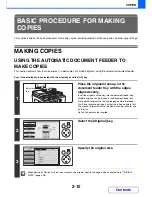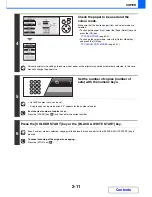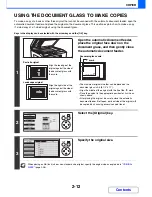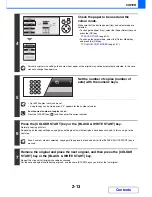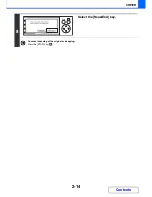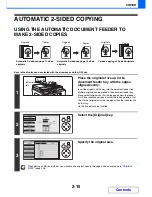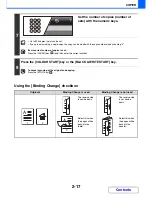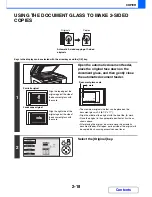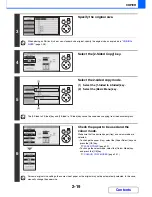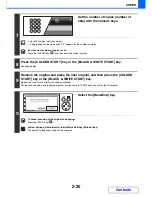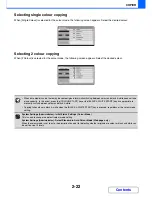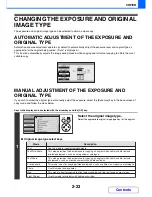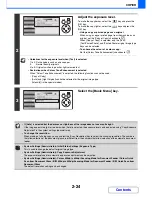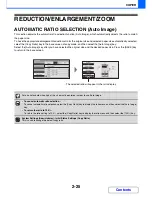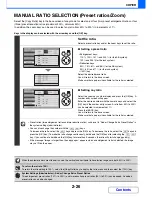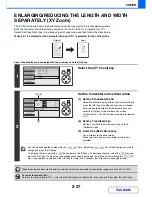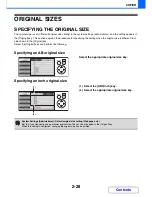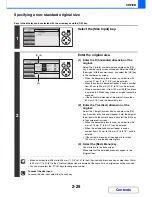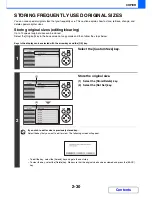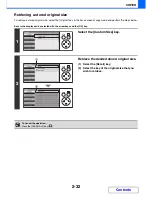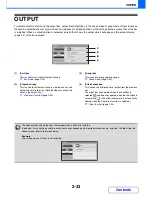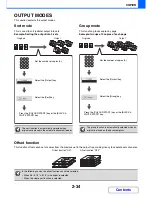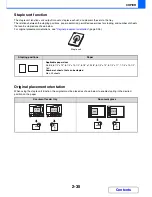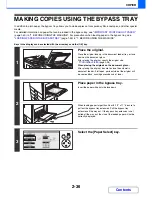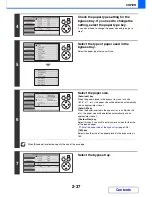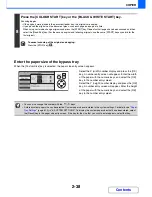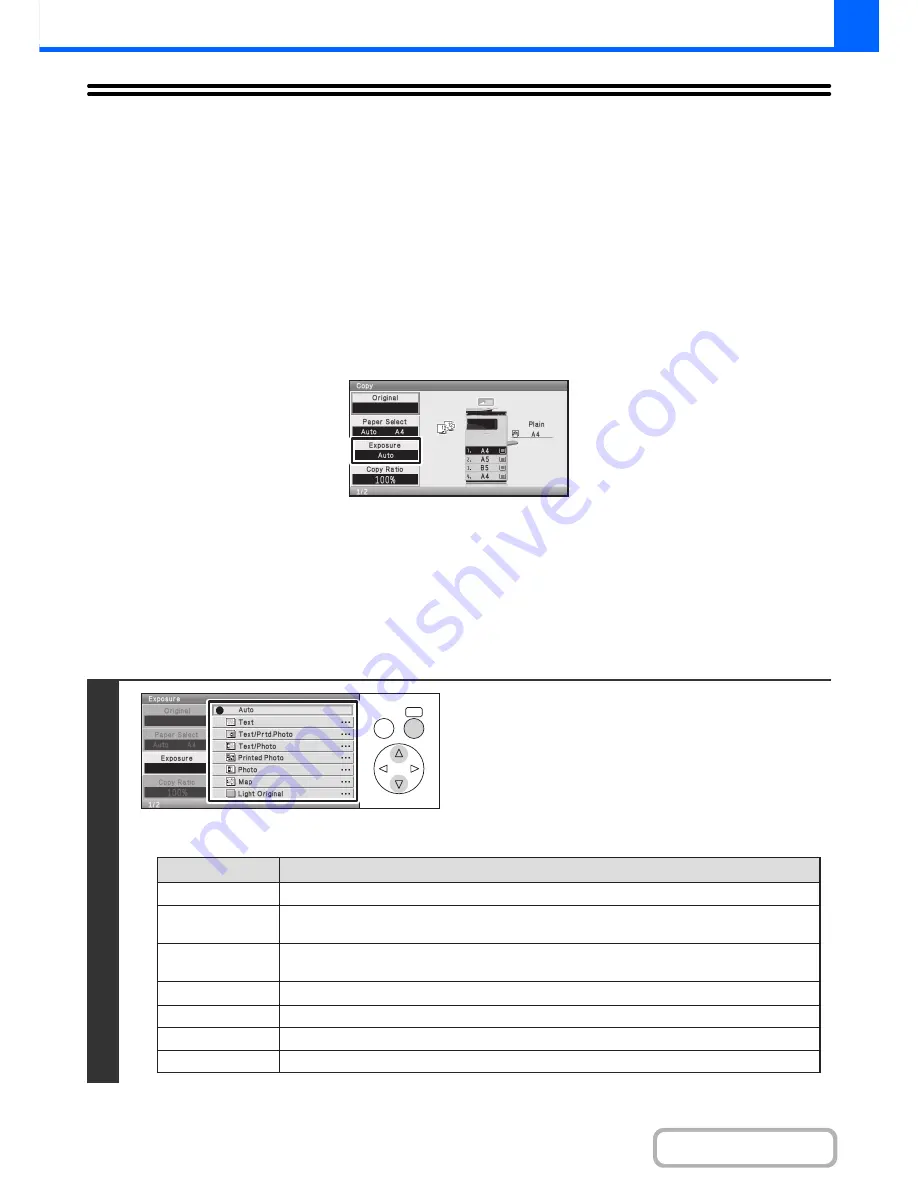
2-23
COPIER
Contents
CHANGING THE EXPOSURE AND ORIGINAL
IMAGE TYPE
The exposure and original image type can be selected to obtain a clear copy.
AUTOMATIC ADJUSTMENT OF THE EXPOSURE AND
ORIGINAL TYPE
Automatic exposure adjustment operates by default to automatically adjust the exposure level and original type as
appropriate for the original being copied. ("Auto" is displayed.)
This function automatically adjusts the image during black & white copying and full colour copying to obtain the most
suitable copy.
MANUAL ADJUSTMENT OF THE EXPOSURE AND
ORIGINAL TYPE
If you wish to select the original type or manually adjust the exposure, select the [Exposure] key in the base screen of
copy mode and follow the steps below.
Keys in the display can be selected with the arrow keys and the [OK] key.
1
Select the original image type.
Select the appropriate original image type key for the original.
●
Original image type select keys
OK
BACK
Mode
Description
Text
Text/Prtd. Photo
Printed photo
Text/Photo
Map
Photo
Light Original
Use this mode for regular text documents.
This mode provides the best balance for copying an original which contains both text and
printed photographs, such as a magazine or catalogue.
This mode is best for copying printed photographs, such as photos in a magazine or catalogue.
This mode provides the best balance for copying an original which contains both text and
photographs, such as a text document with a photo pasted on.
This mode is best for copying the light colour shading and fine text found on most maps.
Use this mode for originals with light pencil writing.
Use this mode to copy photos.
Содержание MX-C310
Страница 5: ...Make a copy on this type of paper Envelopes and other special media Transparency film ...
Страница 7: ...Assemble output into a pamphlet Create a pamphlet Staple output Create a blank margin for punching ...
Страница 10: ...Conserve Print on both sides of the paper Print multiple pages on one side of the paper ...
Страница 33: ...Search for a file abc Search for a file using a keyword ...
Страница 34: ...Organize my files Delete a file Periodically delete files ...
Страница 224: ...3 18 PRINTER Contents 4 Click the Print button Printing begins ...
Страница 706: ...MXC310 EX Z1 Operation Guide MX C310 MX C380 MX C400 MODEL ...